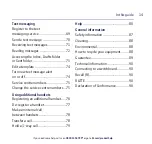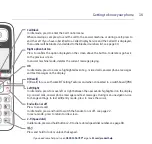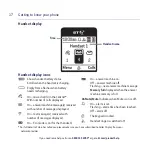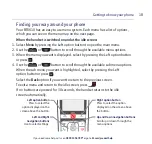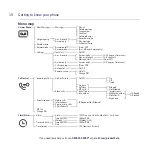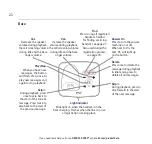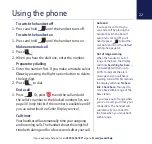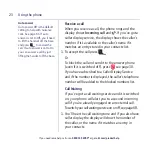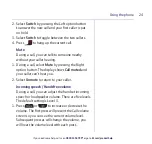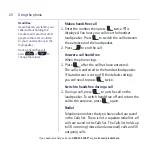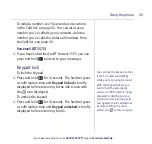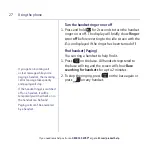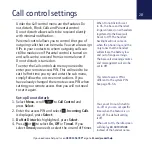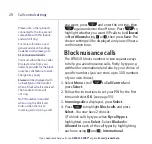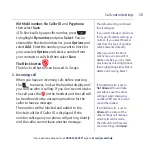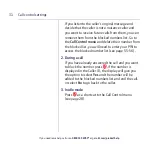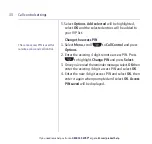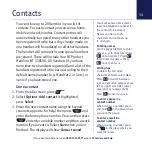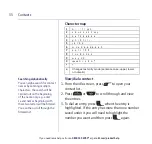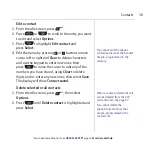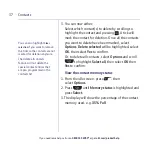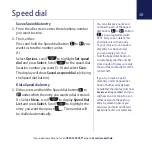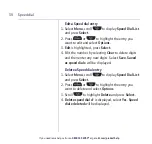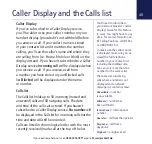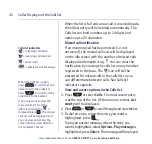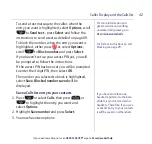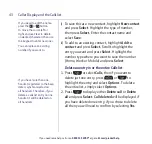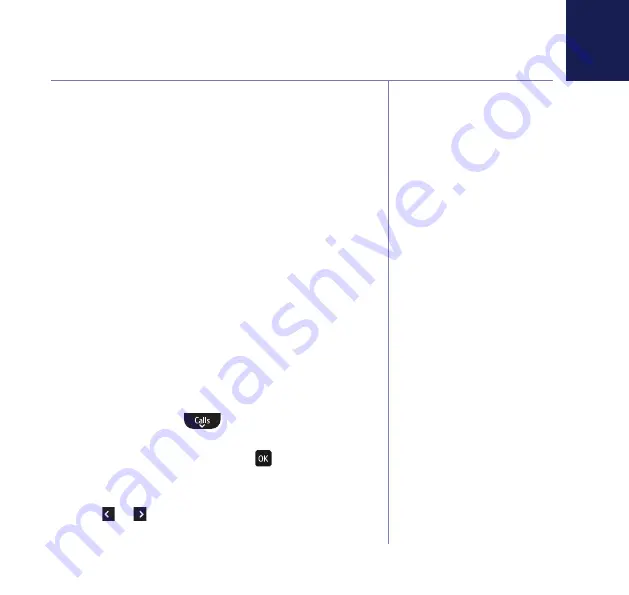
If you need some help, call us on 0800 145 6789* or go to bt.com/producthelp
28
This remote access PIN is
different to the system PIN.
See page 55-56.
Under the Call control menu are the features Do
not disturb, Block Calls and Parental control.
Do not disturb allows calls to be received silently
with minimal notification.
Parental control allows you to control the type of
outgoing calls that can be made. You can also assign
VIPs in your contacts to whom outgoing calls can
still be made even if Parental control is turned on
and calls can be received from as normal even if
Do not disturb is turned on.
To enter the Call control sub menu you need to
enter your remote access PIN. This will need to be
set the first time you try and enter the sub menu,
simply follow the on screen instructions. If you
have already changed the remote access PIN when
setting your remote access then you will not need
to set it again.
Set-up Do not disturb
1. Select Menu, scroll
to Call Control and
press Select.
2. Enter the access PIN and select . Incoming Calls
is displayed, press Select.
3. Do Not Disturb is highlighted, press Select.
4. Press or to select On, Off or Timed. If you
select Timed you need to select the on and off times
Call control settings
You can set Do not disturb to
on, off or you can set specific
times when the feature is on
and off. The default setting
is off.
When set to On, the idle screen
will display
DO
NOT
DISTURB
instead of the handset name.
When Do not disturb is set
to On, the base and handset
ringer volumes (on all handsets
registered to the base) will
be set to Off. The handset
backlight will not come on
when the phone rings and the
only tones that the handset
will emit are the battery low
and out of range warnings.
The base call screening volume
and message alert will also be
set to Off.