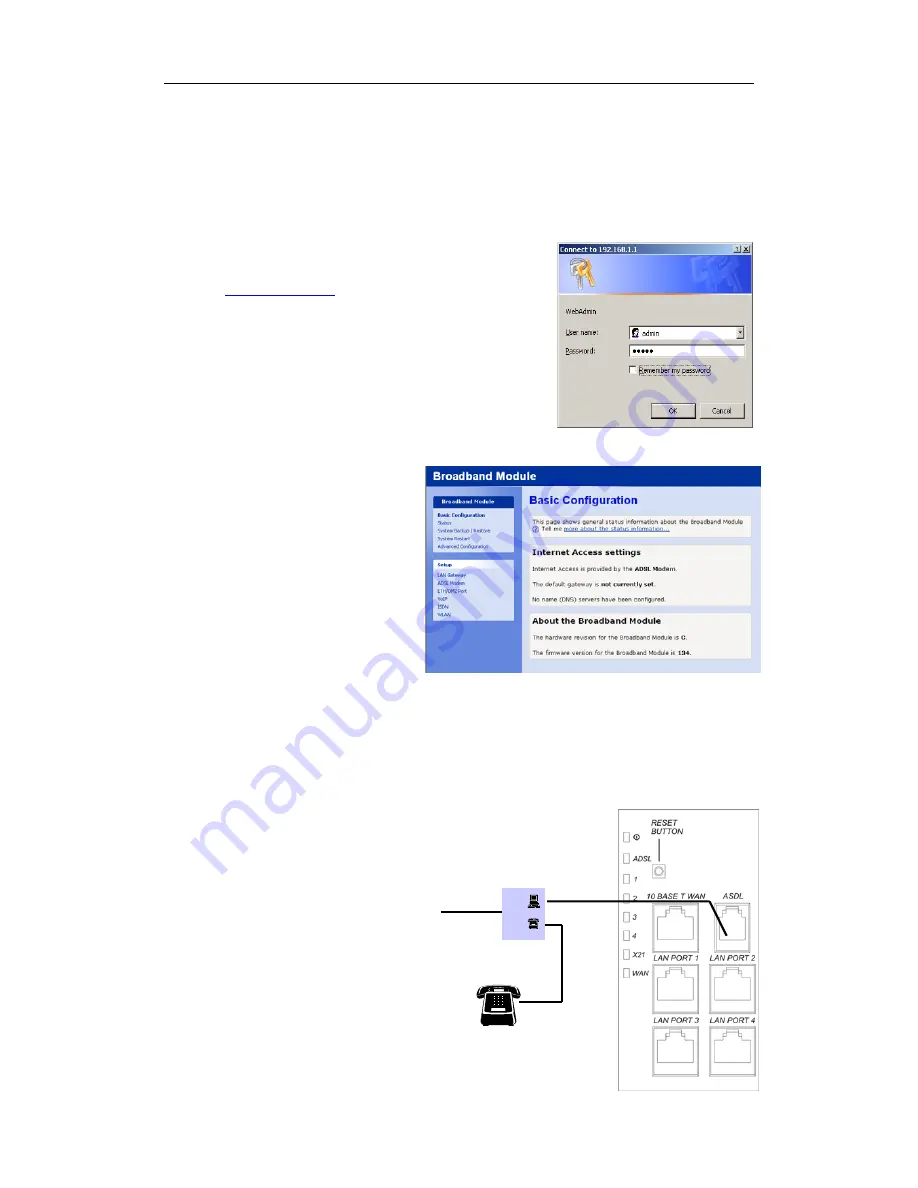
BT Versatility
Broadband Module/Broadband Module Plus Manual
10
C
ONNECTING TO THE PROGRAMMING INTERFACE
In order to provide maximum security, PCs connected to the WLAN are not allowed to program
the module via the web interface. If programming from a wireless network PC is required, the
WLAN interface should be changed to LAN (page 51).
S
ETTING UP
ADSL
The module contains an on-board ADSL modem. The connection to the modem is via an RJ-11
connector on the MDF.
Obtain the following information from your ADSL service provider:
Username
Password
Type of Access
VPI and VCI values
Launch the browser on any PC connected to the LAN,
enter 0H
http://192.168.1.1
in the address field, press return
Enter User name (admin) and Password (admin)
Connect the data port on the splitter to
the ADSL RJ-11 port on the MDF. Connect the
telephone port on the splitter to a telephone
or fax machine
The Basic Configuration screen is
displayed
Splitter
Line
Содержание Broadband Module
Страница 1: ...Broadband Module Broadband Module Plus ...




























