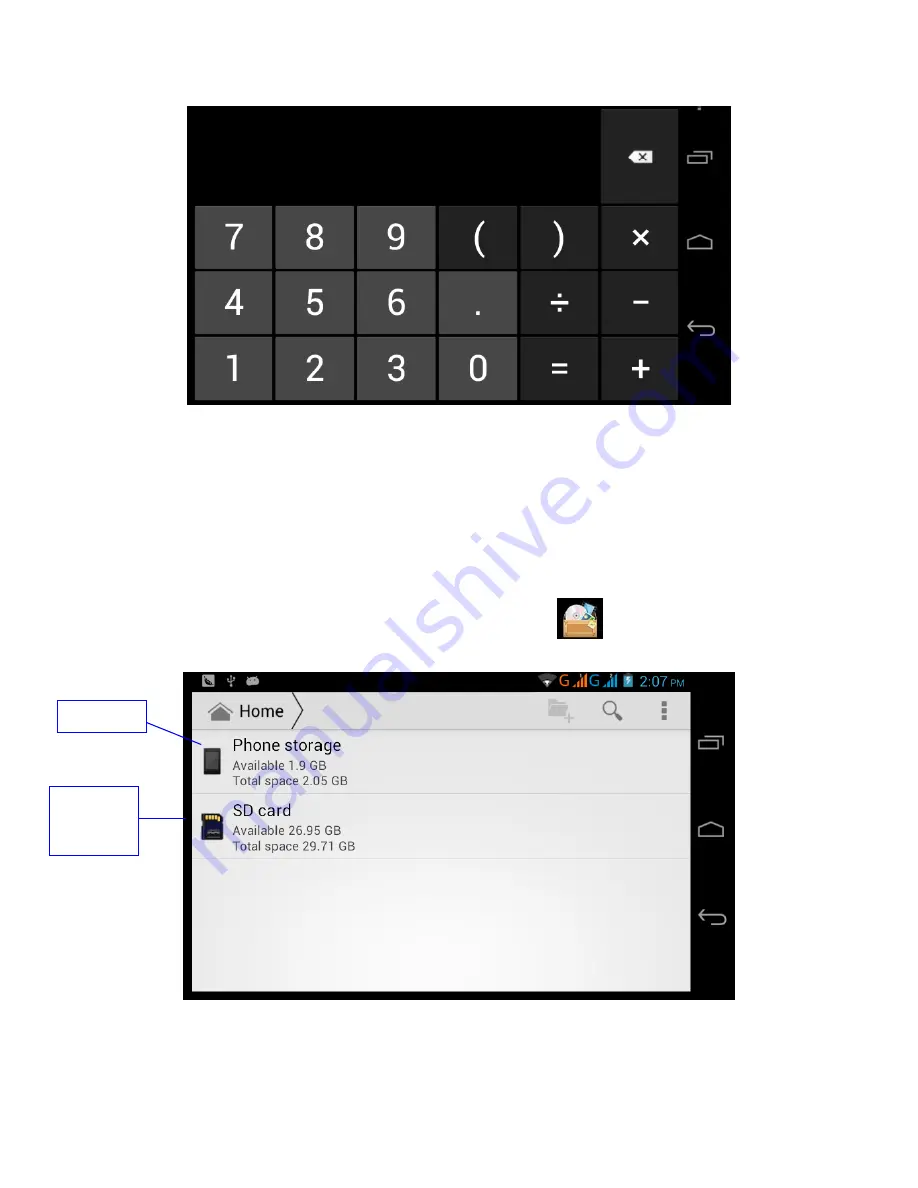
70
Picture 9.2
8.3 File Manager
File manager will copy, cut, delete, rename the documents or the folder in the TF card, it also will
share the files, install apps etc.
In the main menu or desktop, click the document manager icon
to enter into documents
manager.
Picture 9.3
a. Copy, cut, delete, rename the files and folder: choose the file or folder, long press the file or
RAM
External
SD card









































