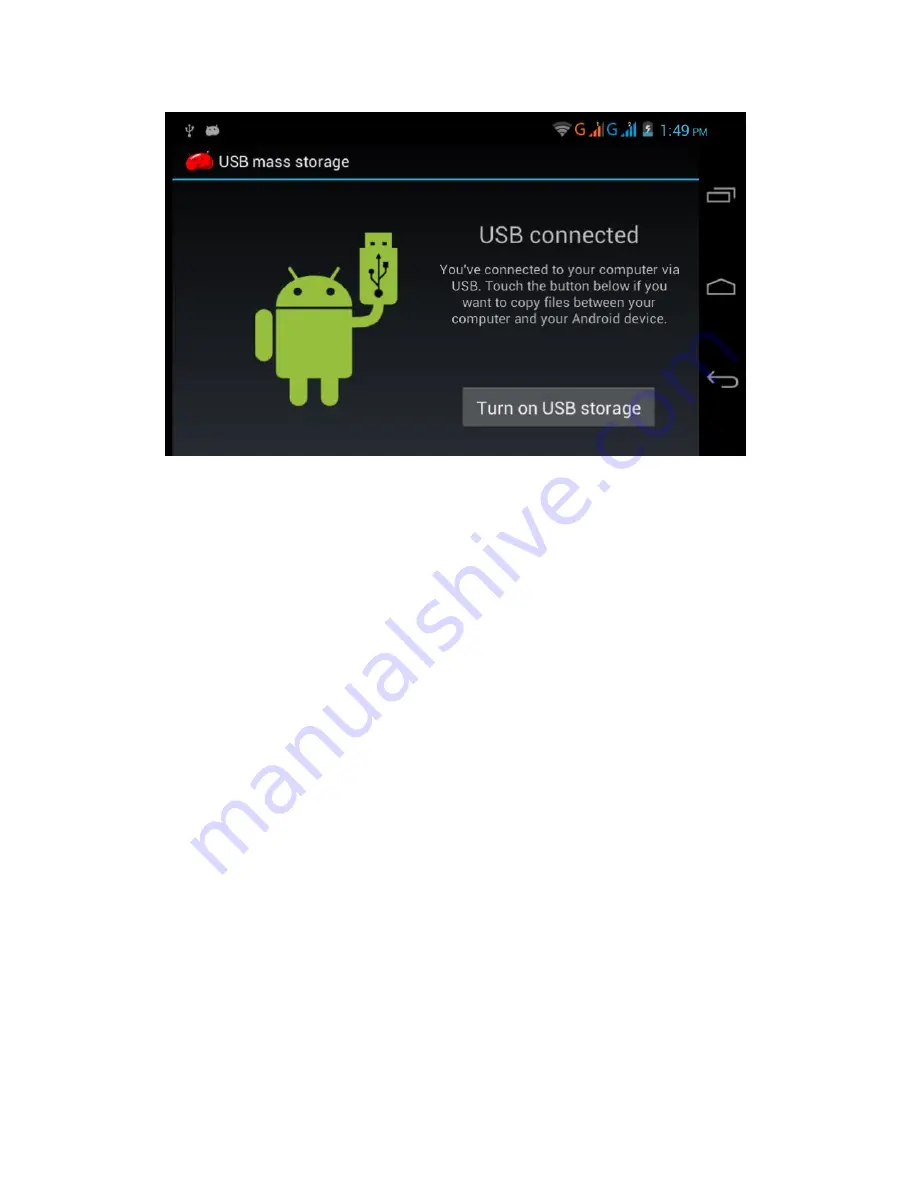
17
Picture 3.7
To copy files into Tablet’s memory card
1.
Connect the Bryte Tablet to computer with USB cable as stated above.
2.
Accept USB Connection and allow computer connect.
3.
After successful connection, Open “My Computer” in your computer, select “Removable
Disc” to access the external Memory (MicroSD Card) of your Bryte Tablet.
4.
Copy the files you need into “Removable Disc” or its folders
5.
After copying, click “shutdown the USB storage” configuration on your tablet to
uninstall. Then disconnect the USB cable.
Notice: When your Bryte Tablet is connected with USB cable and USB Storage is turned ON,
you will not be able to view the contents of the memory card through your Tablet. It’s only
after you detach the USB cable, that you can be able to access memory card through your
Bryte Tablet.
3.8 Typing and Editing Documents
Use the screen keyboard
When you select the text area (either words or numbers) the on-screen keyboard will be
activated. The keyboard contains the following typing options:
1.
Android keyboard
2.
Google Key-in






























