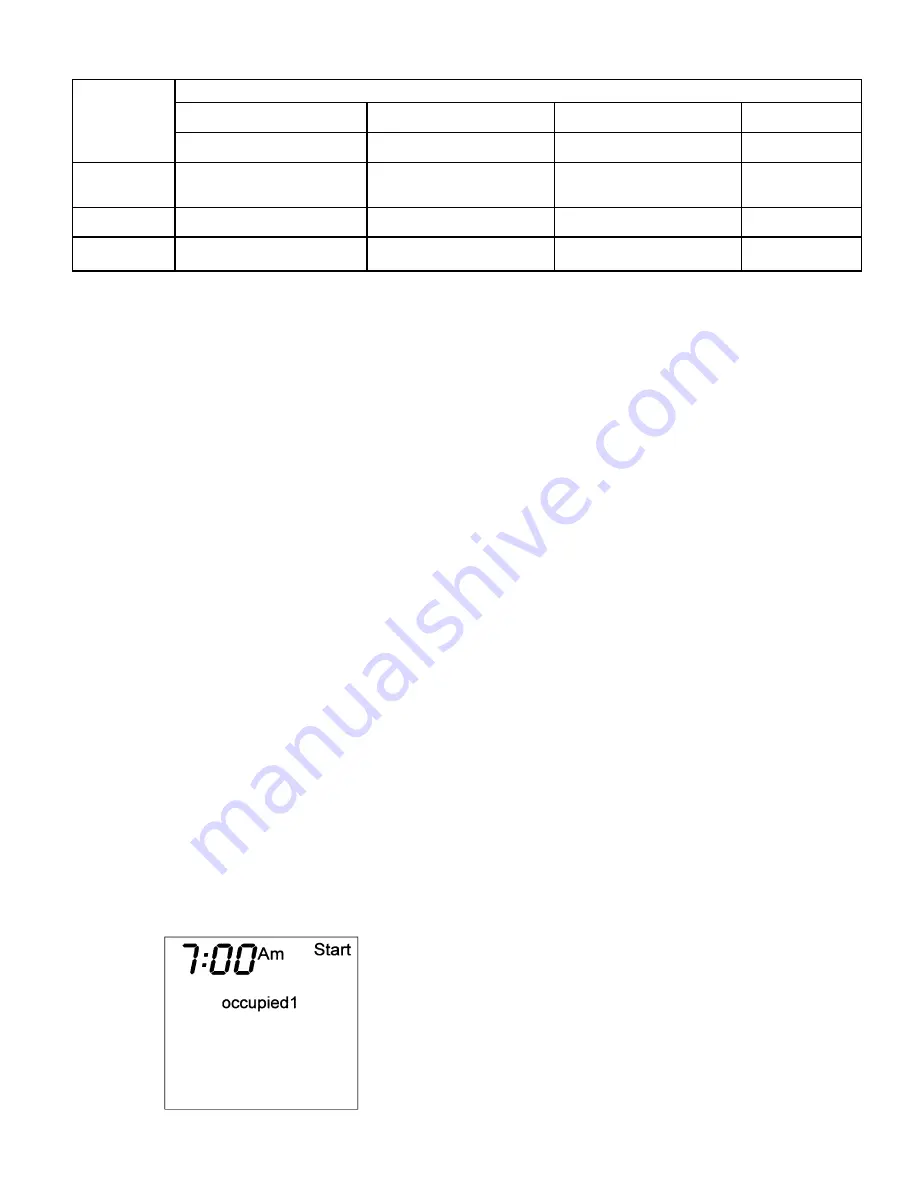
Table 3 — Daily Schedule Planner
DAY
OF THE
WEEK
SCHEDULE
Occupied 1
Occupied 2
Occupied 3
Unoccupied
Start / Stop / Heat / Cool*
Start / Stop / Heat / Cool
Start / Stop / Heat / Cool
Heat / Cool*
Monday-
Friday
/
/
/
/
/
/
/
/
/
/
Saturday
/
/
/
/
/
/
/
/
/
/
Sunday
/
/
/
/
/
/
/
/
/
/
*The Heat and Cool temperature set points for Occupied 1 and Unoccupied are the same for every day.
NOTE: The cooling temperature set point must be higher than the heating temperature set point. (The temperature difference may be changed in the
advanced setup configuration.)
6. The day of the week will be shown. Use the UP
ARROW and DOWN ARROW buttons to change the
day of the week until the desired starting day is shown.
Possible choices are Mo-Fr (Monday through Friday),
Sa (Saturday), and Su (Sunday). Press the Mode but-
ton when the desired day is shown.
7. The Start Time for Occupied 1 for the chosen day will
be displayed. Use the UP ARROW and DOWN AR-
ROW buttons to raise or lower the time until the de-
sired Start Time is shown. Press the Mode button to
continue. See Fig. 9.
8. The Stop Time for Occupied 1 for the chosen day will
be displayed. Use the UP ARROW and DOWN AR-
ROW buttons to raise or lower the time until the de-
sired Stop Time is shown. Press the Mode button to
continue.
9. The On/Off icon will be displayed. Use the UP ARROW
to turn the Occupied 1 period ON for this day. Use the
DOWN ARROW to turn the Occupied 1 period OFF for
this day.
10. If the Occupied 2 and/or Occupied 3 time periods were
selected in Step 1, the user is prompted to configure
them. Set the cooling set point, heating set point, start
time, stop time, and on/off configuration for Occupied
2 and 3 time periods for that day (Sa, Su, Mo-Fr). If
the Occupied 2 and 3 time periods were not selected in
Step 1, skip to Step 11. Press the Mode button to
continue.
11. The program schedule will move forward to the next
day (Sa, Su, Mo-Fr). Repeat Steps 7 to 10 for that day
schedule.
12. The program will continue to cycle through the 3 sched-
ules (Sa, Su,Mo-Fr) and repeating Steps 7 to 10. Press
the Mode and UP ARROW buttons at the same time to
exit Programming mode.
NOTE:
The thermostat will continue to follow the schedule
until a new one is entered.
If only one occupied schedule is selected, the Occupied 2 and
3 schedules are skipped. If the start time is set later in the
day than the stop time, the program will run from midnight
of that day to the stop time and then from the start time to
midnight. If the same start and stop times are programmed
for an occupancy schedule, the thermostat will be in Occu-
pied mode for 24 hours. If one occupied period starts or stops
within another occupied period, the lower numbered sched-
ule has priority. For example, if schedule Occupied 3 is run-
ning for 24 hours and Occupied 2 schedule comes on from 1
to 3 PM, the set points from Occupied 2 are in effect from 1 to
3 PM.
B. Overriding the Schedule
The schedule can be overridden by pressing the UP or DOWN
ARROW buttons to change the desired temperature. The ther-
mostat will use the new set point until the next scheduled
time period starts.
VIII. CALIBRATE SENSOR
Every thermostat is factory calibrated. Under normal circum-
stances there will never be a need to re-calibrate the ther-
mostat. If re-calibration must be done, perform the following
procedure:
1. Hold down the Mode and DOWN ARROW buttons for
5 seconds. All of the icons on the display screen will
appear. Release the buttons.
2. Press the Mode button. The current temperature will
be displayed.
3. Use an accurate thermometer to measure room tem-
perature. Press the UP or DOWN ARROW buttons un-
til the number equals room temperature.
4. Press the Mode button to return to normal operation.
IX. CHECK THERMOSTAT OPERATION
To check thermostat operation, perform the following
procedure:
1. Press the Mode button repeatedly until the Heat icon
appears on the display. The thermostat is now in Heat-
ing mode.
2. Press the UP ARROW button until the heating set point
is 10 F (6 C) higher than the current room temperature.
Heating and fan should be energized.
3. Press the Mode button repeatedly until the Cool icon ap-
pears on the display. The thermostat is now in Cooling
mode.
Fig. 9 — Start Time Display
—5—








