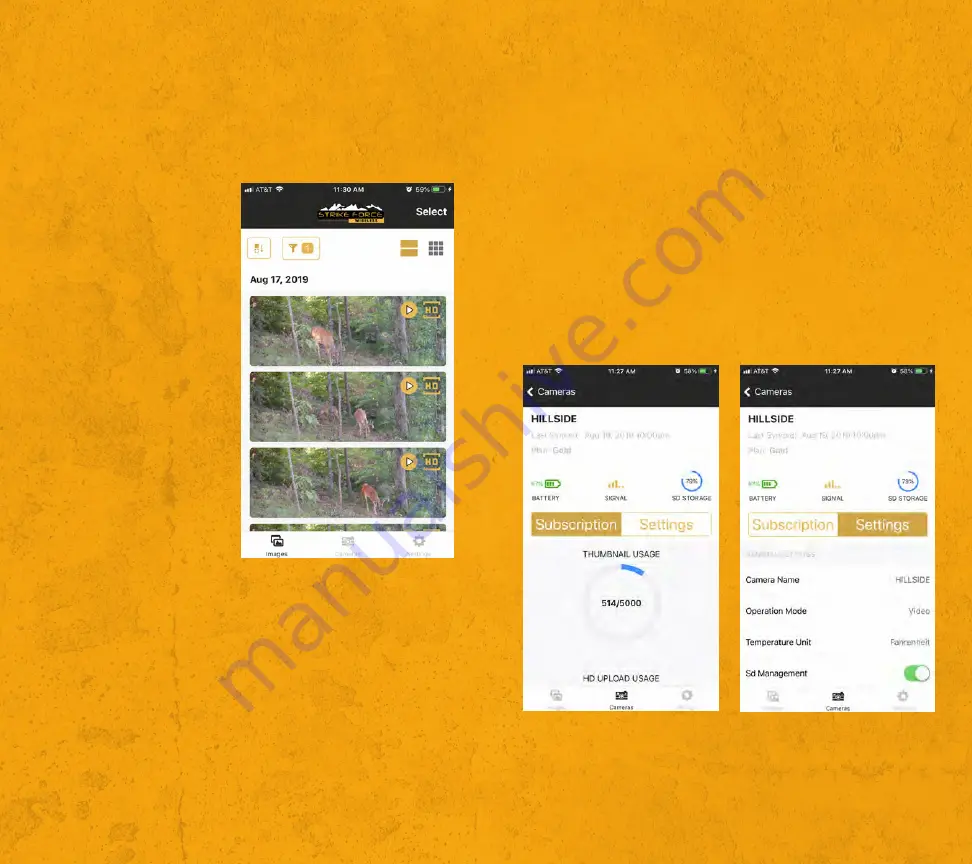
WWW.BROWNINGTRAILCAMERAS.COM
14
15
BROWNING TRAIL CAMERAS
MOBILE APP
Upon opening the mobile app you will be at the Main Page. On the Main
Page the thumbnails from all cameras on your plan will be displayed
and all of the apps functions can be accessed. Use the guide below to
learn how to navigate the Strike Force Wireless app.
SORTING AND FILTERING:
By using the Sorting Icon the
thumbnails displayed on the
Main Page can be sorted by
Date, Time, Temperature,
Pressure and Moon Phase.
The default setting is Newest
to Oldest.
By using the Filter Icon the
images on the Main Page can
be filtered by camera and
category.
UPLOADING:
To upload the HD images and videos for specific thumbnails press
Select. Once Select has been pressed a menu will appear at the bottom
of the screen. You can select all of the thumbnails at once you would like
to perform any of the following functions to:
Tag:
By assigning a name to a thumbnail or image it can be categorized.
The categories can then be used to help filter on the Main Page.
HD:
By requesting the full HD file you will be receiving the full quality
images and videos when the camera performs its next scheduled sync.
10 Seconds is the maximum amount of time that can be uploaded for
any video.
Share:
Using the Share function allows you to share what your camera
has captured.
Delete:
Using the Delete function allows you to delete images, videos
and thumbnails within the app.
This does not delete the images and videos from the SD card in the
camera.
PLAN USAGE AND CAMERA SETTINGS:
By selecting Cameras from the Main Page you will be taken to a page
that shows each camera on your plan. Select a camera. Upon entering
your Subscription information will be displayed such as the cameras
battery level, signal strength and the SD card storage. The plan usage
for the current period will also be listed.
When Settings is selected from this page you can view the
cameras current settings as well as make changes.
Any time settings are changed they will not go into effect until the
cameras next scheduled sync time.
Содержание BTC-DWC-ATT
Страница 1: ...CELL CAMERA INSTRUCTION MANUAL ...









