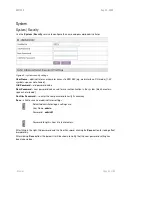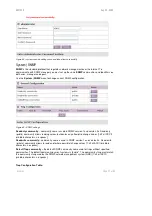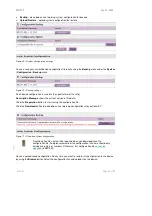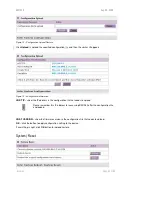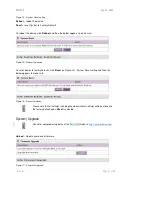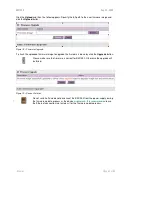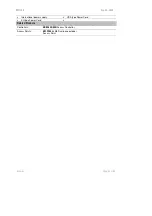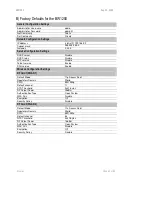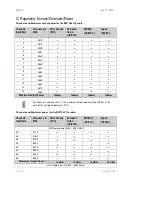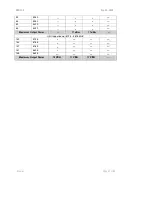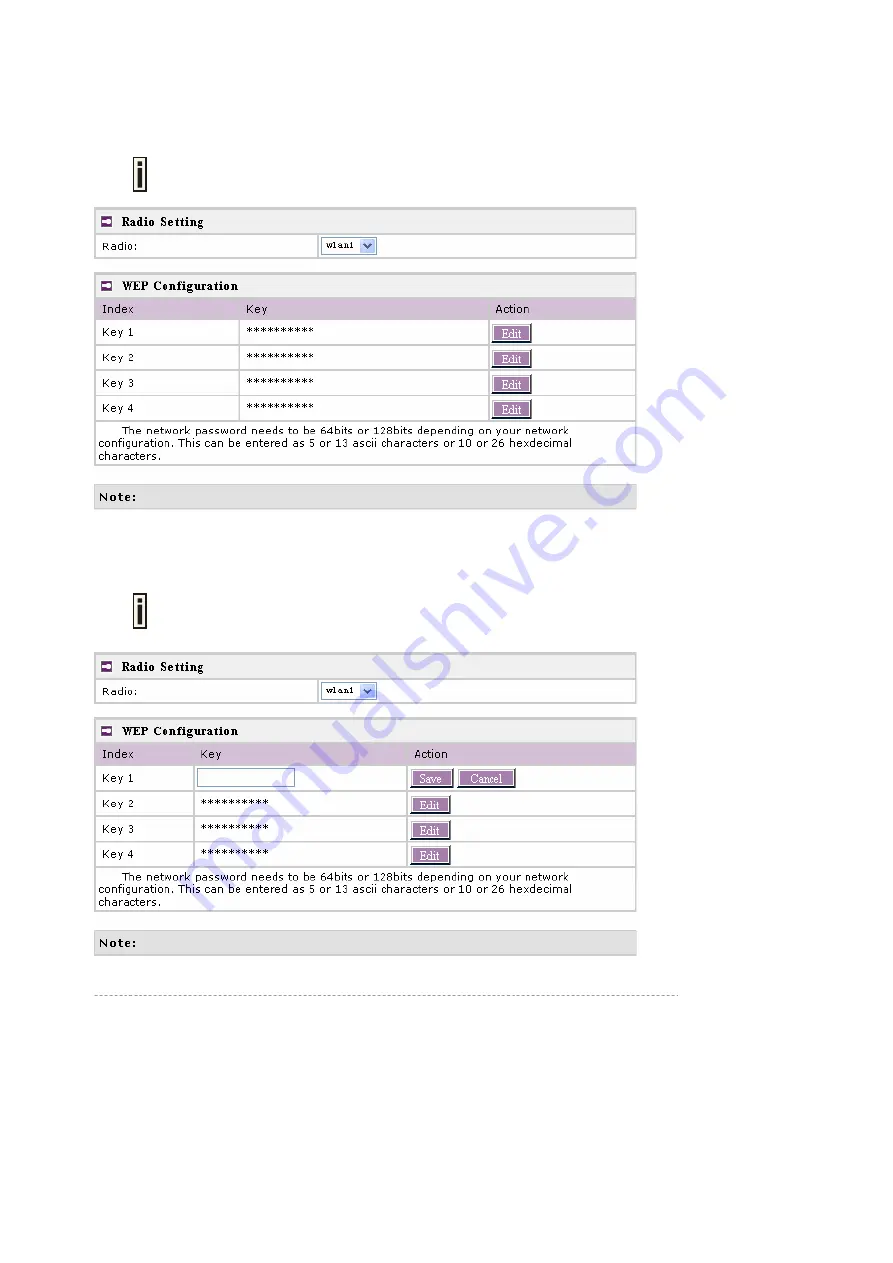
BW1250
Sep. 22, 2006
Browan
Page 52 of 68
Wireless | WEP
Use the
Wireless | WEP
menu to configure static WEP settings.
This menu only set static WEP key value related with 4 key indexes for each RF
card (wlan1 or wlan2). Enable or Disable static WEP is in the
Wireless | Advance
menu.
Figure 56 – WEP Settings
Radio
– specify which RF card (wlan1 or wlan2) is needed to be set.
Click
Edit
to edit the existing
wepkey1
to
wepkey4
.
By default, four WEP keys are all set to “6161616161”. They can be modified
according to real need.
Figure 57 – Edit WEP Key