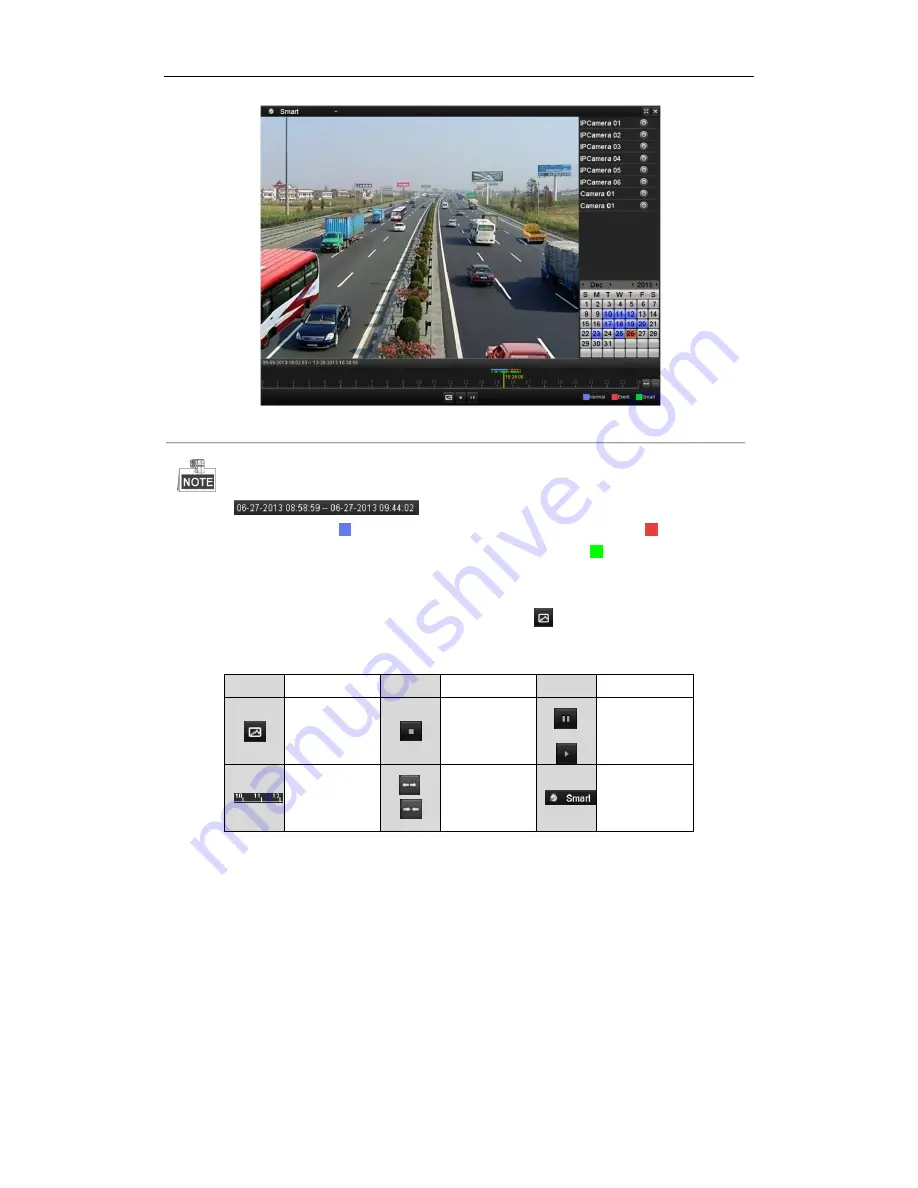
User Manual of Network Video Recorder
96
Figure 6. 17
Smart Playback Interface
The
indicates the start/end time of the record.
About video type bar:
represents normal recording (manual or schedule);
represents event
recording (motion, alarm, motion | alarm, motion & alarm, VCA); and
represents the smart search
result.
Playback progress bar: use the mouse to click any point of the progress bar to locate special frames.
The smart search area is set as full screen by default. Click the
button to enter the search area editing
interface, refer to
Chapter 6.2.2
for details.
Table 6. 5
Detailed Explanation of Smart Playback
Button
Operation
Button
Operation
Button
Operation
Smart search
Stop
/
Pause play /
Play
Process bar
/
Scaling
up/down the
time line
Playback type /
Picture
6.1.6
Playing Back by System Logs
Purpose:
Play back record file(s) associated with channels after searching system logs.
Steps:
1.
Enter Log Information interface.
Menu>Maintenance>Log Information
2.
Click
Log Search
tab to enter Playback by System Logs.
Set search time and type and click
Search
button.
Содержание WH-N5204-P4
Страница 1: ...Network Video Recorder User Manual ...
Страница 12: ...User Manual of Network Video Recorder 11 Chapter 1 Introduction ...
Страница 23: ...User Manual of Network Video Recorder 22 Chapter 2 Getting Started ...
Страница 39: ...User Manual of Network Video Recorder 38 Chapter 3 Live View ...
Страница 50: ...User Manual of Network Video Recorder 49 Chapter 4 PTZ Controls ...
Страница 62: ...User Manual of Network Video Recorder 61 Chapter 5 Recording and Capture Settings ...
Страница 86: ...User Manual of Network Video Recorder 85 Chapter 6 Playback ...
Страница 106: ...User Manual of Network Video Recorder 105 Chapter 7 Backup ...
Страница 128: ...User Manual of Network Video Recorder 127 Figure 7 44 Synchronizing ...
Страница 129: ...User Manual of Network Video Recorder 128 Chapter 8 Alarm Settings ...
Страница 134: ...User Manual of Network Video Recorder 133 to copy the settings to them Figure 8 8 Copy Settings of Alarm Input ...
Страница 136: ...User Manual of Network Video Recorder 135 5 Click the OK button to complete the video loss settings of the channel ...
Страница 146: ...User Manual of Network Video Recorder 145 Chapter 9 Network Settings ...
Страница 148: ...User Manual of Network Video Recorder 147 Figure 9 2 Net Fault tolerance Working Mode ...
Страница 170: ...User Manual of Network Video Recorder 169 Chapter 10 HDD Management ...
Страница 184: ...User Manual of Network Video Recorder 183 Figure 10 26 View HDD Status 2 ...
Страница 188: ...User Manual of Network Video Recorder 187 Chapter 11 Camera Settings ...
Страница 192: ...User Manual of Network Video Recorder 191 Chapter 12 NVR Management and Maintenance ...
Страница 204: ...User Manual of Network Video Recorder 203 Chapter 13 Others ...
Страница 213: ...User Manual of Network Video Recorder 212 Appendix ...






























