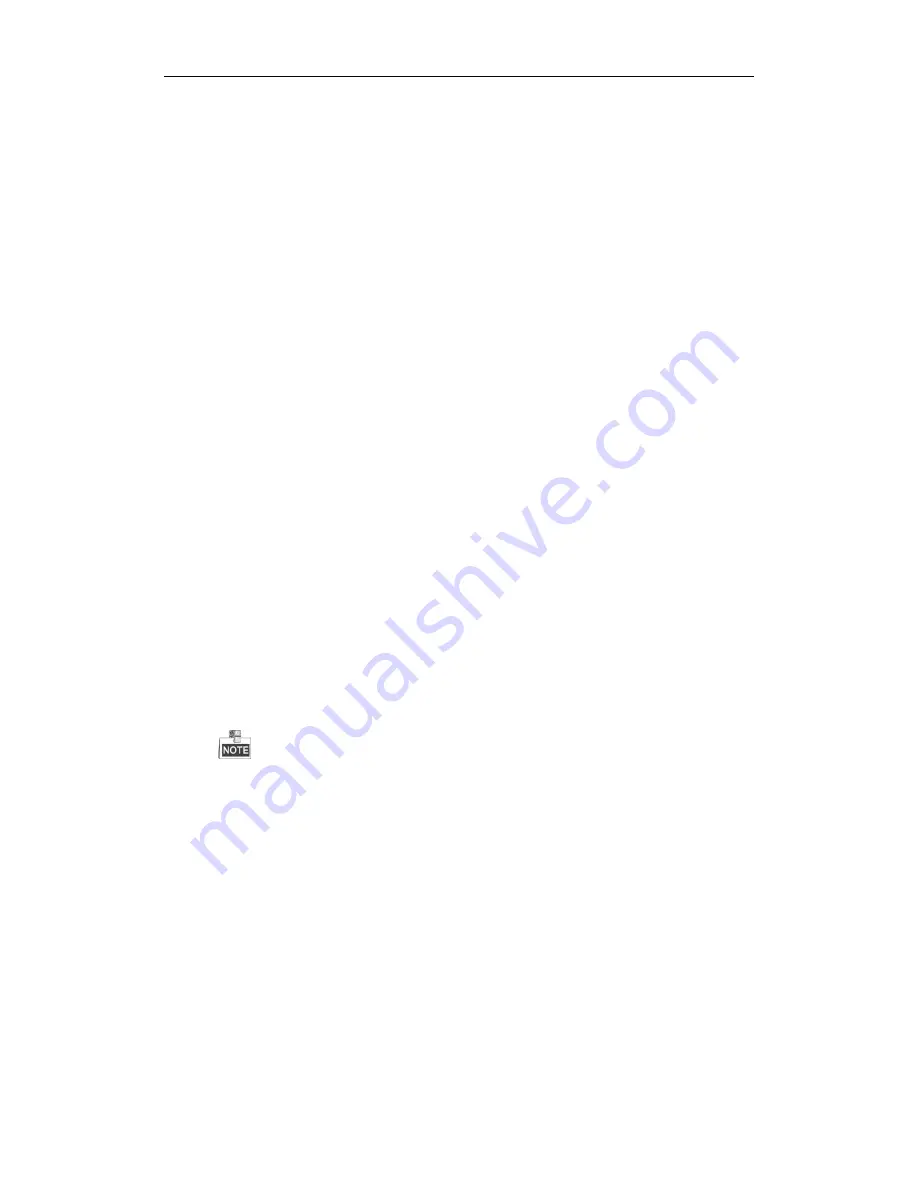
User Manual of Network Video Recorder
214
Troubleshooting
No image displayed on the monitor after starting up normally.
Possible Reasons:
a)
No VGA or HDMI connections.
b)
Connection cable is damaged.
c)
Input mode of the monitor is incorrect.
Steps
1.
Verify the device is connected with the monitor via HDMI or VGA cable.
If not, please connect the device with the monitor and reboot.
2.
Verify the connection cable is good.
If there is still no image display on the monitor after rebooting, please check if the connection cable is
good, and change a cable to connect again.
3.
Verify Input mode of the monitor is correct.
Please check the input mode of the monitor matches with the output mode of the device (e.g. if the
output mode of NVR is HDMI output, then the input mode of monitor must be the HDMI input). And if
not, please modify the input mode of monitor.
4.
Check if the fault is solved by the step 1 to step 3.
If it is solved, finish the process.
If not, please contact the engineer from our company to do the further process.
There is an audible warning sound “Di-Di-Di-DiDi” after a new bought NVR starts up.
Possible Reasons:
a)
No HDD is installed in the device.
b)
The installed HDD has not been initialized.
c)
The installed HDD is not compatible with the NVR or is broken-down.
Steps
1.
Verify at least one HDD is installed in the NVR.
1)
If not, please install the compatible HDD.
Please refer to the “Quick Operation Guide” for the HDD installation steps.
2)
If you don‟t want to install a HDD, select “Menu>Configuration > Exceptions”, and uncheck the
Audible Warning checkbox of “HDD Error”.
2.
Verify the HDD is initialized.
1)
Select “Menu>HDD>General”.
2)
If the status of the HDD is “Uninitialized”, please check the checkbox of corresponding HDD and
click the “Init” button.
3.
Verify the HDD is detected or is in good condition.
1)
Select “Menu>HDD>General”.
2)
If the HDD is not detected or the status is “Abnormal”, please replace the dedicated HDD according
to the requirement.
4.
Check if the fault is solved by the step 1 to step 3.
If it is solved, finish the process.
If not, please contact the engineer from our company to do the further process.
The status of the added IP camera displays as “Disconnected” when it is connected through Private
Содержание WH-N5204-P4
Страница 1: ...Network Video Recorder User Manual ...
Страница 12: ...User Manual of Network Video Recorder 11 Chapter 1 Introduction ...
Страница 23: ...User Manual of Network Video Recorder 22 Chapter 2 Getting Started ...
Страница 39: ...User Manual of Network Video Recorder 38 Chapter 3 Live View ...
Страница 50: ...User Manual of Network Video Recorder 49 Chapter 4 PTZ Controls ...
Страница 62: ...User Manual of Network Video Recorder 61 Chapter 5 Recording and Capture Settings ...
Страница 86: ...User Manual of Network Video Recorder 85 Chapter 6 Playback ...
Страница 106: ...User Manual of Network Video Recorder 105 Chapter 7 Backup ...
Страница 128: ...User Manual of Network Video Recorder 127 Figure 7 44 Synchronizing ...
Страница 129: ...User Manual of Network Video Recorder 128 Chapter 8 Alarm Settings ...
Страница 134: ...User Manual of Network Video Recorder 133 to copy the settings to them Figure 8 8 Copy Settings of Alarm Input ...
Страница 136: ...User Manual of Network Video Recorder 135 5 Click the OK button to complete the video loss settings of the channel ...
Страница 146: ...User Manual of Network Video Recorder 145 Chapter 9 Network Settings ...
Страница 148: ...User Manual of Network Video Recorder 147 Figure 9 2 Net Fault tolerance Working Mode ...
Страница 170: ...User Manual of Network Video Recorder 169 Chapter 10 HDD Management ...
Страница 184: ...User Manual of Network Video Recorder 183 Figure 10 26 View HDD Status 2 ...
Страница 188: ...User Manual of Network Video Recorder 187 Chapter 11 Camera Settings ...
Страница 192: ...User Manual of Network Video Recorder 191 Chapter 12 NVR Management and Maintenance ...
Страница 204: ...User Manual of Network Video Recorder 203 Chapter 13 Others ...
Страница 213: ...User Manual of Network Video Recorder 212 Appendix ...






















