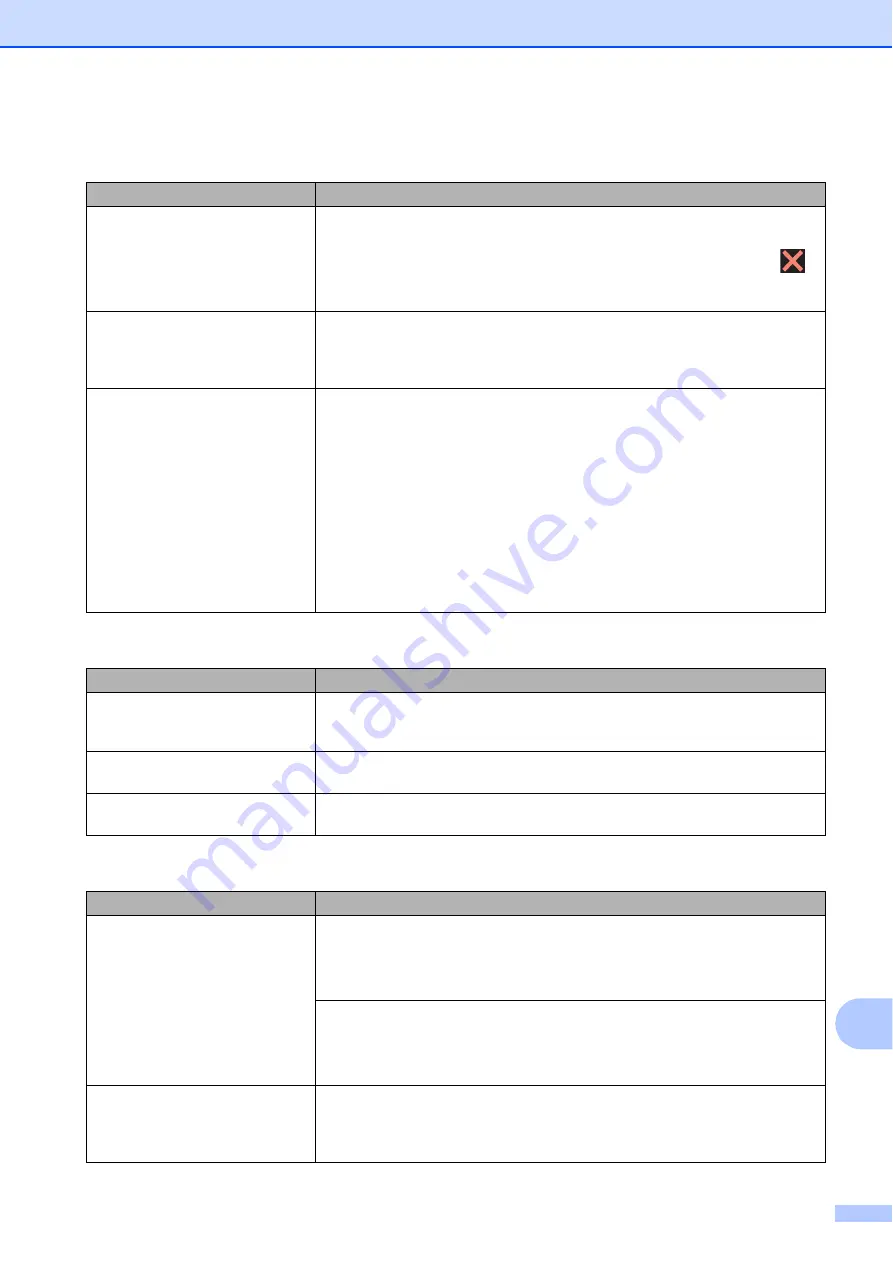
Troubleshooting
137
B
Handling Incoming Calls
Difficulty
Suggestions
The machine “hears” a voice as a
CNG Tone.
If Fax Detect is set to
On
, your machine is more sensitive to sounds. It may
mistakenly interpret certain voices or music on the line as a fax machine calling
and respond with fax receiving tones. Deactivate the machine by pressing
.
Try avoiding this problem by turning Fax Detect to
Off
.
(See
Sending a fax call to the machine.
If you answered on an extension or external telephone, press your Remote
Activation Code (the factory default is
l
5 1
(
l
9 1
for New Zealand)). If you
answered on an external telephone, press
Fax Start
, and then press
Receive
to receive the fax. When your machine answers, hang up.
Custom features on a single line.
If you have Call Waiting, Call Waiting/Caller ID, Caller ID, Voice Mail, an
answering machine, an alarm system or other custom feature on a single
telephone line with your machine, it may create a problem sending or receiving
faxes.
For example:
If you subscribe to Call Waiting or another custom service and its
signal comes through the line while your machine is sending or receiving a fax, the
signal can temporarily interrupt the faxes. Brother's ECM (Error Correction Mode)
feature should help overcome this problem. This condition is related to the
telephone system industry and is common to all devices that send and receive
information on a single, shared line with custom features. If avoiding a slight
interruption is crucial to your business, we recommend using a separate
telephone line with no custom features.
Copying Difficulties
Difficulty
Suggestions
Vertical black lines or streaks
appear in copies.
Black vertical lines on copies are typically caused by dirt or correction fluid on the
glass strip. Clean the glass strip, scanner glass, white bar and white plastic above
them. (See
Poor copy results when using the
ADF.
Try using the scanner glass. (See
Fit to Page does not work correctly. Make sure your source document is not skewed.
Reposition the document and try again.
Scanning Difficulties
Difficulty
Suggestions
TWAIN or WIA errors appear when
starting to scan. (Windows
®
)
(Not available in Hong Kong)
Make sure the Brother TWAIN or WIA driver is chosen as the primary source in
your scanning application. For example, in Nuance™ PaperPort™ 12SE, click
Scan Settings
,
Select
to choose the Brother TWAIN/WIA driver.
(Hong Kong only)
Make sure the Brother TWAIN/WIA driver is chosen as the primary source. In
Presto! PageManager with OCR, click
File
,
Select Source
and choose the
Brother TWAIN/WIA driver.
TWAIN or ICA errors appear when
starting to scan. (Macintosh)
Make sure the Brother TWAIN driver is chosen as the primary source.
In PageManager, click
File
,
Select Source
and choose the Brother TWAIN driver.
You can also scan documents using the ICA Scanner Driver. (See Software and
Network User’s Guide.)
Содержание Work Smart MFC-J650dw
Страница 1: ...Basic User s Guide MFC J650DW MFC J870DW Version 0 ARL ASA NZ ...
Страница 10: ...viii ...






























