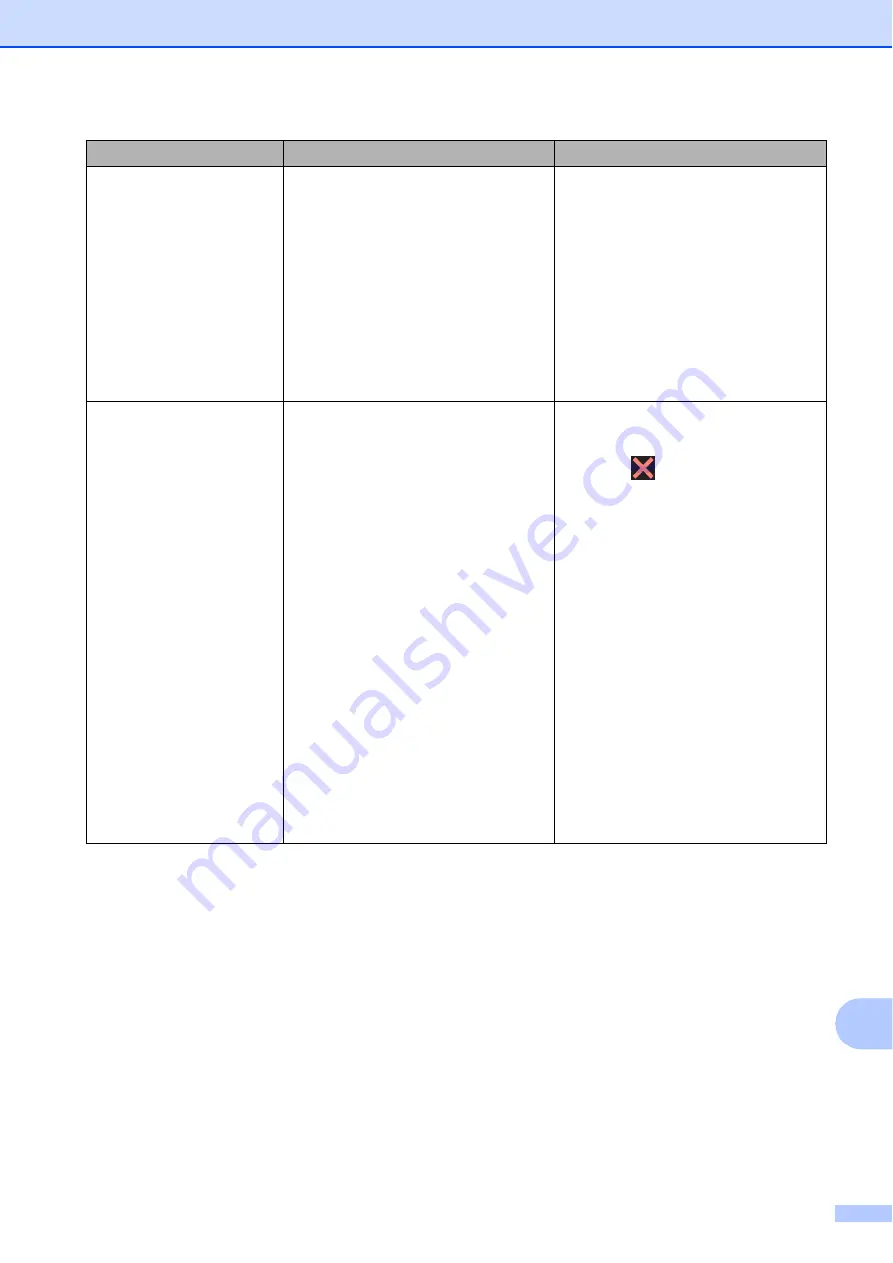
Troubleshooting
105
B
Out of Fax Memory
The fax memory is full.
Do one of the following:
Clear the data from the memory.
To gain extra memory, you can
turn off Memory Receive.
(See Advanced User’s Guide:
Turning off Memory Receive
operations
.)
Print the faxes that are in the
memory. (See Advanced User’s
Guide:
Printing a fax from the
memory
.)
Out of Memory
The machine's memory is full.
If a fax sending or copy operation
is in process:
Press ,
Quit
or
Close
and
wait until the other operations that
are in progress finish, and then try
again.
Press
Send Now
to send the
pages scanned so far.
Press
Partial Print
to copy
the pages scanned so far.
Clear the data in the memory. To
gain extra memory, you can turn
off Memory Receive.
(See Advanced User’s Guide:
Turning off Memory Receive
operations
.)
Print the faxes that are in the
memory. (See Advanced User’s
Guide:
Printing a fax from the
memory
.)
Error Message
Cause
Action
Содержание Work Smart MFC-J650dw
Страница 1: ...Basic User s Guide MFC J650DW MFC J870DW Version 0 ARL ASA NZ ...
Страница 10: ...viii ...






























