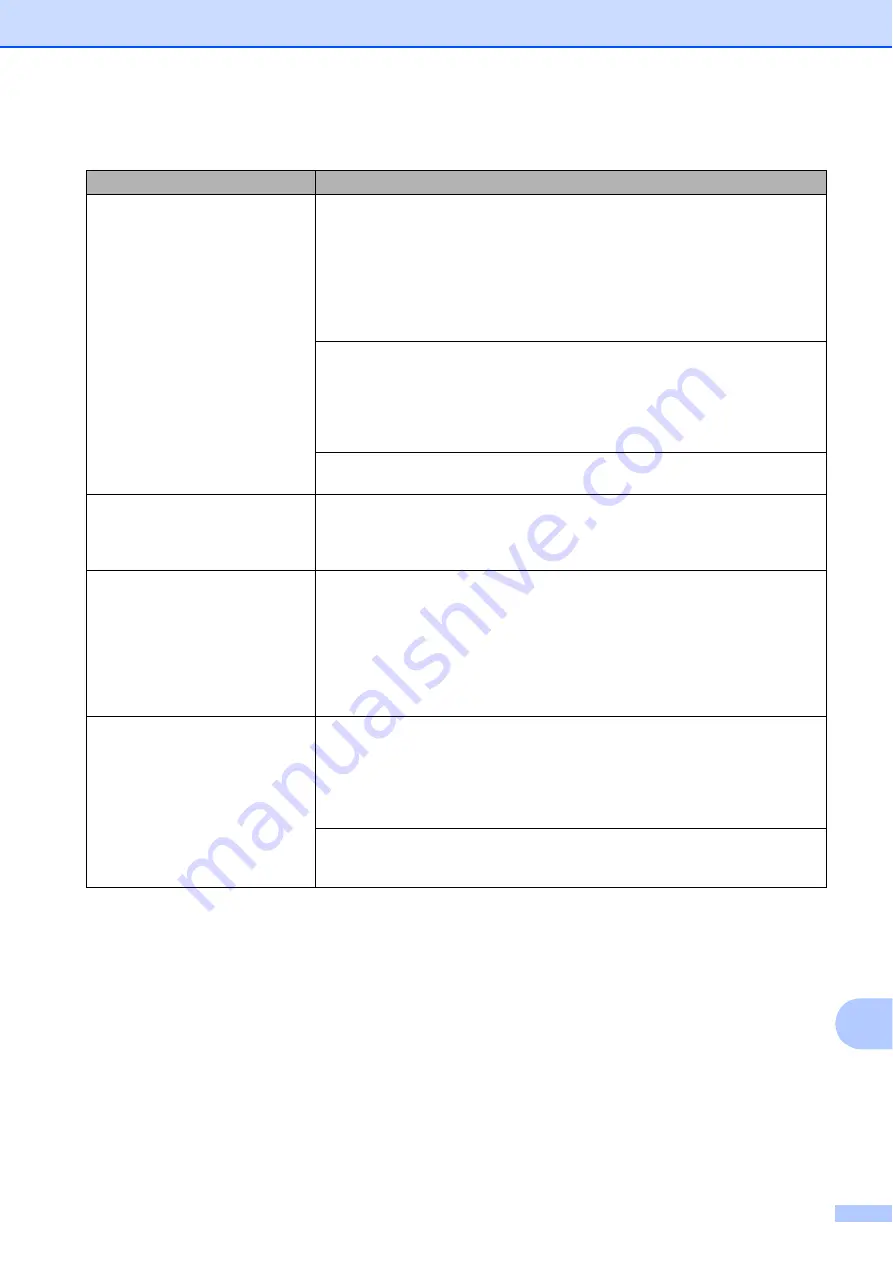
Troubleshooting
133
B
Machine feeds multiple pages.
Do the following:
(See
Loading paper and other print media
Make sure the paper is loaded correctly in the paper tray.
Remove all the paper from the tray and fan the stack of paper well, then put it
back in the tray.
Make sure you do not push the paper in too far.
Make sure the Jam Clear Cover is closed correctly.
(MFC-J650DW)
Printer jam or paper jam (MFC-J650DW)
(MFC-J870DW)
Printer jam or paper jam (MFC-J870DW)
Make sure the Base Pad in the paper tray is not dirty. (See Advanced User’s
Guide:
Cleaning the paper pick-up rollers
.)
There is a paper jam.
See
Printer jam or paper jam (MFC-J650DW)
on page 120. Make sure the paper guides are set to the
correct paper size. Do not extend the paper tray when you load A5 or smaller size
paper. (The extendable tray is only available for some countries.)
Paper jam reoccurs.
If there is a repeat paper jam, a small piece of paper may be stuck in the machine.
Make sure paper is not still jammed in the machine by following the steps in each
section below:
(MFC-J650DW)
Additional paper jam clear operations
(MFC-J870DW)
Additional paper jam clear operations
The paper jams when you use
2-sided copy or 2-sided print.
Use one of the jam prevention settings,
2-sided 1
or
2-sided 2
.
For copying
(See Advanced User’s Guide:
2-sided copying
.)
For printing
(See Software and Network User’s Guide.)
If paper jams occur often during 2-sided copying or 2-sided printing, the paper
feed rollers may be stained with ink. Clean the paper feed rollers. (See Advanced
User’s Guide:
Cleaning the paper feed rollers
.)
Paper Handling Difficulties (continued)
Difficulties
Suggestions
Содержание Work Smart MFC-J650dw
Страница 1: ...Basic User s Guide MFC J650DW MFC J870DW Version 0 ARL ASA NZ ...
Страница 10: ...viii ...






























