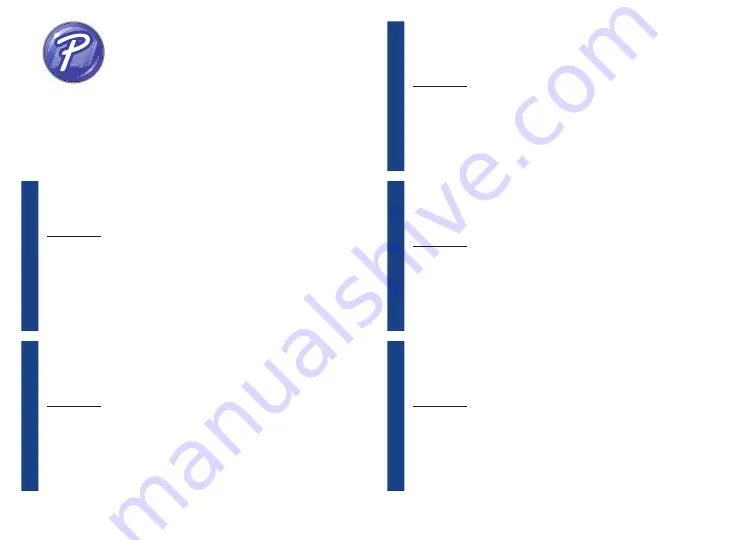
24
FR
8. Utilisation de P-touch Editor
Pour Windows
1
. Pour utiliser votre imprimante avec votre ordinateur via USB ou Wi-Fi, installez P-touch
Editor et le pilote de l’imprimante. Pour télécharger et installer le logiciel et le pilote, visitez
notre site Web.
2
. Lancez P-touch Editor.
Pour Windows 10 :
Depuis le bouton Démarrage, cliquez sur [P-touch Editor 5.2] sous
[Brother P-touch], ou double-cliquez sur [P-touch Editor 5.2] sur le bureau.
Pour Windows 8/Windows 8.1 :
Cliquez sur [P-touch Editor 5.2] sur l’écran [Applications]
ou double-cliquez sur [P-touch Editor 5.2] sur le bureau.
Pour Windows 7 :
Depuis le bouton Démarrage, cliquez sur [Tous les programmes] - [Brother
P-touch] - [P-touch Editor 5.2], ou double-cliquez sur [P-touch Editor 5.2] sur le bureau.
EN
8. How to Use P-touch Editor
NL
8. De P-touch Editor gebruiken
For Windows
1
. To use your printer with your computer via USB or Wi-Fi, install P-touch Editor and the
printer driver. To download and install software and the driver, visit our website.
2
. Start P-touch Editor.
For Windows 10:
From the Start button, click [P-touch Editor 5.2] under [Brother P-touch],
or double-click [P-touch Editor 5.2] on the desktop.
For Windows 8/Windows 8.1:
Click [P-touch Editor 5.2] on the [Apps] screen or double-
click [P-touch Editor 5.2] on the desktop.
For Windows 7:
From the Start button, click [All Programs] - [Brother P-touch] - [P-touch
Editor 5.2], or double-click [P-touch Editor 5.2] on the desktop.
Voor Windows
1
. Als u de printer via USB of Wi-Fi wilt gebruiken op uw computer, installeert u de
P-touch Editor en het printerstuurprogramma. Ga naar onze website om software en het
stuurprogramma te downloaden en installeren.
2
. Start P-touch Editor.
Voor Windows 10:
Klik via de knop Start op [P-touch Editor 5.2] onder [Brother P-touch]
of dubbelklik op [P-touch Editor 5.2] op het bureaublad.
Voor Windows 8/Windows 8.1:
Klik op [P-touch Editor 5.2] op het scherm [Apps] of
dubbelklik op [P-touch Editor 5.2] op het bureaublad.
Voor Windows 7:
Klik via de knop Start op [Alle programma's] - [Brother P-touch] -
[P-touch Editor 5.2] of dubbelklik op [P-touch Editor 5.2] op het bureaublad.
DE
8. Zur Verwendung des P-touch Editors
IT
8. Usare P-touch Editor
Für Windows
1
. Um den Drucker über USB oder WLAN mit Ihrem Computer zu verwenden, installieren
Sie den P-touch Editor und den Druckertreiber. Besuchen Sie unsere Webseite zum
Herunterladen und Installieren der Software und des Treibers.
2
. Starten Sie den P-touch Editor.
Für Windows 10:
Klicken Sie von der Start-Taste auf [P-touch Editor 5.2] unter [Brother
P-touch] oder doppelklicken Sie auf dem Desktop auf [P-touch Editor 5.2].
Für Window 8/Windows 8.1:
Klicken Sie auf dem Bildschirm [Apps] auf [P-touch Editor
5.2] oder doppelklicken Sie auf dem Desktop auf [P-touch Editor 5.2].
Für Windows 7:
Klicken Sie von der Start-Taste auf [Alle Programme] - [Brother P-touch]
- [P-touch Editor 5.2] oder doppelklicken Sie auf dem Desktop auf [P-touch Editor 5.2].
Per Windows
1
. Per usare la stampante con il proprio computer tramite USB o Wi-Fi, installare P-touch
Editor e il driver della stampante. Per scaricare e installare il software e il driver, visitare il
nostro sito Web.
2
. Avviare P-touch Editor.
Per Windows 10:
Dal tasto Start, fare clic su [P-touch Editor 5.2] in [Brother P-touch]
oppure fare doppio clic sull’icona [P-touch Editor 5.2] sul desktop.
Per Windows 8/Windows 8.1:
Fare clic su [P-touch Editor 5.2] nella schermata [App]
oppure fare doppio clic su [P-touch Editor 5.2] sul desktop.
Per Windows 7:
Dal tasto Start, fare clic su [Tutti i programmi] - [Brother P-touch] -
[P-touch Editor 5.2] oppure fare doppio clic sull’icona [P-touch Editor 5.2] sul desktop.
Содержание VC-500W
Страница 40: ...D00VRS001D ...
















































