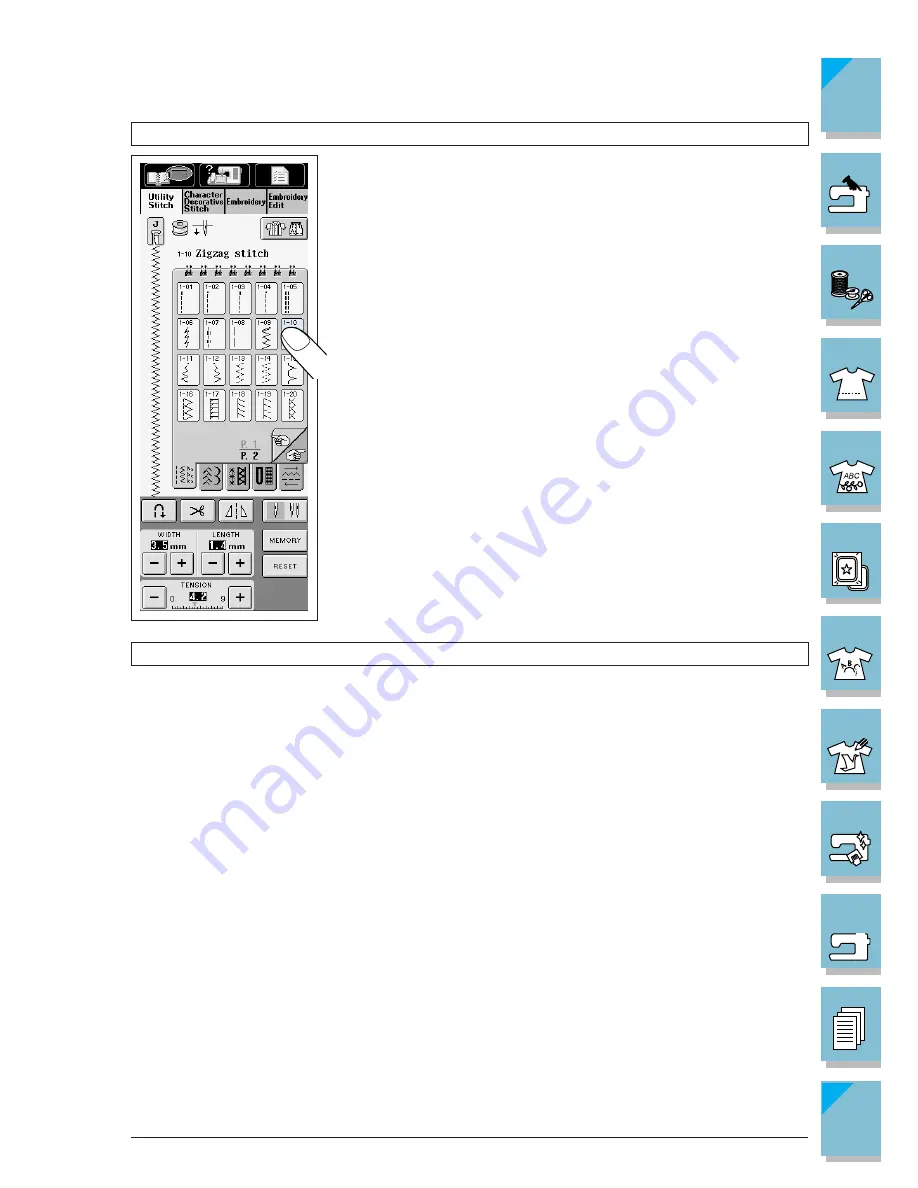
1-16
Setting Up
1 —
2 —
3 —
4 —
5 —
6 —
7 —
8 —
?
!
9 —
CONTENTS
Index
Using the LCD Display
Press a key with your finger to select the stitch pattern, or to select a
machine function, or operation indicated on the key.
CAUTION
Only touch the screen with your finger or the included touch
pen. Do not use a sharp pencil, screwdriver, or other hard or
sharp object. It is not necessary to press hard on the screen.
Pressing too hard or using a sharp object may damage the screen.
Adjusting Screen Brightness
CAUTION
• All or part of the screen may sometimes become darker or lighter because of changes in the
air temperature or other changes in the environment around the screen. This is normal and is
not a sign of malfunction. Adjust the screen if it is difficult to read.
• The screen may be dark immediately after turning on the power. This is a function of the LCD
back light screen, and it is not a sign of malfunction. The screen will return to its normal level
of brightness after approximately 10 minutes.
• If you are not directly in front of the machine when you view the LCD, the colors may appear
to change or the screen may be difficult to see. This is a characteristic of the LCD, and not a
sign of damage or malfunction. For best results operate the screen while sitting in front of the
machine.
Содержание ULT-2001
Страница 1: ......
Страница 33: ...1 22 Setting Up 1 2 3 4 5 6 7 8 9 CONTENTS Index Contents of Other Categories ...
Страница 34: ...Setting Up 1 23 1 2 3 4 5 6 7 8 9 CONTENTS Index ...
Страница 57: ...1 46 Setting Up 1 2 3 4 5 6 7 8 9 CONTENTS Index ...
Страница 73: ...2 16 Getting Ready to Sew 1 2 3 4 5 6 7 8 9 CONTENTS Index ...
Страница 168: ...Sewing Character Decorative Stitches 4 25 1 2 3 4 5 6 7 8 9 CONTENTS Index More Examples ...
Страница 258: ...Embroidery Edit Functions 6 21 1 2 3 4 5 6 7 8 9 CONTENTS Index 2 Press 2 times then press to select the border 4 Press ...
Страница 259: ...6 22 Embroidery Edit Functions 1 2 3 4 5 6 7 8 9 CONTENTS Index 5 Press 6 Select the characters Happy 1 Press ...
Страница 261: ...6 24 Embroidery Edit Functions 1 2 3 4 5 6 7 8 9 CONTENTS Index 8 Use to move the letters 9 Press 10 Press again ...
Страница 267: ...6 30 Embroidery Edit Functions 1 2 3 4 5 6 7 8 9 CONTENTS Index ADJUSTING EDITED PATTERNS 1 Press 2 Press ...
Страница 290: ...My Custom Stitch 7 15 1 2 3 4 5 6 7 8 9 CONTENTS Index 5 The sewing screen for that stitch will then be displayed ...
Страница 291: ...7 16 My Custom Stitch 1 2 3 4 5 6 7 8 9 CONTENTS Index ...
Страница 311: ...9 16 Troubleshooting 1 2 3 4 5 6 7 8 9 CONTENTS Index ...
Страница 313: ...A 2 Appendix 1 2 3 4 5 6 7 8 9 CONTENTS Index ...
Страница 319: ......
















































