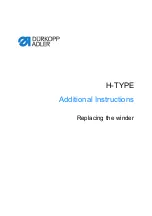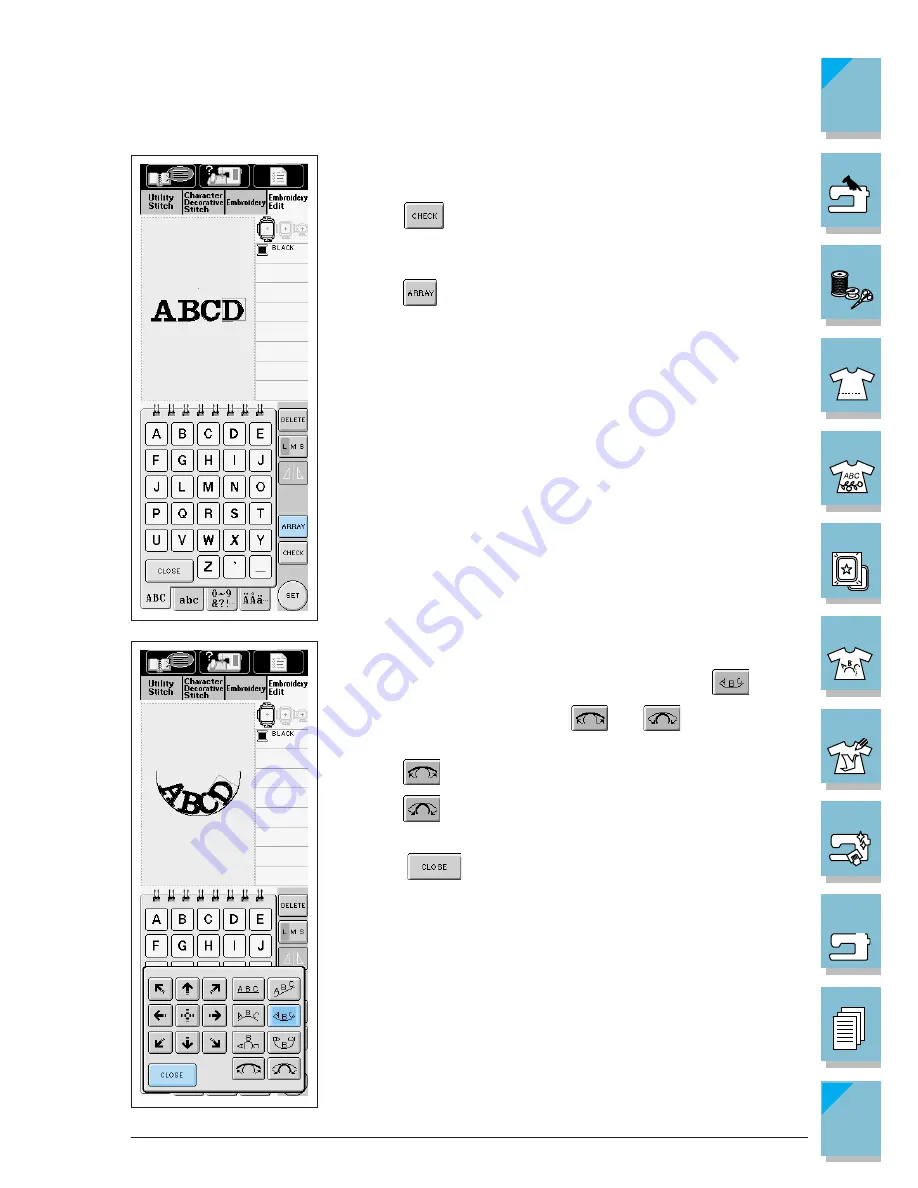
6-6
Embroidery Edit Functions
1 —
2 —
3 —
4 —
5 —
6 —
7 —
8 —
?
!
9 —
CONTENTS
Index
3. Enter the letters (Example: A B C D)
* See page 5-11 for more information about selecting characters
* Press
to check the pattern when the selected characters
are too small to see clearly.
4. Press
to select the appearance of the pattern.
5. The screen at left displays.
Select the appearance you want to use (Example:
).
After selecting the curve, use
and
to change the de-
gree of the arc.
* Press
to make the arc flatter.
* Press
to make the arc rounder.
6. Press
to return to the original screen.
Содержание ULT-2001
Страница 1: ......
Страница 33: ...1 22 Setting Up 1 2 3 4 5 6 7 8 9 CONTENTS Index Contents of Other Categories ...
Страница 34: ...Setting Up 1 23 1 2 3 4 5 6 7 8 9 CONTENTS Index ...
Страница 57: ...1 46 Setting Up 1 2 3 4 5 6 7 8 9 CONTENTS Index ...
Страница 73: ...2 16 Getting Ready to Sew 1 2 3 4 5 6 7 8 9 CONTENTS Index ...
Страница 168: ...Sewing Character Decorative Stitches 4 25 1 2 3 4 5 6 7 8 9 CONTENTS Index More Examples ...
Страница 258: ...Embroidery Edit Functions 6 21 1 2 3 4 5 6 7 8 9 CONTENTS Index 2 Press 2 times then press to select the border 4 Press ...
Страница 259: ...6 22 Embroidery Edit Functions 1 2 3 4 5 6 7 8 9 CONTENTS Index 5 Press 6 Select the characters Happy 1 Press ...
Страница 261: ...6 24 Embroidery Edit Functions 1 2 3 4 5 6 7 8 9 CONTENTS Index 8 Use to move the letters 9 Press 10 Press again ...
Страница 267: ...6 30 Embroidery Edit Functions 1 2 3 4 5 6 7 8 9 CONTENTS Index ADJUSTING EDITED PATTERNS 1 Press 2 Press ...
Страница 290: ...My Custom Stitch 7 15 1 2 3 4 5 6 7 8 9 CONTENTS Index 5 The sewing screen for that stitch will then be displayed ...
Страница 291: ...7 16 My Custom Stitch 1 2 3 4 5 6 7 8 9 CONTENTS Index ...
Страница 311: ...9 16 Troubleshooting 1 2 3 4 5 6 7 8 9 CONTENTS Index ...
Страница 313: ...A 2 Appendix 1 2 3 4 5 6 7 8 9 CONTENTS Index ...
Страница 319: ......