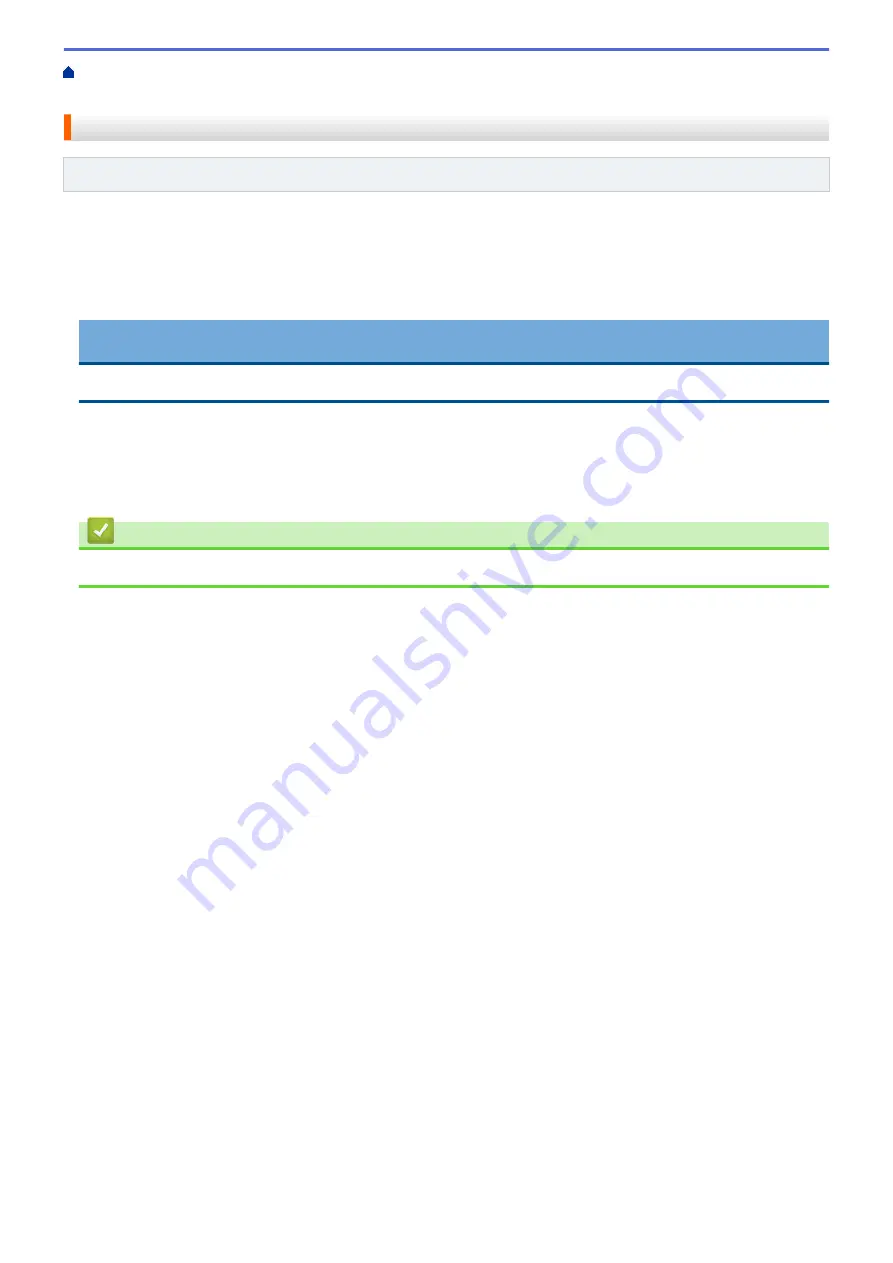
Connect the Printer to a Computer
> Connect the Printer to a Computer Using a
Wired LAN
Connect the Printer to a Computer Using a Wired LAN
Related Models
: TD-4420DN/TD-4520DN
To use a static IP address to connect your printer with a wired LAN connection, install the printer drivers and
Printer Setting Tool, and then specify the wired LAN connection settings.
Network Cable
Use a straight-through Category 5 (or greater) twisted-pair cable for 10BASE-T or 100BASE-TX Fast Ethernet
Network.
IMPORTANT
Do not connect this product to any LAN connection that is subject to overvoltages.
1. If on-screen instructions appear during the installation, make sure the printer is turned off before connecting
the LAN cable.
2. Connect the LAN cable to the LAN Port on the back of the printer.
3. Turn the printer on.
Related Information
•
Connect the Printer to a Computer
23
Содержание TD-4210D
Страница 1: ...User s Guide TD 4210D TD 4410D TD 4420DN TD 4520DN 2019 Brother Industries Ltd All rights reserved ...
Страница 12: ...2 Serial Port 3 TD 4420DN TD 4520DN LAN Port 4 USB Port Related Information Set Up Your Printer 9 ...
Страница 18: ...Related Information Set Up Your Printer Related Topics Auto Media Configuration 15 ...
Страница 41: ...Correct Barcode Layout Related Information Print Barcode Labels Using Crop Print Windows 38 ...
Страница 45: ...Home Print Labels Using Mobile Devices Print Labels Using Mobile Devices Install Mobile Apps 42 ...
Страница 73: ...Home Update Update Update P touch Editor Windows Update the Firmware 70 ...
Страница 75: ...Related Information Update 72 ...
Страница 101: ...Home Routine Maintenance Routine Maintenance Clean Your Printer 98 ...
Страница 115: ...Home Appendix Appendix Specifications Software Development Kit Auto Media Configuration Options Brother Numbers 112 ...
Страница 125: ...Related Information Options 122 ...
Страница 129: ...Visit us on the World Wide Web www brother com UK Version A ...






























