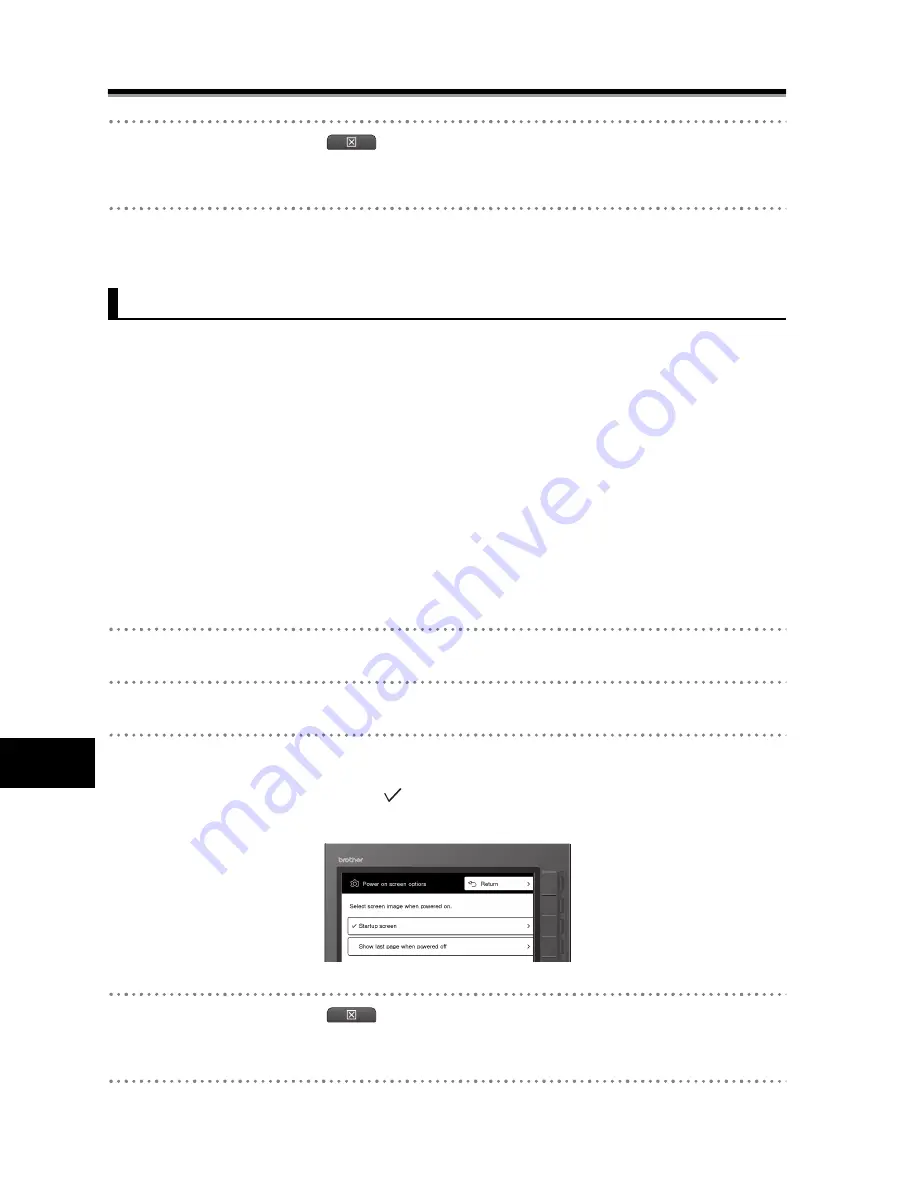
63
5
5
Set
ting
s
an
d Daily
Care
Set
ting
s
an
d Daily
Care
Changing to favorite settings on the unit
4
Select [Return] or press
.
¨
Return to the [Change settings] screen.
5
Confirm that the settings have changed.
Configures the displayed screen when the power is turned on.
[Startup screen] (Default)
: Displays the Top folder in a list.
[Show last page when powered off]
: Displays the last content page before turning the power off.
However, if a content page within the Security folder is displayed before turning the power off,
the [Security folder password] screen displays. The content page displays when the password
is entered correctly.
Configuration Method
1
Display the [Change settings] screen.
2
Select [Power on screen].
3
Select the screen display after start-up.
•
Select and place a checkmark "
" by either [Startup screen] or [Show last page when
powered off].
4
Select [Return] or press
.
¨
Return to [Change settings] screen.
5
Confirm that the settings have changed.
Configuring the screen display when powered on
Содержание SV-100B
Страница 47: ...47 3 Displaying the Content Displaying Content ...
Страница 93: ...93 6 Troubleshooting Repairs ...
Страница 94: ...94 7 Appendix 7 Appendix Glossary 95 Specifications 98 Index 99 ...
Страница 102: ......






























