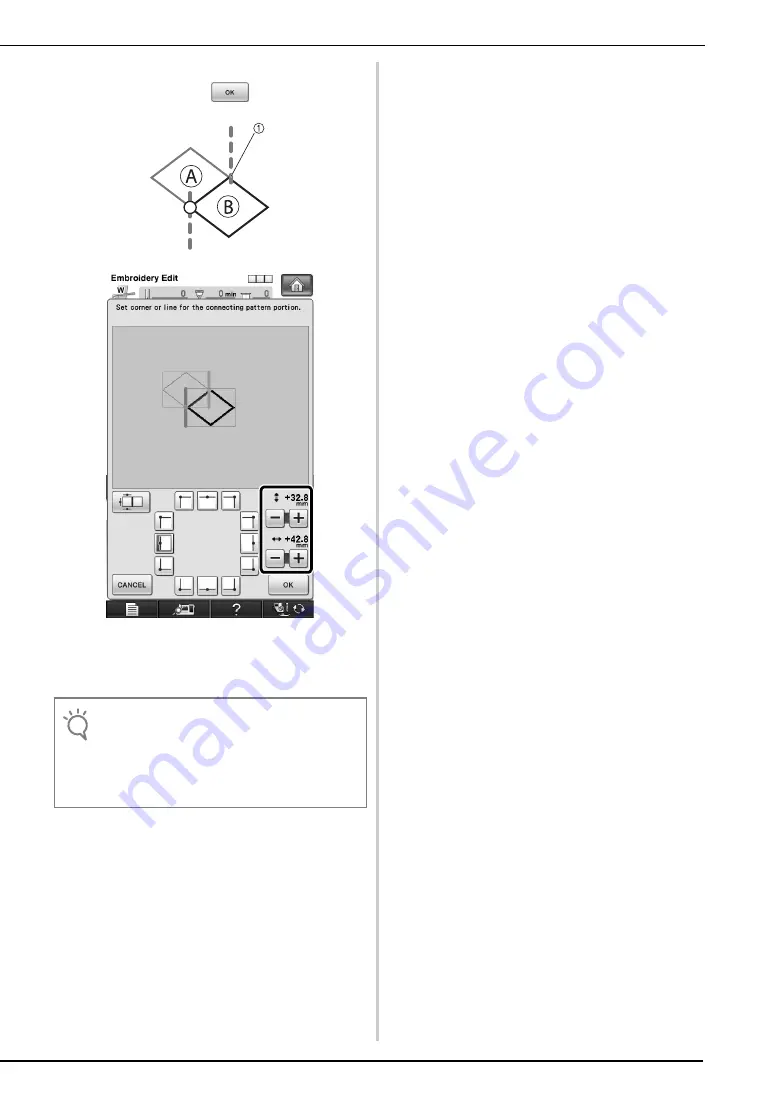
35
g
Specify the distance that the pattern is to be
slid, and then press
.
h
Continue with step
of “Practice
(Connecting Three Patterns)” to finish
connecting the patterns.
Note
• After checking that the trial embroidery results are
satisfactory, sew the actual embroidery. If you
decide to change the distance that the pattern is slid
after checking the trial embroidery, change the
settings selected in step
Содержание Quattro 6000D
Страница 1: ...Upgrade KITI I I Operation Manual ...
Страница 45: ...44 New Patterns for Version 2 Character Decorative Stitch Embroidery Embroidery Edit ...
Страница 48: ...English 111 001 ...













































