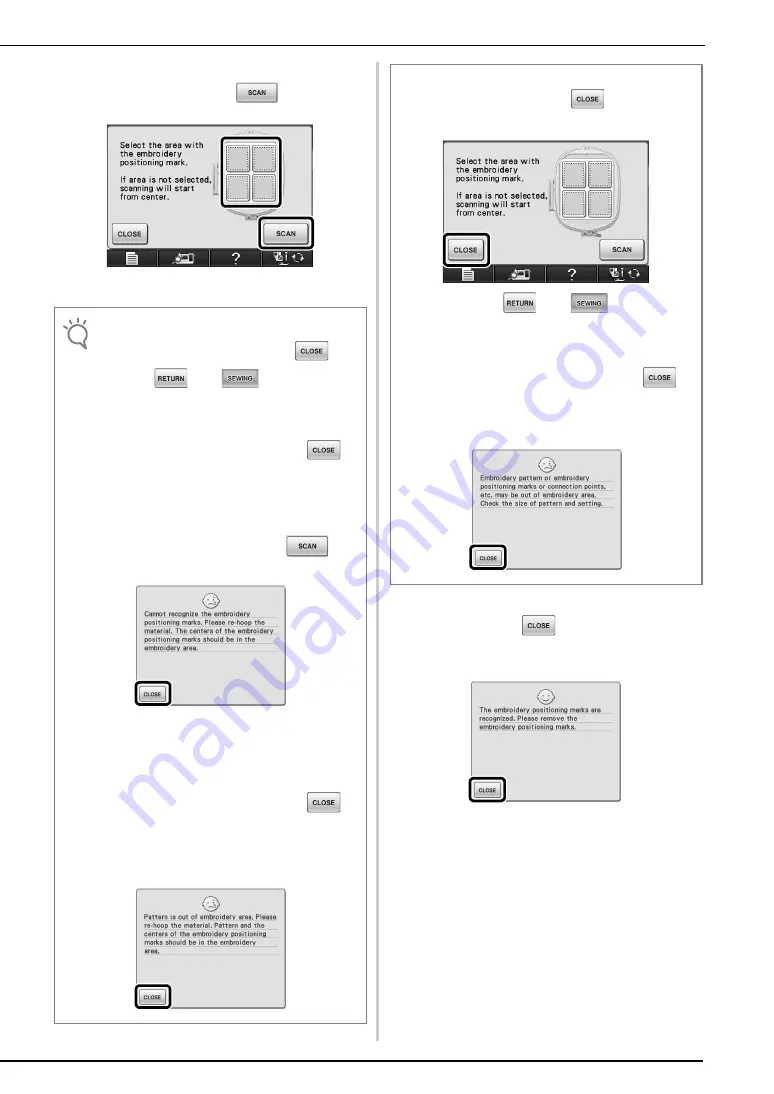
19
p
Select the area containing one of the two
stickers, and then press
.
→
The camera detects the two marks.
q
After the positioning stickers have been
detected, press
, and then remove the
stickers.
Note
• To return to the sewing screen, press
.
Pressing
, then
displays the pattern
connection setting screen (screen for connecting the
selected pattern to the previous one), where the
reference edge and reference point can be selected.
• If the following message appears, press
,
and then rehoop the fabric so that the centers of the
large circles of the positioning stickers are within the
embroidering area or hoop the fabric in a larger
embroidery frame. After checking that the area
containing one of the two stickers have been
correctly selected in step
, press
.
The message above also appears when the
positioning sticker is too closely attached to the
perimeters of the embroidering area. In that case,
rehoop the fabric so that the stickers fit more within
the embroidering area.
• If the following message appears, press
,
and then rehoop the fabric so that the pattern and
the centers of the large circles of the positioning
stickers are within the embroidering area or hoop
the fabric in a larger embroidery frame.
If the positioning stickers do not fit within the
embroidering area, press
in the screen
shown below.
Next, press
, then
to display the
pattern connection setting screen.
Refer to “CHANGING THE POSITION OF A
STICKER” on page 22 to reposition the sticker.
• If the following message appears, press
to
return to the pattern editing screen. Check the
pattern size and pattern connection settings, and
then repeat the previous steps.
Содержание Quattro 6000D
Страница 1: ...Upgrade KITI I I Operation Manual ...
Страница 45: ...44 New Patterns for Version 2 Character Decorative Stitch Embroidery Embroidery Edit ...
Страница 48: ...English 111 001 ...






























