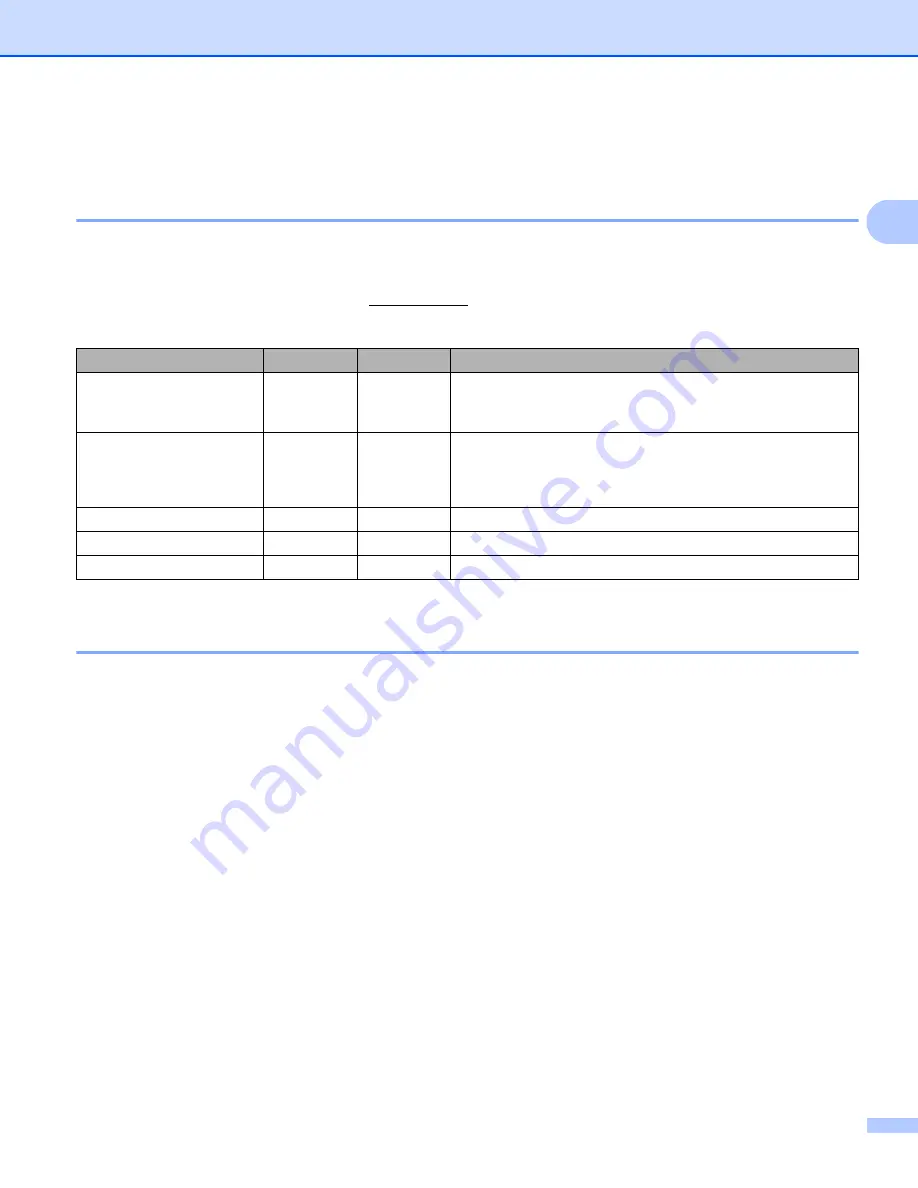
Print Using a Computer (P-touch Editor)
9
2
Print from a Computer
2
Available Applications
2
To use the Label Printer effectively, a number of applications and functions are available.
You must install the printer driver to use these applications.
If you haven't already, visit our website (install.brother) and download the installer for the applications and
printer driver.
Create and Print Labels from Your Computer
2
There are various methods for printing with this Label Printer.
The following describes the procedure for printing from a computer using P-touch Editor or P-touch Address
Book.
a
Start P-touch Editor or P-touch Address Book, and then open the document you want to print.
b
Create a label design.
c
Check the cutting options in the Printer Driver (see
d
Select
File
>
or click the
icon.
Application
Windows
Mac
Features
P-touch Editor
r
r
Designs and prints custom labels with built-in drawing tools,
text using different fonts and styles, imported graphic
images, and barcodes.
P-touch Library
r
Manages and prints P-touch Editor templates.
You can use P-touch Library to print templates.
This application is installed with P-touch Editor.
P-touch Update Software
r
r
Updates software to the latest version.
P-touch Address Book
r
Prints address labels using an address database.
Printer Setting Tool
r
r
Specifies the Label Printer's device settings from a computer.
Содержание QL-600
Страница 9: ...Set Up the Label Printer 3 1 Rear 1 1 USB Port 2 AC Power Port 1 2 ...
Страница 67: ......
















































