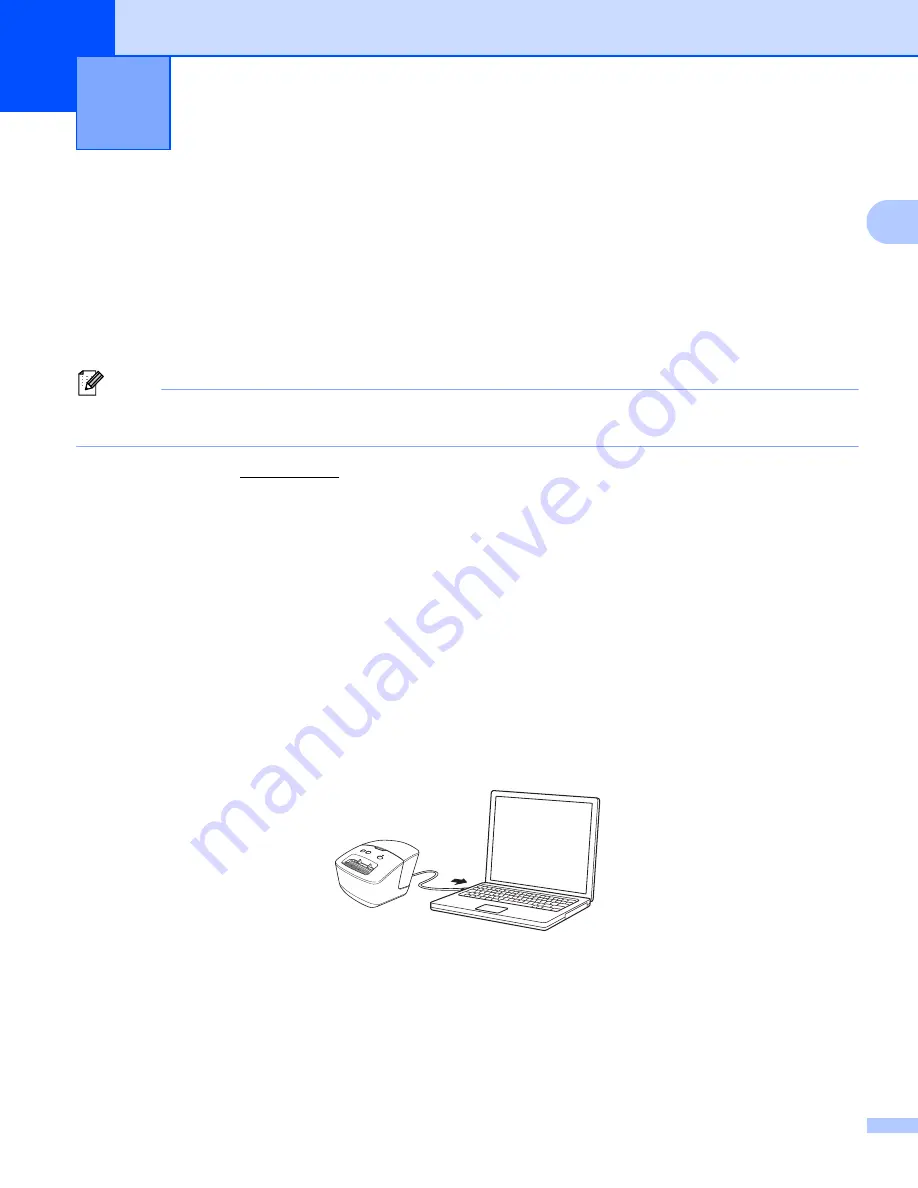
8
2
2
Install Printer Driver and Software on a Computer
2
To print from your Windows computer or Mac, install the printer driver, P-touch Editor, and other applications
to your computer.
Software for Windows:
Printer Driver, P-touch Editor, P-touch Address Book, P-touch Update Software, and Printer Setting Tool
Software for Mac:
Printer Driver, P-touch Editor, P-touch Update Software, and Printer Setting Tool
Note
If the computer is not connected to the Internet, see the
Install the Printer Driver and Software on a
Computer not connected to the Internet
a
Visit our website (install.brother) and download the Software Installer for the latest software and
manuals.
b
Double-click the downloaded EXE file (for Windows) or DMG file (for Mac), and follow the on-screen
instructions to proceed with the installation.
c
Close the dialog box when the installation is complete.
Connect the Label Printer to a Computer
2
You can connect the Label Printer to a Windows computer or Mac using a USB Cable.
a
Make sure the Label Printer is turned Off before connecting the USB Cable.
b
Connect the USB Cable to the USB Port on the back of the Label Printer, and then to your computer's
USB Port.
c
Turn the Label Printer On.
Print Using a Computer (P-touch Editor)
2
Содержание QL-600
Страница 9: ...Set Up the Label Printer 3 1 Rear 1 1 USB Port 2 AC Power Port 1 2 ...
Страница 67: ......





























