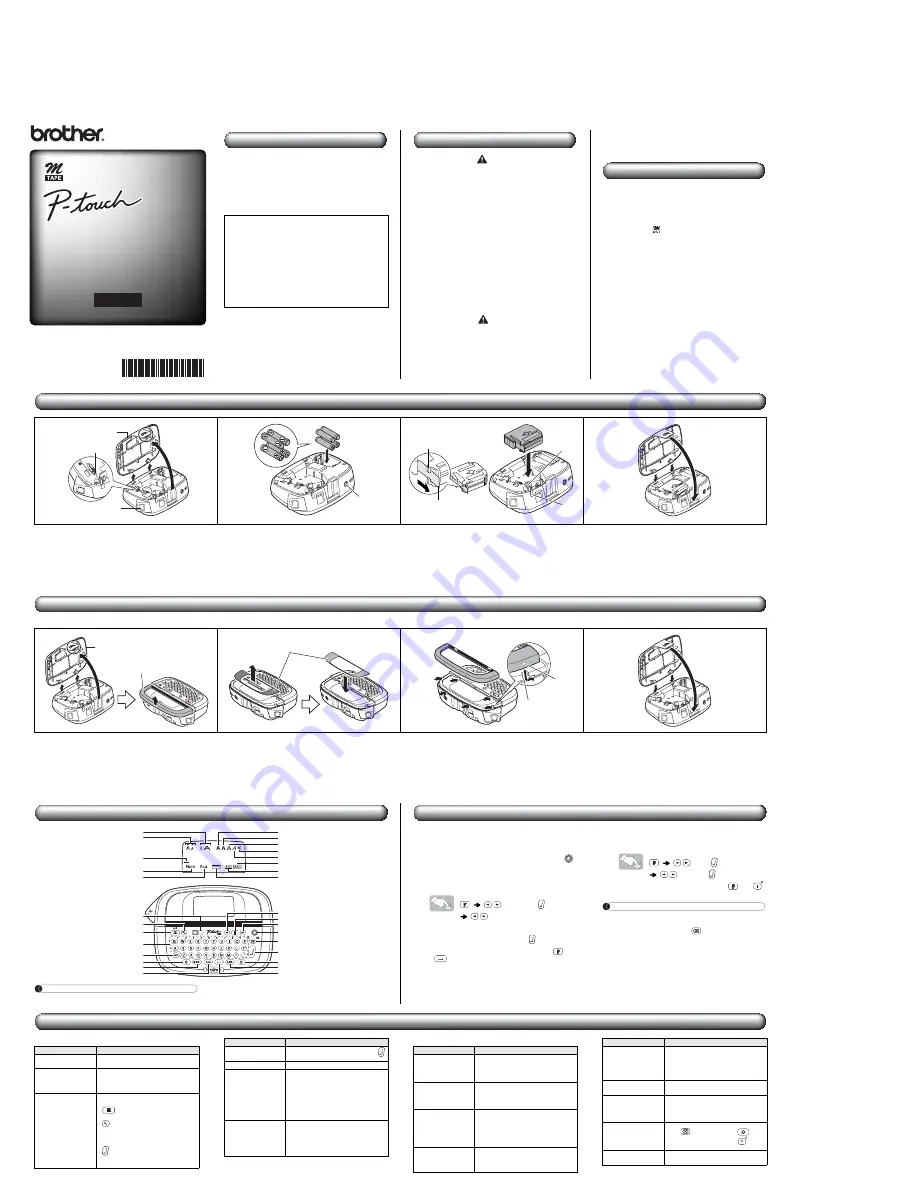
Introduction
With your PT-90, you can create labels for any application.
Select from the many frames, character sizes and styles to
design beautiful custom labels. In addition, the variety of
tape cartridges available allows you to print labels with
different widths and exciting colours.
Read this manual carefully before starting and keep the
manual in a handy place for future reference.
The contents of this guide and the specifications of this
product are subject to change without notice.
Safety Precautions
Warning
Follow these guidelines to avoid the risk of fire, burn,
injury, electric shock, damage, overheating, abnormal
odours or smoking.
• Always use the specified voltage and the suggested AC adapter
(AD-24ES) for this machine to prevent any damage or failure.
• Unplug the adapter cord immediately and stop using the P-touch
during an electrical storm.
• Do not use the machine/AC adapter in places of high humidity such
as bathrooms.
• Do not overload the adapter cord.
• Do not place heavy objects on, or damage the adapter cord or plug.
Do not forcibly bend or pull the adapter cord. When disconnecting
the adapter cord from the power outlet, always hold the plug.
• Make sure that the plug is fully inserted in the power outlet. Do not
use an outlet that is loose.
• Do not swallow the cutter stopper.
• Do not get the machine/AC adapter/adapter plug wet, such as by
handling them with wet hands or spilling liquids on to them.
• Do not disassemble or modify the P-touch/AC adapter/batteries.
• Do not use metallic objects, such as tweezers or a metallic pen,
when changing the batteries.
• Do not throw the batteries into fire or expose to heat.
• Disconnect the AC adapter, remove batteries immediately and stop
using the machine if you notice abnormal odour, heat,
discolouration, deformation or anything unusual while using or
storing it.
Caution
Follow these guidelines to avoid personal injury,
battery leakage, burn and heat.
• Do not touch the cutter blade near the print head.
• Remove the batteries and disconnect the AC adapter if you do not
intend to use the P-touch for an extended period of time.
• Do not use old and new batteries together or mix alkaline batteries
with other type batteries, or set the positive and negative end in the
wrong position.
• Do not drop or hit the P-touch/AC adapter.
• Do not press hard on the LCD display.
• Make sure you do not trap your fingers when closing the cassette
cover.
General Precautions
• Depending on the location, material, and environmental conditions,
the label may unpeel or become irremovable, the colour of the label
may change or be transferred to other objects. Before applying the
label, check the environmental condition and the material.
• Do not use the P-touch in any way or for any purpose not described
in this guide. Doing so may result in accidents or damage to the
machine.
• Use only Brother M tapes with this machine. Do not use tapes that
do not have the
mark.
• Only use a soft, dry cloth to clean the machine; never use alcohol
or other organic solvents.
• Use a cotton swab to clean the print head; never touch the print
head.
• Do not put any foreign objects into the tape exit slot or AC adapter
connector, etc.
• Do not place the P-touch/battery/adapter in direct sunlight or rain,
near heaters or other hot appliances, in any location exposed to
extremely high or low temperatures (e.g. on the dashboard or in the
back of your car), high humidity, or dusty locations.
• Do not apply excessive pressure to the cutter lever.
• Do not try to print if the cassette is empty; it will damage the print
head.
• Do not pull the tape while printing or feeding; it will damage the tape
and machine.
• When power is disconnected for more than three minutes, all texts
settings and any text files stored in the memory will be cleared.
• Any data stored in memory will be lost due to failure or repair of the
P-touch, or if the battery expires and no adapter is connected.
Declaration of Conformity
(Europe/Turkey only)
We,
BROTHER INDUSTRIES, LTD
15-1, Naeshiro-cho, Mizuho-ku,
Nagoya, 467-8561, Japan
declare that this product is in compliance with the essential
requirements and other relevant provisions of Directives 2004/108/
EC and 2005/32/EC.
The Adapter AD-24ES is in compliance with the essential
requirements and other relevant provisions of Directive 2006/95/EC.
The Declaration of Conformity (DoC) is on our Web site. Please go
to http://solutions.brother.com -> choose region (eg. Europe) ->
choose country -> choose your model -> choose “Manuals” ->
choose Declaration of Conformity (*Select Language when
required).
Power Supply and Tape Cassette
Changeable Faceplates
The PT-90 comes with a variety of different faceplates - enabling users to customize the machine. To change the faceplates, follow the steps below.
Remove the cassette cover by pressing the
above indicated area.
If a tape cassette is already installed, remove it by
pulling it straight up. Also, if batteries are already
installed, remove them.
• Make sure that the power is turned off when
replacing batteries or tape cassettes.
Insert four new AAA alkaline batteries
(LR03), making sure that their poles point in
the correct directions.
• Always replace all four batteries at the same time
using brand new ones.
• For using optional AC adapter (AD-24ES), refer to
“Using Optional AC Adapter”.
Insert a tape cassette, making sure that it
snaps into place.
• Make sure that the end of the tape feeds under the
tape guide.
• Use only Brother M tapes with this machine.
Insert the two hooks at the bottom of the
cassette cover into the slots on the machine
(
1
), and then close the cover securely until
it snaps into place (
2
).
After you have installed the tape, feed the tape (see
“Feeding”) once and then push in the tape cutter lever
to cut the tape.
Remove the cassette cover by pressing the
above indicated area. Slide the front cover
back and lift up from machine.
• Make sure that the power is turned off when
replacing the faceplate.
Remove the inserted faceplate, and then
replace it with another one.
• Be sure to remove the protective film from the front
side of the faceplate before replacing.
• Do not insert more than one faceplate at a time. This
can damage the faceplates and cause the front
cover to fit incorrectly.
Insert the hooks on the front cover into the
slots on the machine, and slide the cover
back into place.
Insert the two hooks at the bottom of the
cassette cover into the slots on the machine
(
1
), and then close the cover securely until
it snaps into place (
2
).
1
Print head
Tape cutter lever
Cassette
cover
2
AC adapter
socket
3
Cutter
blade
Tape
exit slot
Tape guide
End of tape
1
2
4
Cassette cover
Front cover
1
Faceplates
2
3
Hook
Slot
1
2
4
LCD Display & Keyboard
NOTE
The LCD shows one row of 12 characters; however, you can enter up to 80 characters in length.
Width
Size
Bold
Cursor
Num Lock
Caps
Label Length
Frame
DECO MODE key
Preview key
Print key
Character key
Num Lock key
Shift key
Symbol key
Caps key
Cursor key
Function key
Cursor key
Power key
Backspace key
Enter key
Shift key
Accent key
Space key
Underline
Italic
Vertical
Outline
Shadow
Initial Settings
1
Start your machine.
Supply power by using four AAA alkaline batteries
(LR03) or the optional AC adapter, and then press
.
2
Set the language.
The default setting is [English].
[Language]
[English/Español/Français/
Italiano/Nederlands/Norsk/Português/
Svenska/Dansk/Deutsch]
• You can also display [Language] by pressing
and
.
3
Set the unit of measurement.
The default setting is [mm].
[Unit]
[mm/inch]
• You can also display [Unit] by pressing
and
.
NOTE
• The machine automatically turns off if no keys are
pressed within five minutes.
• To cancel operations, press
.
• To initialize the P-touch back to factory settings, see
“Resetting the P-touch”.
Troubleshooting
X
Error messages
X
What to do when...
Message
Cause/Remedy
Low Battery!
The batteries are weak. Replace them with
new ones.
Full!
The maximum number of characters (80
characters for regular text, or 50 characters
for DECO MODE) have already been
entered.
No Text!
• You tried to print a text file when there was
no data stored in the memory.
•
was pressed when no text was
entered.
•
was pressed when no text was
entered.
• You tried to select [Copies] when no text
was entered.
•
was pressed when no text was
entered in the text entry screen of DECO
MODE.
Line Limit!
• You tried to enter a 3rd line by pressing
(Maximum printable lines is 2).
Invalid!
Invalid number is selected for [Label Length].
Text Limit!
• The text length exceeds the selected label
length.
• The text length exceeds 200mm when
[Label Length] is set to [Auto] in DECO
MODE.
• If the minimum label length (30mm) is
selected, some frame types (Leaf or Star)
will not allow you to enter additional text.
Cooling XXX
If the print head becomes too hot, your
machine will stop printing and automatically
start to cool down. The cool down time will
be displayed. Once the print head is cool,
printing will automatically continue. Do not
touch the P-touch while cooling.
Message
Cause/Remedy
Problem
Solution
The display stays
blank after you have
turned on the
machine.
• Check that the batteries are correctly
inserted.
• If the batteries are weak, replace them.
The machine does
not print, or the
printed characters are
not formed properly.
• Check that the tape cassette has been
inserted correctly.
• If the tape cassette is empty, replace it.
• Check the cassette cover is properly closed.
The settings and texts
have cleared on their
own.
• The batteries may be weak. Replace them.
• When power is disconnected for more
than three minutes, all texts, settings and
any text files stored in the memory will be
cleared. Language and Unit settings will
also be cleared.
A blank horizontal line
appears through the
printed label.
There maybe some dust on the print head.
Remove the tape cassette and use a dry
cotton swab to gently wipe the print head
with an up-and-down motion.
The machine has
“locked up” (i.e., nothing
happens when a key is
pressed, even though
the machine is on.)
Refer to “Resetting the P-touch”.
The power turns off
when you try to print.
• The batteries may be weak. Replace them.
• Check that the batteries are correctly inserted.
The tape does not
feed properly or the
tape gets stuck inside
the machine.
• Check that the end of the tape feeds under
the tape guides.
• The cutter lever is used while printing. Do
not touch the cutter lever during printing.
All text and format
settings need to be
cleared to create a
new label.
Press
while holding down
, or go
into Function mode and select
.
To change language
setting
Refer to “Initial Settings”.
Problem
Solution
User’s Guide
90
90
90
English
Printed in China
LW4138001




















