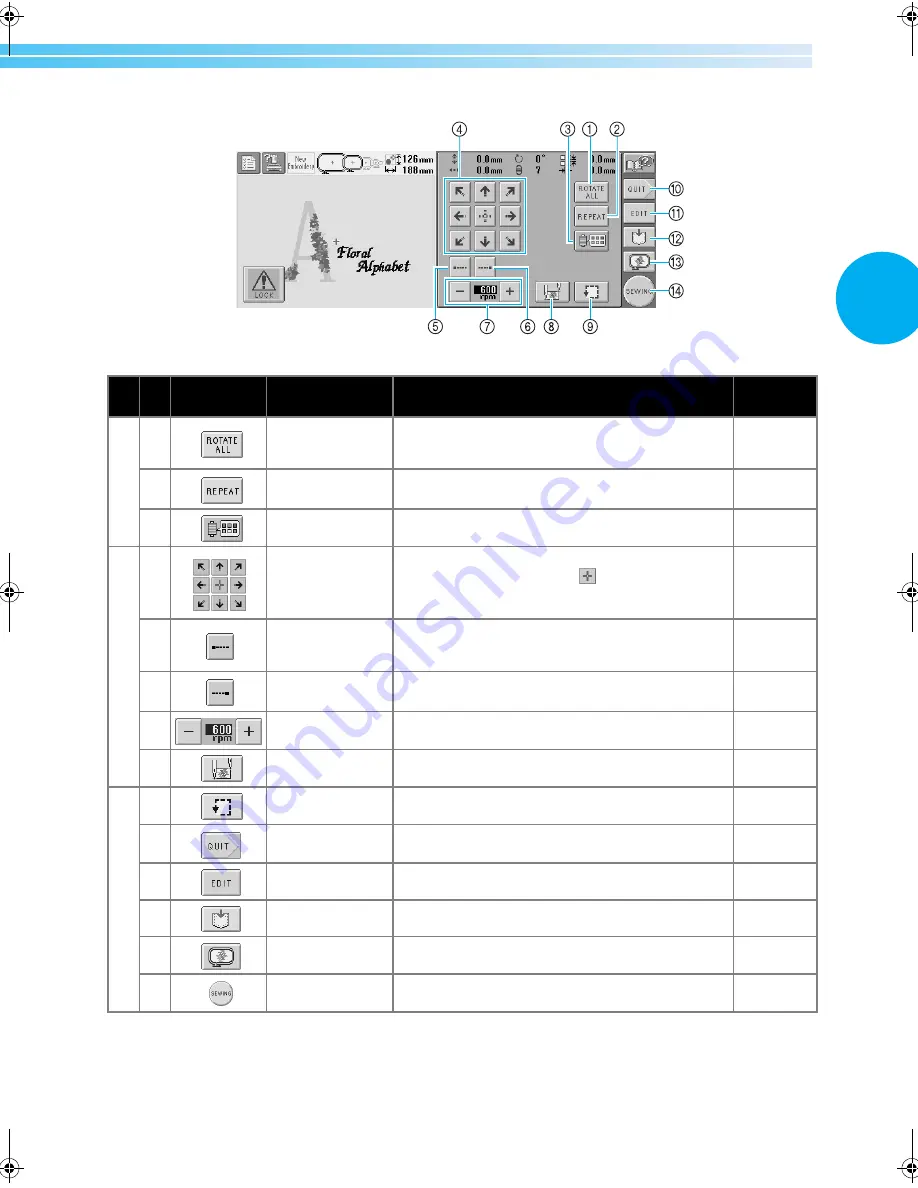
Screen Quick Reference Guide
55
2
* The functions and operations for the change thread color key
3
and the preview key
C
are the same in both
the pattern editing screen and the embroidering settings screen.
No.
Display
Key Name
Description
Reference
Page
Ed
itin
g f
unc
tion
s
1
Rotate All key
Rotates the entire embroidery pattern when it
consists of multiple patterns that have been
combined.
p. 73, 129
2
Repeat key
Repeatedly sews the pattern.
p.130
3
Change thread
color key
Changes the color of the pattern.
p.127, 131
Em
bro
ide
ring
se
tting
s
4
Positioning keys
Moves the sewing position of the whole pattern in
the direction of the arrow (If
is touched, the
sewing position is moved to the center of the
embroidering area.)
p.72
5
Lock stitching
(beginning) key
Specifies that automatic lock stitch is sewn at the
beginning of the pattern and at the beginning of
sewing after thread trimming.
p.88
6
Lock stitching
(end) key
Specifies that automatic lock stitch is sewn when the
thread is trimmed.
p.88
7
Maximum sewing
speed key
Specifies the maximum sewing speed.
p.91
8
Starting/ending
position key
Specifies the needle position at the beginning of
sewing and at the end.
p.89
9
Trial sewing key
Moves the embroidery frame so that the
embroidering position can be checked.
p.32
0
Quit key
Cancels all operations previously performed and
returns to the initial pattern type selection screen.
A
Edit key
Touch to return to the pattern editing screen.
B
Store key
Stores the pattern.
p.136
C
Preview key
Displays an image of the pattern that is to be
embroidered so it can be previewed.
p.27
D
Sewing key
Finish all operations in the embroidering settings
screen and continues to the embroidering screen.
p.32
Sapphire_brother.book Page 55 Thursday, November 17, 2005 2:48 PM
Содержание PR-600II
Страница 1: ...EMBROIDERY MACHINE PR 600 O P E R A T I O N M A N U A L ...
Страница 77: ...EMBROIDERING TUTORIAL 60 ...
Страница 115: ...EMBROIDERING SETTINGS 98 ...
Страница 171: ...BASIC SETTINGS AND HELP FEATURE 154 ...
Страница 228: ...Troubleshooting 211 7 If any of the following messages appear consult your nearest authorized dealer ...
Страница 229: ...APPENDIX 212 ...
Страница 236: ...Index 219 7 ...
Страница 237: ......






































