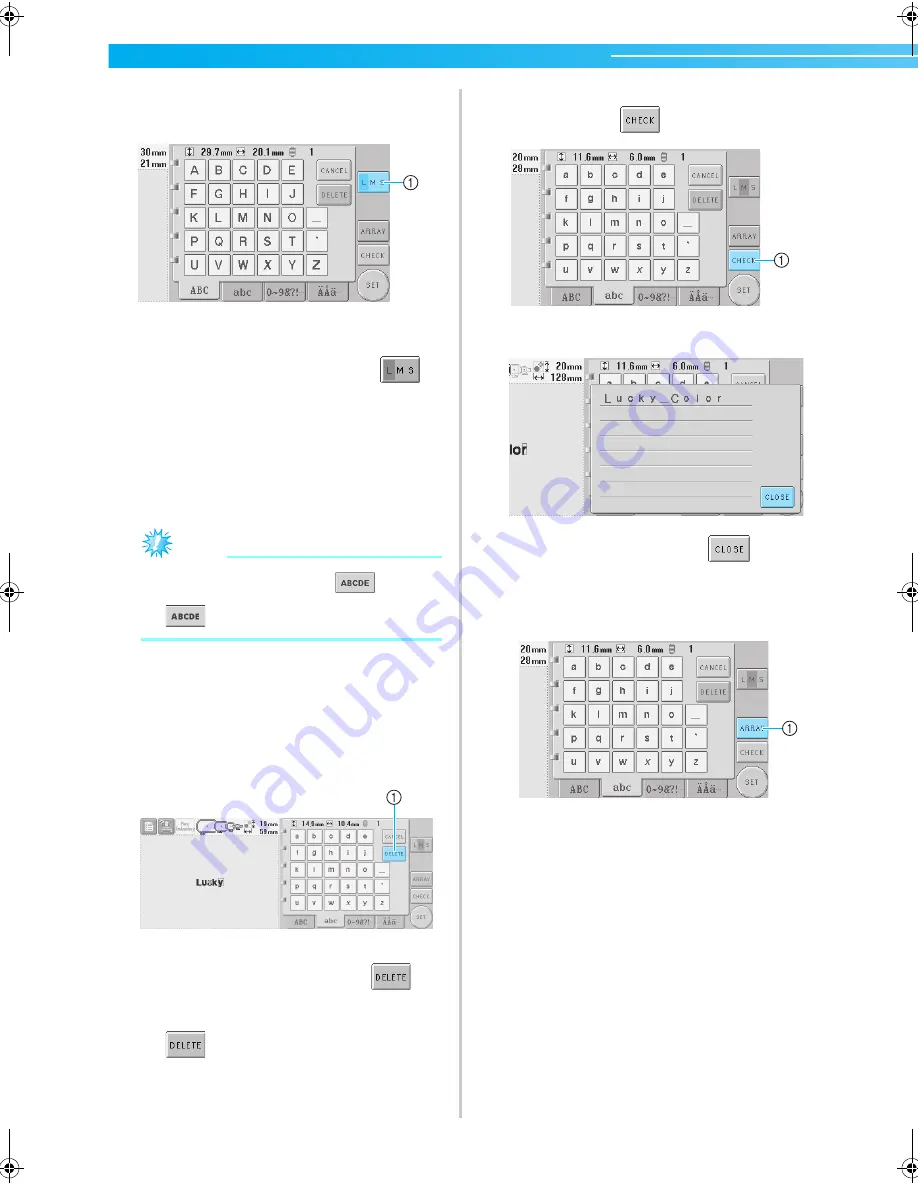
SELECTING/EDITING/SAVING PATTERNS
—————————————————————————————————————————————
110
5
With one character entered, if necessary,
change the size of the character.
1
Touch this key to change the size.
■
Changing the size
After selecting the first character, touch
until the character is the desired size.
• The next characters that are selected will
have the new character size.
• The character size of all entered characters
cannot be changed after the characters are
combined. (The size of the entire pattern can
be changed from the pattern editing screen.)
Note
●
Size of the two small fonts
and
cannot be changed.
6
To enter multiple characters, repeat steps
3
and
4
until all desired characters are
entered.
X
The selected characters appear in the
pattern display area.
1
If the wrong character was selected or you wish
to select a different character, touch
to
delete the last character selected, and then touch
the key for the desired character. Each touch of
deletes the last character of the text.
• If the text is small and difficult to read on the
screen, touch
to check the text.
1
Touch this key to display the text preview screen.
After checking the text, touch
to return
to the text input screen.
7
If necessary, change the text arrangement.
1
Touch this key to change the text arrangement.
Sapphire_chapt5.fm Page 110 Friday, November 18, 2005 2:12 PM
Содержание PR-600II
Страница 1: ...EMBROIDERY MACHINE PR 600 O P E R A T I O N M A N U A L ...
Страница 77: ...EMBROIDERING TUTORIAL 60 ...
Страница 115: ...EMBROIDERING SETTINGS 98 ...
Страница 171: ...BASIC SETTINGS AND HELP FEATURE 154 ...
Страница 228: ...Troubleshooting 211 7 If any of the following messages appear consult your nearest authorized dealer ...
Страница 229: ...APPENDIX 212 ...
Страница 236: ...Index 219 7 ...
Страница 237: ......






























