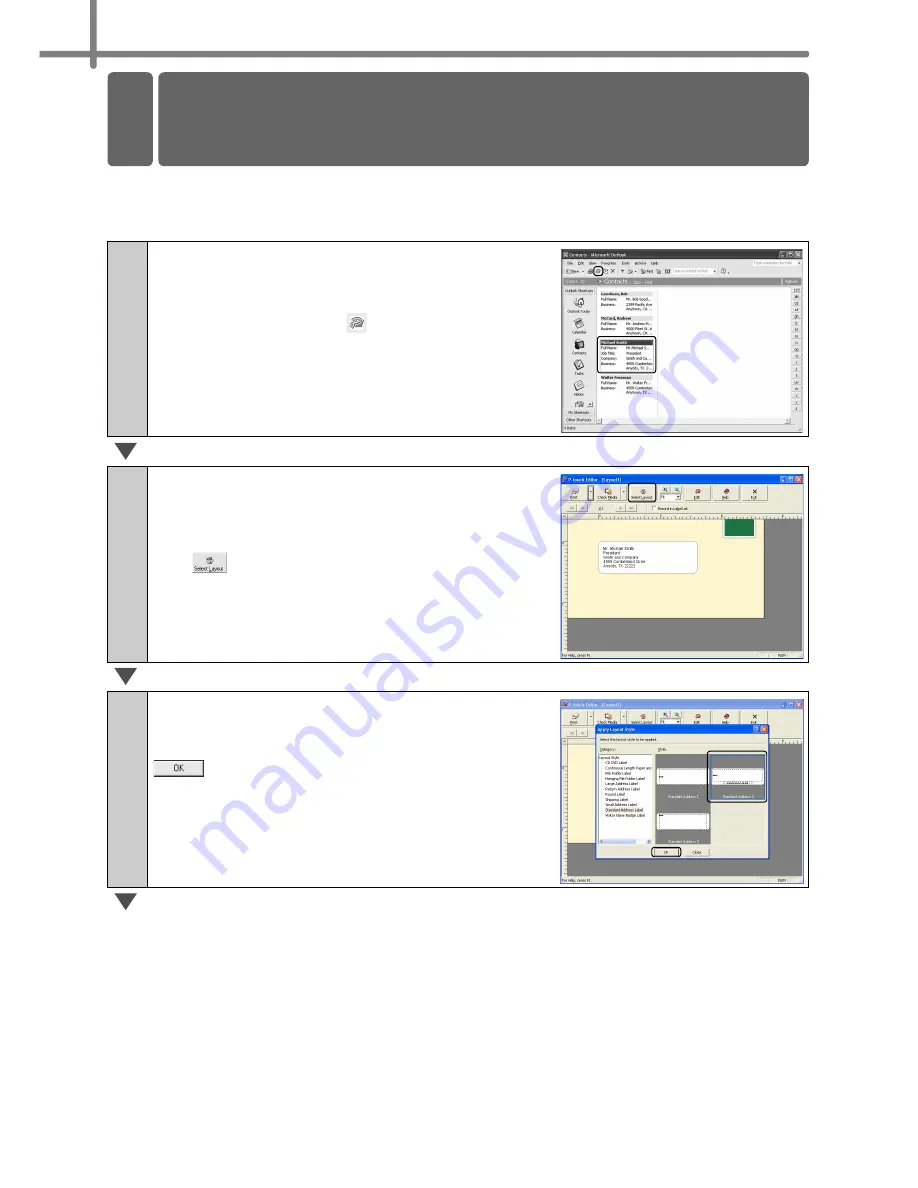
STEP3 Creating and printing a label (For Windows)
44
Create an address label using data from Microsoft Outlook, taking advantage of the
Layout Style Function.
1
Copy the text from MS Outlook -
Contacts.
In Microsoft Outlook, select the contact to be
imported, and then click
in the Toolbar.
2
Verify the copied data.
The Add-in Preview Window appears. Verify the
contents. The default layout style is "Standard
Address 1". If you want to change the layout style,
click .
3
Select a Layout style for MS Outlook.
The Apply Layout Style Window appears.
Select the "Standard Address 2" layout and click
.
4 Creating an Address Label using
Microsoft Outlook Add-In
4
Содержание P-Touch QL-500
Страница 16: ...Introduction 16 ...
Страница 24: ...STEP1 Before using the printer 24 ...
Страница 50: ...STEP3 Creating and printing a label For Windows 50 ...
Страница 74: ...Introducción 16 ...
Страница 82: ...PASO 1 Antes de usar esta impresora 24 ...
Страница 108: ...PASO 3 Creación e impresión de etiquetas Para Windows 50 ...
Страница 117: ......
Страница 118: ...Printed in China LB7063001 ...






























