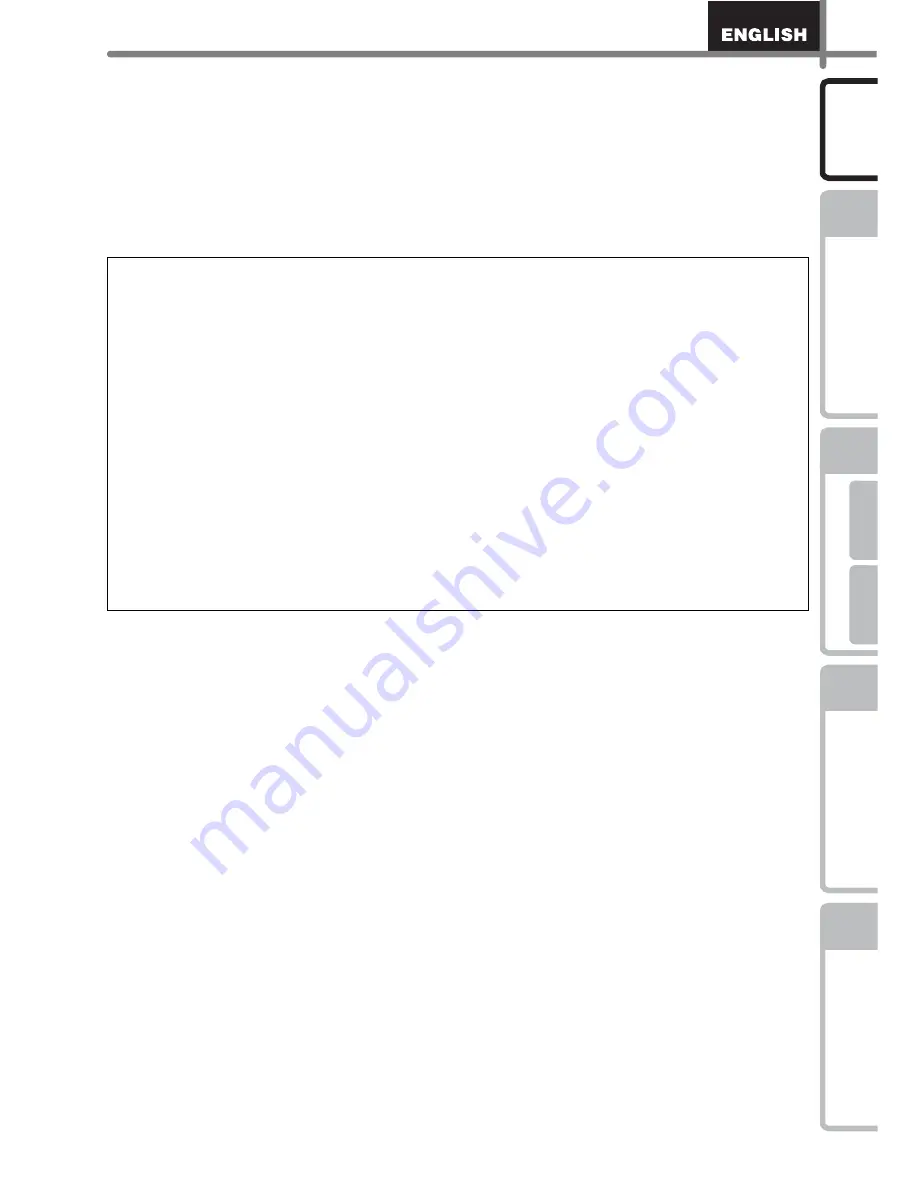
3
STEP
1
STEP
2
STEP
3
For Wind
ows
For Ma
cintosh
STEP
4
Intr
oduction
Befo
re using
the
printer
Ma
intena
nce a
nd
Tr
ouble
shoot
ing
C
onnecting
to your PC
C
reating and
pr
int
ing a
lab
el (
F
or
Windows)
•
The contents of this manual are subject to change without notice.
•
No part of this manual may be reproduced in any form, including photocopying or
reprinting, without prior consent.
•
This manual has been carefully created. However, if you notice an error or something
questionable, feel free to contact us.
•
We shall not be liable to you or others for any damage, lost earnings, or any claims of
third parties arising out of the use of this printer or printed labels, and lost or altered data
caused by printer failure, repair or battery life.
•
Microsoft
®
, Windows
®
are registered trademarks of Microsoft Corporation in the US
and other countries.
•
The printer includes the software module "USBPRINT.SYS" and "USBMON.DLL" in
which Microsoft Corporation wholly retains its rights and interests.
•
Apple
®
, Apple
®
logo, Macintosh
®
and Mac
®
OS are registered trademarks of Apple
Computer, Inc.
•
Adobe
®
, Adobe
®
logo, Acrobat
®
and Adobe
®
Reader
®
are registered trademarks of
Adobe Systems Incorporated.
•
QR code is a registered trademark of DENSO WAVE Incorporated.
•
All other software and product names mentioned are trademarks or registered
trademarks of their respective companies.
•
The rights and copyrights of bundled software (including but not limited to the program,
images, clip art, templates and text incorporated into the software) and attached
manuals and other documents, and any copies of the software, are owned by Brother
Industries, Ltd. and its suppliers.
•
The user may not resell, duplicate, change, reverse-engineer, disassemble, or
decompile any part of the above software without prior written permission.
Содержание P-Touch QL-500
Страница 16: ...Introduction 16 ...
Страница 24: ...STEP1 Before using the printer 24 ...
Страница 50: ...STEP3 Creating and printing a label For Windows 50 ...
Страница 74: ...Introducción 16 ...
Страница 82: ...PASO 1 Antes de usar esta impresora 24 ...
Страница 108: ...PASO 3 Creación e impresión de etiquetas Para Windows 50 ...
Страница 117: ......
Страница 118: ...Printed in China LB7063001 ...


















