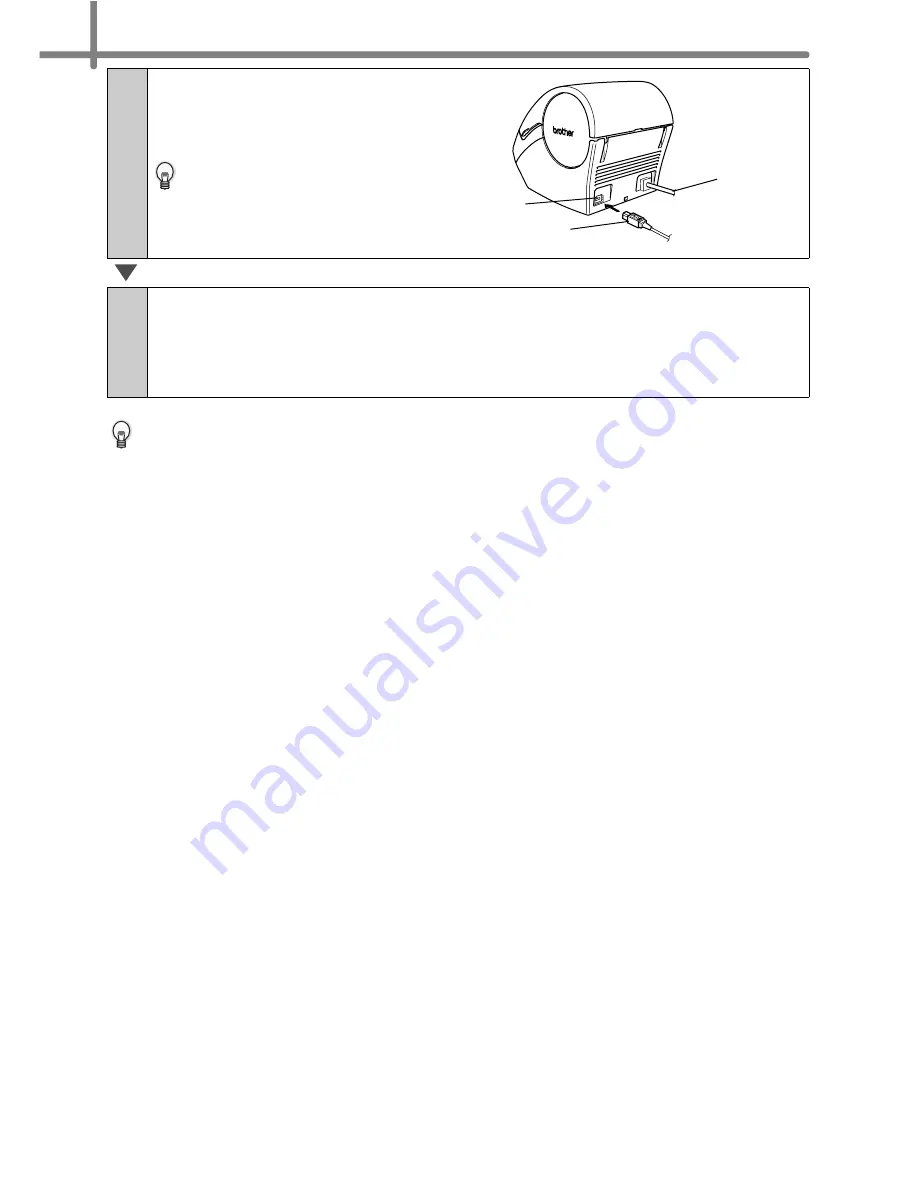
STEP2 Connecting the printer to your PC
30
For details on software, refer to
Î
"Software User's Guide (PDF Manual)".
Software User's Guide (PDF Manual) can be displayed by clicking in order of [Start]-
[ALL Programs (Programs)]-[Brother P-Touch]-[Manuals]-[QL-Series User's Guide
(English)].
12
Click [Finish].
The installation of software is
completed. Connect the printer to
complete the driver installation.
When the installation is
completed, the message which
prompts to reboot the PC may
be displayed. In this case, select
"Restart" and click [Finish].
13
Start up each installed software.
•
When starting P-touch Editor, click in order of [Start]-[All Programs (Programs)]-
[Brother P-touch]-[P-touch Editor 4.2].
•
When starting P-touch Address Book, click in order of [Start] - [All Programs
(Programs)] - [Brother P-touch] - [P-touch Address Book 1.0].
USB cable
Power cord
USB port
Содержание P-Touch QL-500
Страница 16: ...Introduction 16 ...
Страница 24: ...STEP1 Before using the printer 24 ...
Страница 50: ...STEP3 Creating and printing a label For Windows 50 ...
Страница 74: ...Introducción 16 ...
Страница 82: ...PASO 1 Antes de usar esta impresora 24 ...
Страница 108: ...PASO 3 Creación e impresión de etiquetas Para Windows 50 ...
Страница 117: ......
Страница 118: ...Printed in China LB7063001 ...






























