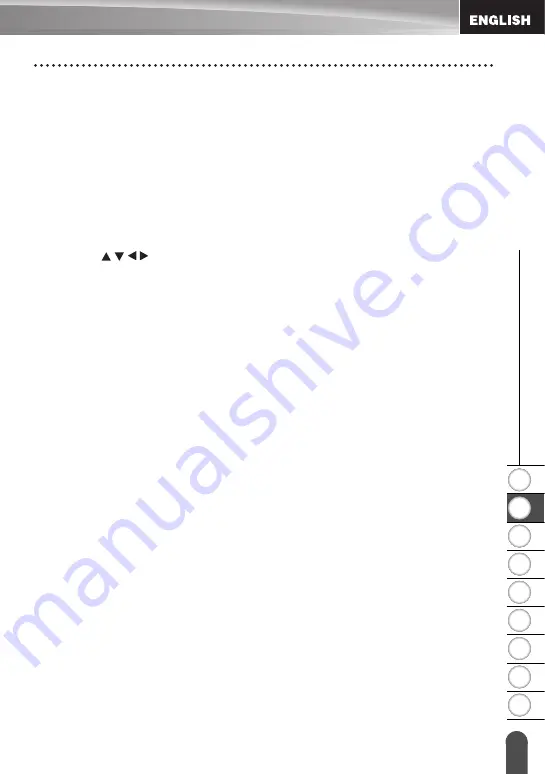
1
2
3
4
5
6
7
8
9
17
z
GETTING
STARTED
LCD Display & Keyboard
11. Menu
Enables operating preferences
(Language, Adjustment, etc.) for the
P-touch to be set.
12. Escape
Cancels the current command and
returns the display to the data entry
screen or the previous step.
13. Clear
Clears all text entered, or all text and
current label settings.
14. Cursor (
)
Moves the cursor in the direction of the
arrow.
15. OK
Selects the displayed option.
16. Letter
• Use these keys to type letters or
numbers.
• Uppercase letters and symbols can
be entered using these keys in
combination with the
Caps
or
Shift
key.
17. Backspace
Deletes the character to the left of the
cursor.
18. Shift
Use this key in combination with the
letter and number keys to type
uppercase letters or the symbols
indicated on the number keys.
19. Caps
Turns Caps mode on and off.
20. Accent
Use this to select and enter an accented
character.
21. Space
• Enters a blank space.
• Returns a setting to the default value.
22. Bar Code
Opens Bar Code Setup screen.
23. Enter
• Enters a new line when entering text.
• Enters a new block when used in
combination with the
Shift
key.
















































