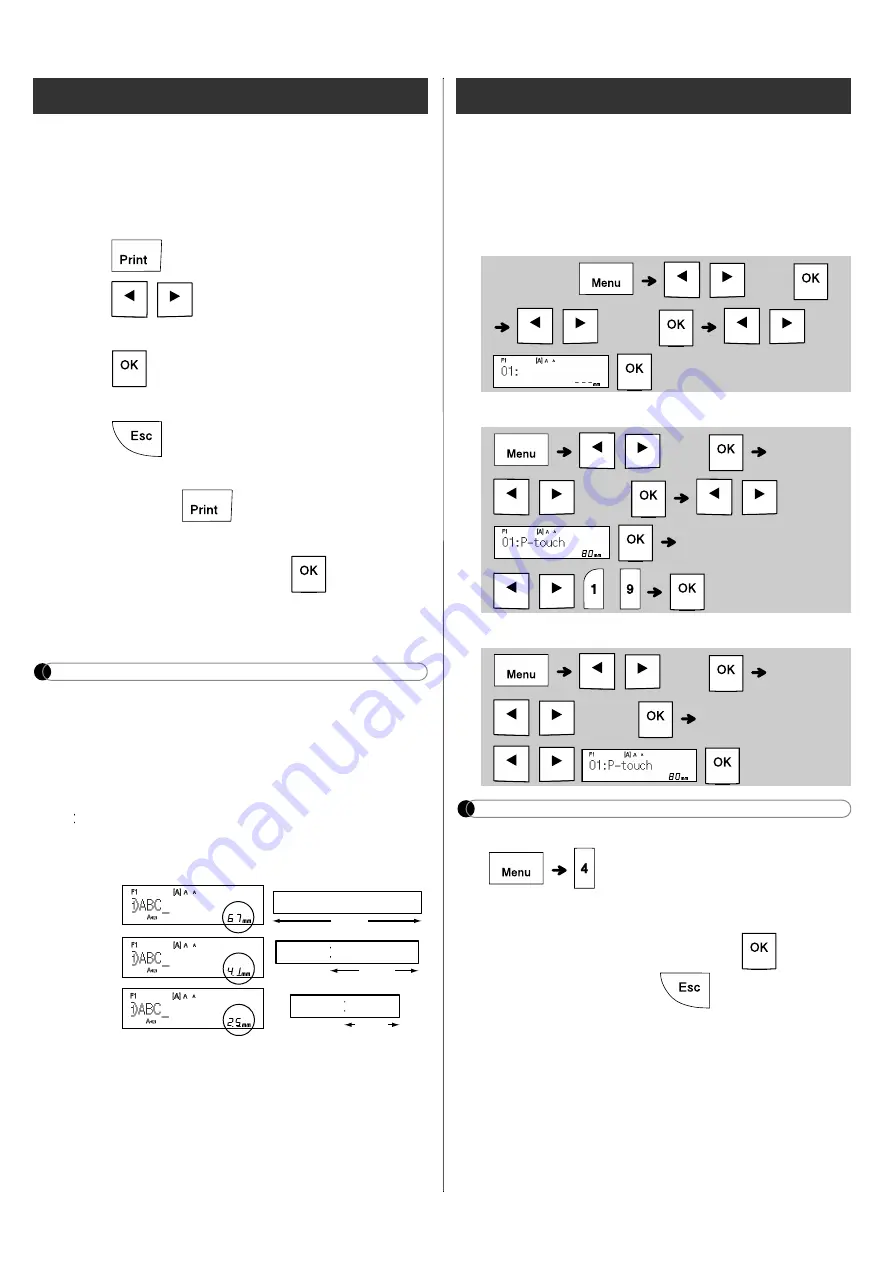
[Chain Print]
Use this setting when printing several labels with
minimum margins.
1.
Enter text.
2.
Press
, then [Copies: ] appears.
3.
Press
/
or enter a number with
number keys to select the number of copies.
4.
Press
. Printing starts, and then the
message "Feed OK?" appears.
5.
Press
to enter more text.
6.
Clear the text, enter the text for the next label,
and then press
.
7.
When the message "Feed OK?" appears after
the last label is printed, press
.
8.
After the tape is fed, press the cutter lever to
cut off the chain of labels.
NOTE
• When you set [Chain Print], feed the tape before
using the cutter otherwise a part of the text may
be cut off.
• When you set [Half] or [Narrow], the displayed
label length is the length from the printed dots
( ) to the end of the label. Cut along the printed
dots (:) with scissors.
• To print more than one copy of a label with
minimum margins, set the margin to [Narrow].
• Do not pull the tape since this may damage the
tape cassette.
You can save up to 15 labels and recall them for
printing at a later date. A maximum of 80
characters can be saved per file, a maximum of
1200 characters can be saved in total memory.
You can also edit and overwrite the stored labels.
X
Save
X
X
Open
NOTE
• You can also enter the File menu by pressing
.
• If you try to store a label when there is already a
label stored to that number, a message
“Overwrite OK?” appears. Press
to save
your new label. Press
to cancel.
• You must type text before starting the save
function.
Printing Labels (continued)
LCD
Label image
Full
Half
Narrow
67 mm
ABC
41 mm
ABC
25 mm
ABC
Saving Label Files
Enter Text
/
[File]
/
[Save]
/
/
[File]
/
[Print]
/
[Copies:
]
/
/
-
/
[File]
/
[Open]
/
Содержание P-TOUCH H110
Страница 1: ...English User s Guide H110 ...
Страница 16: ...Smiley Holiday Food Drink ...
Страница 17: ... Images are only for illustrative purposes ...

















