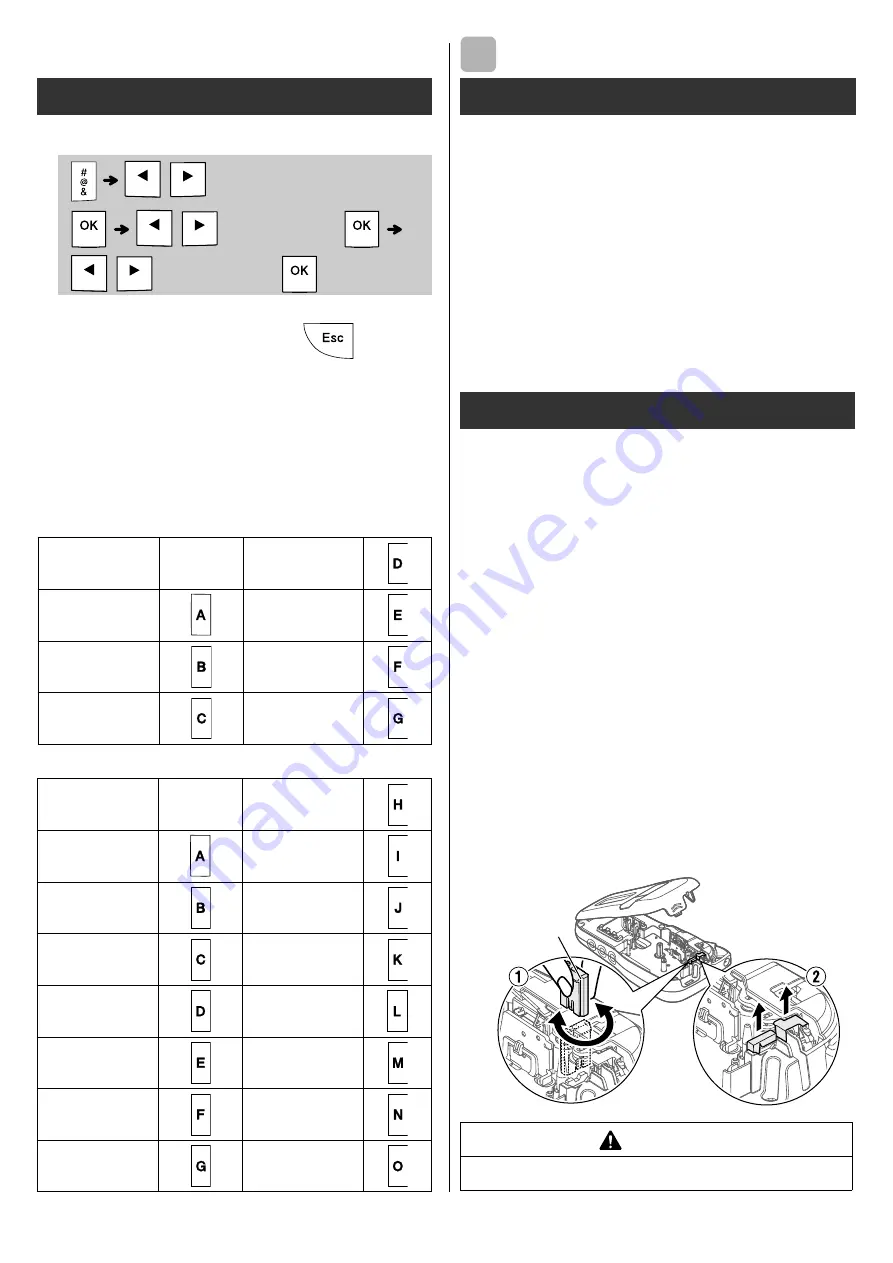
X
Entering Symbols
• See the table of symbols included in this guide.
• To cancel an operation, press
.
• *1 When you select symbols, up to seven
recently used symbols are added to History.
• If you choose History, you cannot select the
category.
• You can also select from basic and pictograph
categories by pressing the shortcut keys
included in this guide.
X
Basic
X
Pictograph
OTHER
*1 Visit http://support.brother.com/ for the latest
information about recommended batteries.
If the cutter blade becomes blunt after repetitive use
and the tape cannot be cut cleanly, turn around the
cutter board as shown in the illustration
1
.
If you still have difficulty, replace with a new cutter
unit (stock no. TC-4) by obtaining one from an
authorised Brother reseller.
X
Replacing the Cutter Unit
1.
Pull out the two sections of the cutter unit
(green) in the direction of the arrows shown in
the illustration
2
.
2.
Install the new cutter unit. Push it in until it
snaps into place.
Symbol key
/
[History
*1
/Basic/Pictograph]
/
Select category
/
Select a symbol
Punctuation
Space
key
Unit
Mathematics
Greek Letter
Brackets
Number
Arrows
Shape
Fun
Space
key
Kitchen
Smiley
Garden
Clothing
DIY
Vehicle
School
Sports
Office
Animal
Signs
Holiday
Datacom/AV
Food/Drink
Electrical
Specifications
Dimensions:
(W x D x H)
Approx. 109(W) mm X 202(D) mm X 55(H) mm
Weight:
Approx. 400 g
(without batteries and tape cassette)
Power supply:
Six AAA alkaline batteries (LR03)
Six AAA Ni-MH batteries (HR03)*
1
Optional AC adapter (AD-24ES/AD-5000ES:
For Australia, New Zealand only)
Tape cassette:
Brother P-touch TZe tape widths:
3.5 mm, 6 mm, 9 mm, 12 mm
Accessories
Tape
Cassettes:
See the included “Supplies and
Accessories Guide”.
AC Adapter:
AD-24ES/AD-5000ES: For
Australia, New Zealand only
Cutter Unit:
TC-4 (replacement)
WARNING
Do not touch the cutter blade directly with your fingers.
5
cutter bo
a
rd
Содержание P-TOUCH H110
Страница 1: ...English User s Guide H110 ...
Страница 16: ...Smiley Holiday Food Drink ...
Страница 17: ... Images are only for illustrative purposes ...



































