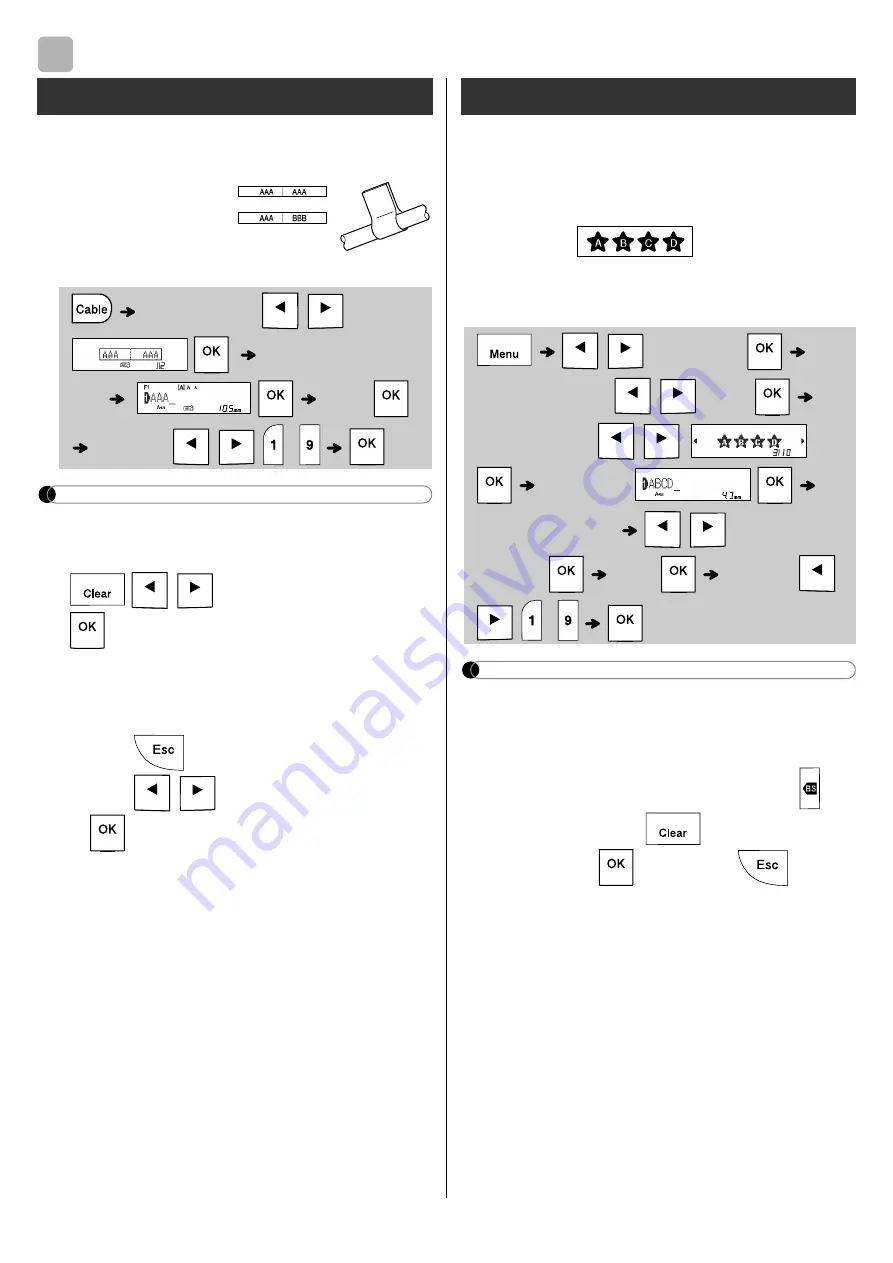
USING TEMPLATES
This function allows you to create two types of
cable labels.
Example:
Cable Label 1
NOTE
• Label length is auto only. You cannot set label
length.
• To clear all text and settings or text only, press
/
[Text&Format]/[Text Only]
.
• You can set the Font, Size, Style and Frame
while entering texts.
• To exit templates and return to the text input
screen, do one of the following:
a) Press .
b) Press
/
to select [Exit], and then press
when "Print" appears.
• To preview labels, press the Preview key when
[Print] is displayed on the LCD.
• You cannot save labels created using templates
to memory.
This function allows you to create various labels
using the built-in templates. See the Text Label
templates table included in this guide.
X
Example:
[Template that includes one
repeated graphic]
NOTE
• Press the Space key to return to the initial
setting for "Label Length" mode. The initial
setting is [Auto].
• To clear the text, move the cursor to the right side
where you want to clear, and then press
.
• To clear all text, press
, then “All Clear”
appears. Press
to clear. Press
to cancel.
• You cannot set the Font, Size, Style and Frame
while entering text.
• If you set the longer label length than the default
([Auto]), the text label is printed repeatedly
within the set length. The text label may not be
fully printed depending on the set length.
• The available label length setting changes
depending on the number of texts you entered.
• These templates are available when using
12 mm wide tape cassettes.
• You cannot edit the templates.
3
Cable Label
Cable Label template 1 :
Cable Label template 2 :
[Select
Layout]
/
[Input Text] Enter
text
[Print]
[Copies: ]
/
/
-
Text Label
/
[Decorative]
[Select Category]
/
[Text]
[Select Design]
/
[Input
Text]
[Set Label Length]
/
[Auto/30-
999 mm]
[Print]
[Copies: ]
/
/
-
Содержание P-TOUCH H110
Страница 1: ...English User s Guide H110 ...
Страница 16: ...Smiley Holiday Food Drink ...
Страница 17: ... Images are only for illustrative purposes ...

















