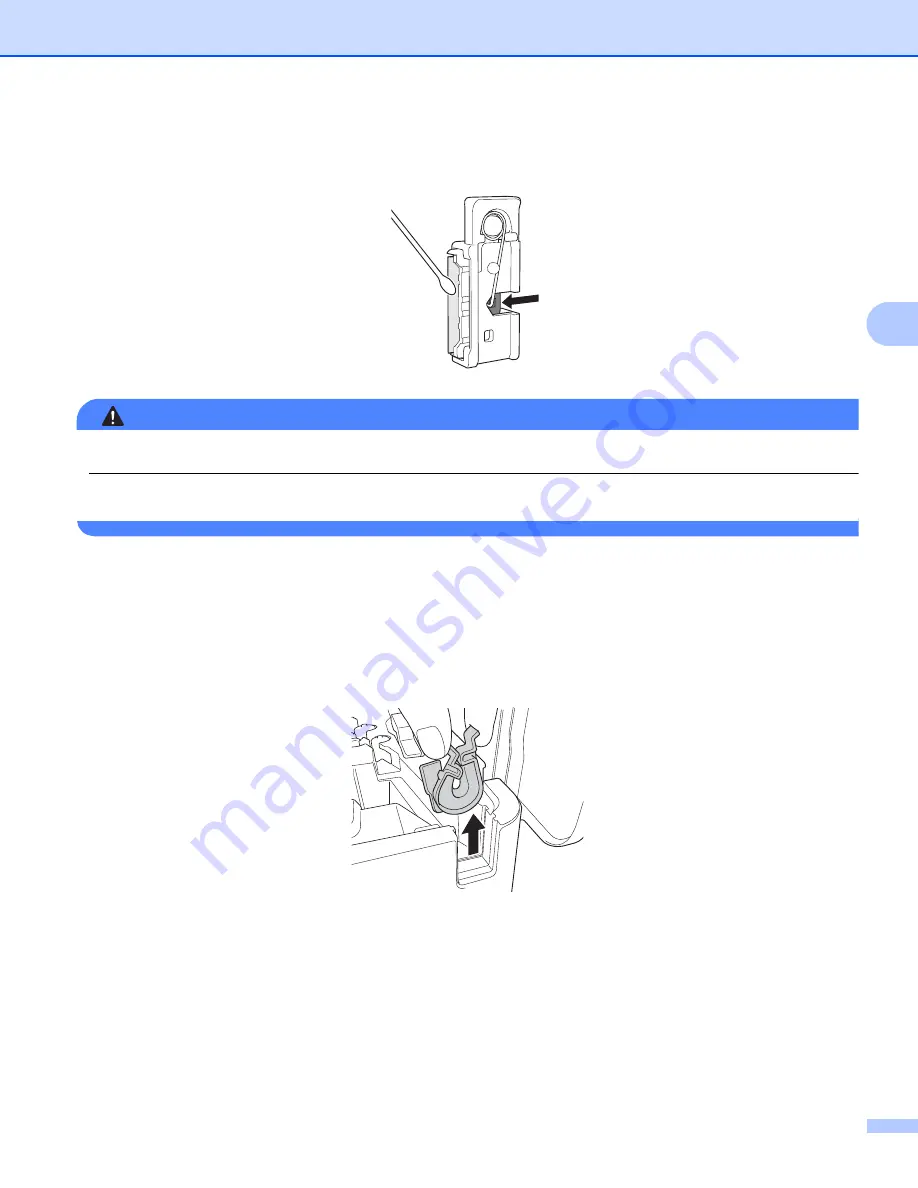
Maintenance
187
19
b
To clean the tube cutter blade, push the black portion shown in the illustration so that the blade protrudes
from the tube cutter, and then wipe the blade with a cotton swab or similar item.
WARNING
Because the black portion is spring operated, be careful that your hand does not slip and contact the blade.
Do not touch the cutter blade directly with your bare hands.
c
Install the tube cutter and tube cutter board in their original positions.
Replacing the Tube Cleaner
19
After repeated use, the sponge may become worn and dirty, causing poor-quality printed characters. Grab
the tube cleaner as shown in the illustration, pull it upward to remove it, and then replace it. (PA-CL-001)
Содержание P-Touch E850TKW
Страница 184: ...Section III Wireless Network III Introduction 175 Changing Your P touch Network Settings 176 Web Based Management 179 ...
Страница 246: ...Symbols Characters Styles 236 26 Frames Labels Only 26 Value Result Value Result Value Result 1 2 3 4 5 6 7 ...
Страница 251: ...Symbols Characters Styles 241 26 9 mm 2LineA 1 2Line 2LineB 6 mm 1 2Line Attribute Value Details Value Details ...
Страница 255: ......






























