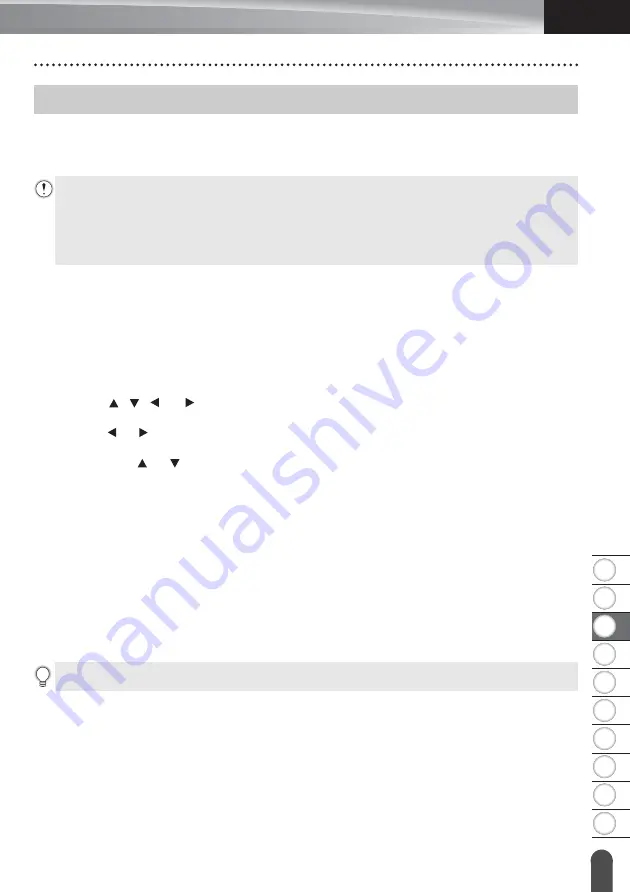
8
1
2
3
4
5
6
7
9
10
25
Entering and Editing Text
ENGLISH
EDIT
ING
A LABEL
Adding a New Line
To end the current line of text and start a new line, press the
Enter
key. A return mark
appears at the end of the line and the cursor moves to the start of the new line.
Adding a New Block
When GENERAL is selected, you can create up to 99 new blocks. To create a new block of
text/lines to the right of your current text, press the
Shift
key and then press the
Enter
key.
The cursor moves to the start of the new block. In other labelling application types, you can
set the number of blocks when pressing a label application key. Not all labelling application
types may support this function.
Moving the Cursor
• Press the , , , or key to move the cursor one space or line.
• To move the cursor to the beginning or end of the current line, press the
Shift
key and then
press the or key.
• To move the cursor to the beginning of the previous or next block, press the
Shift
key and
then press the or key.
Inserting Text
To insert additional text into an existing line of text, move the cursor to the character at the
right of the position where you want to start inserting text, and then enter the additional text.
The new text is inserted to the left of the cursor.
Deleting Text
Deleting one character at a time
To delete a character from an existing line of text, move the cursor to the character at the
right of the position where you want to start deleting text, and then press the
BS (backspace)
key. The character to the left of the cursor is deleted each time the
BS (backspace)
key is
pressed.
Entering and Editing Text
Maximum number of lines
- 24 mm tape: 7 lines
- 18 mm tape: 5 lines
- 12 mm tape: 3 lines
- 9 mm and 6 mm tape: 2 lines
- 3.5 mm tape: 1 line
If you press and hold the
BS (backspace)
key, the characters left of the cursor are deleted.
Содержание P-touch E550W
Страница 91: ......






























