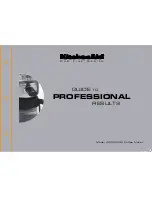Error messages
What to do when...
Troubleshooting
Message
Cause/Solution
Battery Low!
The batteries are running low.
If using AAA alkaline batteries: Replace them
with new ones.
If using Ni-MH batteries: Charge them fully.
Battery Empty! The installed batteries are running low and
must be changed for continued operation.
Invalid!
• There is no text above the cursor when you
select [Numbering].
• An invalid character is selected for [Numbering].
• An invalid number is selected for [Tab Length]
or [Label Length].
• An invalid value was entered as the label
length while using templates.
No Text!
• No data in memory to print a text file.
•
is pressed when no text is entered.
•
+
is pressed when no text is
entered.
•
is pressed when no text is entered.
•
or
was pressed when no text
was entered while using templates.
2 Line Limit! /
1 Line Limit!
• Cannot enter a third line by pressing
.
• Cannot print or preview two lines of text while
3.5 mm or 6 mm tape is installed. Use a larger
tape size.
No Cassette!
Install a cassette to print, feed or preview a
label.
Cutter Pressed The tape cutter lever has been pressed in the
middle of the printing process.
Text Full!
The maximum number of characters
(80 characters for text, 50 characters for
templates) exceeded.
Change Length Since the number of entered characters
exceeds the label length, reduce the text, or
select [Auto] as the label length.
No Frame OK? • Printing on the 3.5 mm tape with an invalid
Frame setting ON.
• Make sure you use the 12 mm wide tape
cassette.
(Select
to print with no Frame,
to cancel.)
Feed OK?
• Feeding tape after printing when [Chain Print]
is selected. Refer to “Set Margins”.
Insert 12 mm
• Use the 12 mm tape cassette designed for
templates.
Use TZe Tape! • Use a tape cassette with the mark.
Problem
Solution
The display
stays blank
after you have
turned the
machine on.
• Check that the batteries are correctly
inserted.
• If the batteries are running low, replace them.
• Check that the AD-24ES adapter is correctly
connected.
The machine
does not print,
or the
characters are
printed
incorrectly.
• Check that the tape cassette has been
inserted correctly.
• If the tape cassette is empty, replace it.
• Check that the cassette cover is closed
correctly.
The setting has
cleared on its
own.
• If the batteries are running low, replace them.
• When power is disconnected for more than
three minutes, all text and formats in the
display will be lost.
A blank
horizontal line
appears
through the
printed label.
• There may be some dust on the print head.
Remove the tape cassette and use a dry
cotton cloth to carefully wipe the print head
with an up-and-down motion.
The machine
has “locked up”
(nothing
happens when
a key is
pressed, even
though the
machine is on).
• Refer to “Resetting the P-touch”.
The power
turns off when
you try to print.
• If the batteries are running low, replace them.
• Check that the batteries are correctly
inserted.
• A wrong adapter is used; the recommended
adapter is AD-24ES.
The tape does
not feed
correctly or the
tape gets stuck
inside the
machine.
• Check that the end of the tape feeds under
the tape guides.
• The cutter lever is pressed while printing. Do
not touch the cutter lever during printing.
All text and
format settings
need to be
cleared to
create a new
label.
• Press
+
and select
[Text&Format].
• Press
/
[Clear]
/
[Text&Format]
To change
language
setting.
• Refer to “Initial Setup”.
TIPS
Tip 1 To reduce the margin on printed labels
See “Set Margins”. By selecting the Chain Print
option, the margin can be reduced to a minimum
when printing multiple labels with alternate text.
Tip 2 When the LCD is difficult to see
See “LCD Contrast Adjustment” and change the
setting.
Be sure to remove the protective sticker placed over
the LCD at the time of product shipment.
You can reset the P-touch labeller to revert to the
factory settings, or if the labeller is not working
correctly. All text, settings and stored files are cleared.
1
Turn off the P-touch labeller, press and hold
and
, and then press
to turn the
P-touch labeller back on.
2
First release the power button, and then
release
and
.
The P-touch labeller turns on with the internal
memory reset.
NOTE
Shortcuts
File
Tab
Unit
LCD Contrast
Clear
Language
Common Operations
Clear
Feed
Print Options
Narrow
Chain Print
5
(Space key)
ABC
DEF
GHI
DEF
ABC
GHI
Resetting the P-touch
CAUTION
USING A COMBINATION OF DIFFERENT
BATTERIES (SUCH AS Ni-MH AND ALKALINE), MAY
RESULT IN AN EXPLOSION. DISPOSE OF USED
BATTERIES ACCORDING TO THE INSTRUCTIONS.
Battery Recommendations
• Remove the batteries if you do not intend to
use the P-touch labeller for an extended
period of time.
• Dispose of the batteries at an appropriate
collection point, not in the general waste
stream. In addition, be sure to observe all
applicable local regulations.
• When storing or discarding the batteries, wrap
them (for example with cellophane tape) to
prevent them from short-circuiting. (Refer to
the illustration below)
(Battery insulation example)
1. Cellophane tape
2. Alkaline or Ni-MH
battery
2
1
Содержание P-touch D210
Страница 7: ......