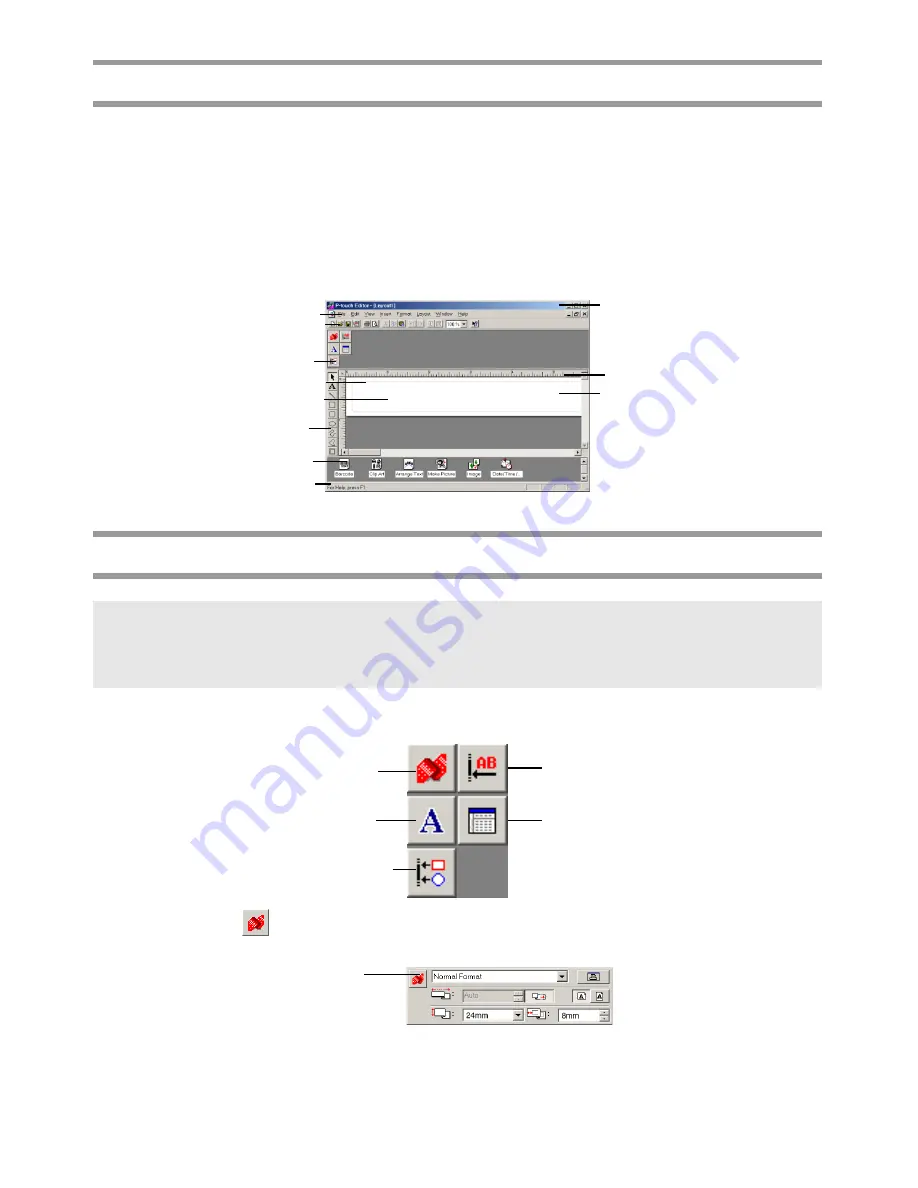
48
Starting up P-touch Editor 3.2
1
Click “Start” in the taskbar to display the Start menu.
2
Point to “Programs”.
3
Point to “P-touch Editor 3.2”.
4
Click “P-touch Editor 3.2”.
When P-touch Editor is started, the following window is displayed.
Displaying the Properties
The desired Properties can be displayed by clicking the icon in the property dock.
Page Properties (
)
☞
Although the screens shown in the following explanations are for Windows
®
98, 98
SE and Me, the operations for Windows
®
2000 and XP are the same unless
specifically mentioned.
Menu bar
Property dock
Layout area
Print area
Draw toolbar
Status bar
Title bar
Rulers
Cursor
Standard toolbar
Object dock
Database Properties
icon
Page Properties icon
Font Properties icon
Layout Properties icon
Text Properties icon
Click this button to
hide the Properties.
When the P-touch is selected as the printer:
Содержание P-touch 1400
Страница 1: ...USER S GUIDE MODE D EMPLOI 1400 1650 USER S GUIDE MODE D EMPLOI ...
Страница 2: ...USER S GUIDE ...
Страница 7: ...iv ...
Страница 78: ...71 ...
Страница 83: ...MODE D EMPLOI ...
Страница 88: ...iv ...
Страница 161: ...73 ...
Страница 166: ......
















































