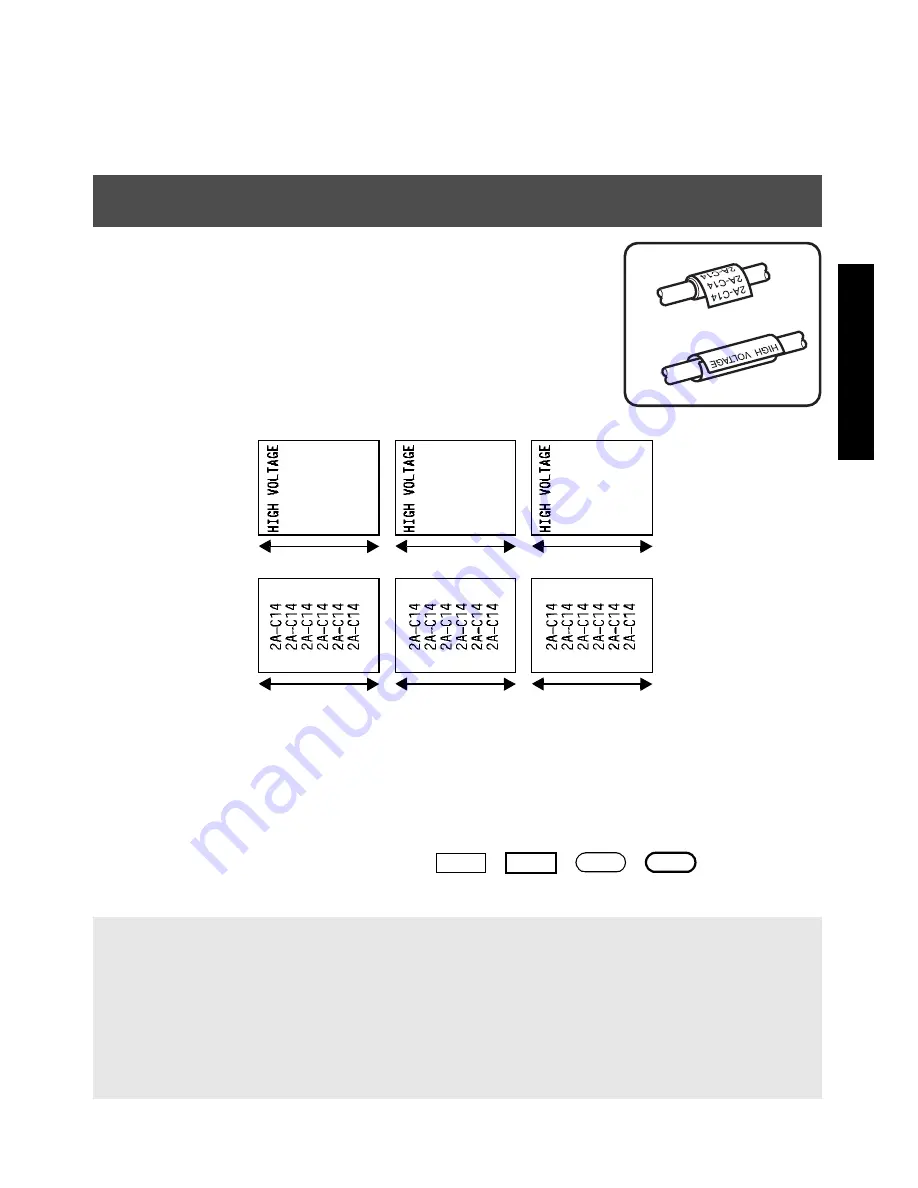
11
La
be
l T
y
pe
M
ode
s
After selecting the Label Type mode
NORMAL
or
VERTICAL
, the label text can be
entered, formatted, printed and cut as usual. With the
Normal
Label Type
mode, the
entered text is printed horizontally along the label. With the
Vertical
Label Type mode,
the entered text is printed vertically along the label.
Rotate Mode and Rotate & Repeat Mode
Labels printed using these Label Type modes can be wrapped
around cables and wires to mark them. With both of these
modes, the text is rotated 90° counterclockwise and each text
block printed on a separate label as shown below. With the
Rotate & Repeat mode, the text is printed repeatedly along
the length of the label so that it can easily be read from any
angle.
After selecting the
ROTATE
or
ROT-REP
Label Type mode, specify the length of
each label and a frame style if desired.
●
BLK LEN. (
block length): 0.80" to 8.00" (20 to 200 mm)
Default: 1.20" (30 mm)
●
FRAME
:
OFF
, , , ,
Default:
OFF
☞
A single block of text can contain a maximum of 7 text lines, and with the
ROT-REP
Label Type mode, only the text lines that fit within the label are printed.
☞
For labels to be attached to cables and wires, we recommend using Flexible ID Tape.
When wrapping Flexible ID Tape around cylindrical objects, the diameter of the
object should be at least 1/8" (3 mm), otherwise the
FLAG
Label Type mode should
be used. In addition, the overlapping ends of the label or the flag length should be at
least 3/16" (5 mm).
Rotate
Rotate
&
Repeat
Block length
Block length
Block length
Block length
Block length
Block length
1
2
3
4
Содержание P-touch 1400
Страница 1: ...USER S GUIDE MODE D EMPLOI 1400 1650 USER S GUIDE MODE D EMPLOI ...
Страница 2: ...USER S GUIDE ...
Страница 7: ...iv ...
Страница 78: ...71 ...
Страница 83: ...MODE D EMPLOI ...
Страница 88: ...iv ...
Страница 161: ...73 ...
Страница 166: ......






























