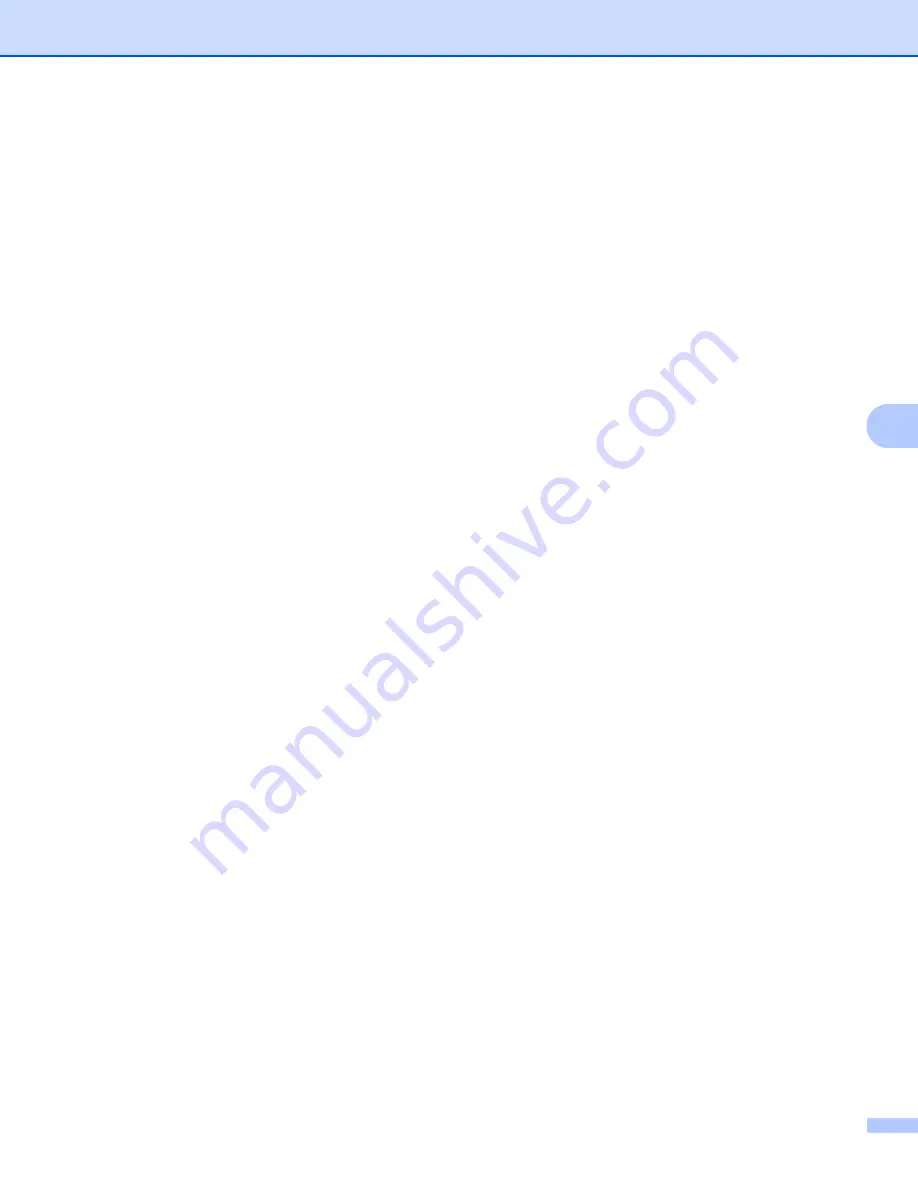
Control panel setup
81
6
Press
OK
.
d
Press
a
or
b
to select
TCP/IP
.
Press
OK
.
e
Press
a
or
b
to select
IP Address
.
Press
OK
.
f
Enter the IP address.
Press
OK
.
g
Press
Stop/Exit
.
Subnet Mask
6
This field displays the current subnet mask used by the machine. If you are not using DHCP or BOOTP to
obtain the subnet mask, enter the desired subnet mask. Check with your network administrator for the subnet
mask to use.
a
Press
Menu
.
b
Press
a
or
b
to select
LAN
.
Press
OK
.
c
(For Wired) Press
a
or
b
to select
Wired LAN
.
(For Wireless) Press
a
or
b
to select
WLAN
.
Press
OK
.
d
Press
a
or
b
to select
TCP/IP
.
Press
OK
.
e
Press
a
or
b
to select
Subnet Mask
.
Press
OK
.
f
Enter the Subnet Mask address.
Press
OK
.
g
Press
Stop/Exit
.
Gateway
6
This field displays the current gateway or router address used by the machine. If you are not using DHCP or
BOOTP to obtain the gateway or router address, enter the address you wish to assign. If you do not have a
gateway or router, leave this field blank. Check with your network administrator if you are unsure.
a
Press
Menu
.
b
Press
a
or
b
to select
LAN
.
Press
OK
.
c
(For Wired) Press
a
or
b
to select
Wired LAN
.
(For Wireless) Press
a
or
b
to select
WLAN
.
Press
OK
.






























