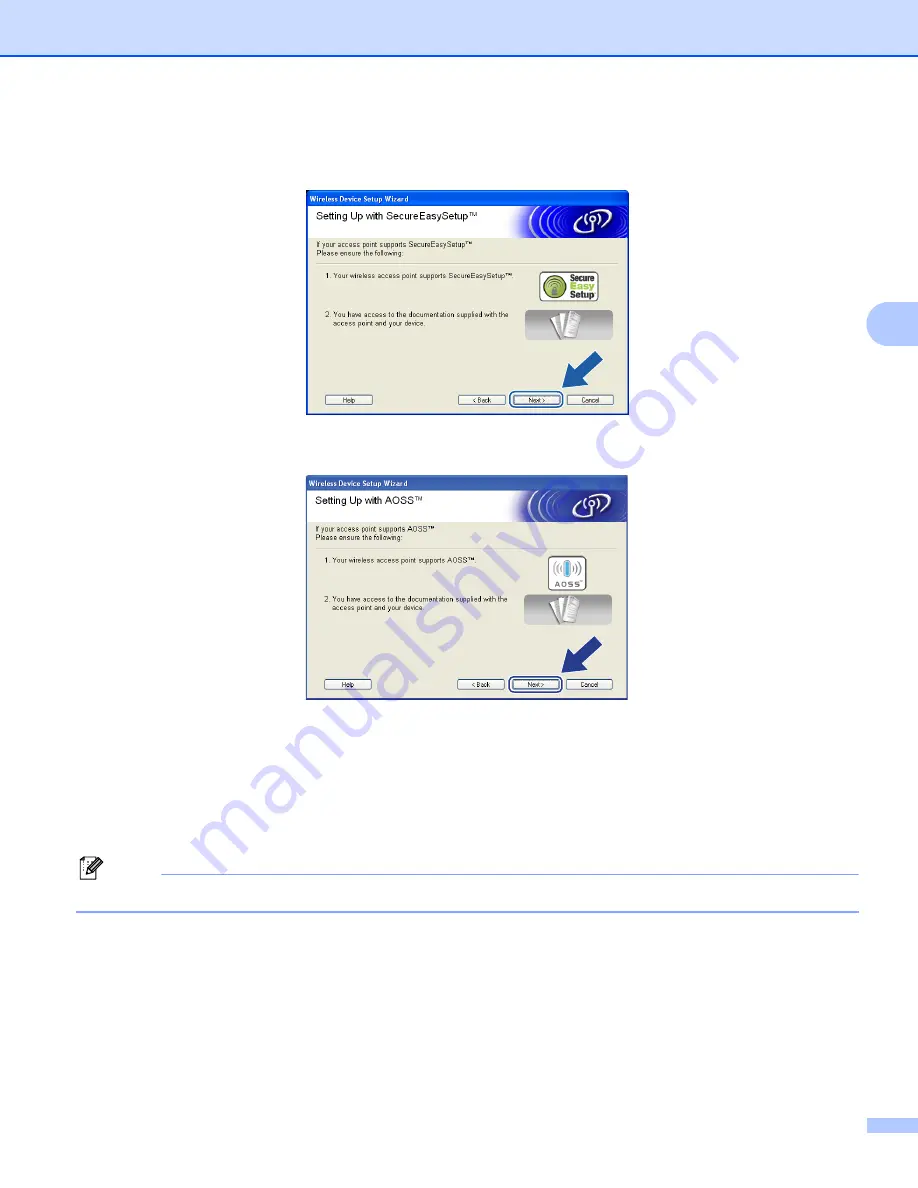
Wireless Configuration for Windows
®
43
4
h
Confirm the on-screen message and click
Next.
(For SecureEasySetup™)
4
(For AOSS™)
4
i
Refer to the instruction manual that came with your access point to set the SecureEasySetup™ or
AOSS™ mode of your access point.
j
Put the machine in SecureEasySetup™ or AOSS™ mode.
Press
Menu
,
a
or
b
for
LAN
and press
OK
. Press
a
or
b
for
WLAN
and then press
OK
. Press
a
or
b
for
SecureEasySetup
or
AOSS
and press
OK
.
Note
If the LCD shows
Connection Error
(
Connection Fail
), please try again.






























