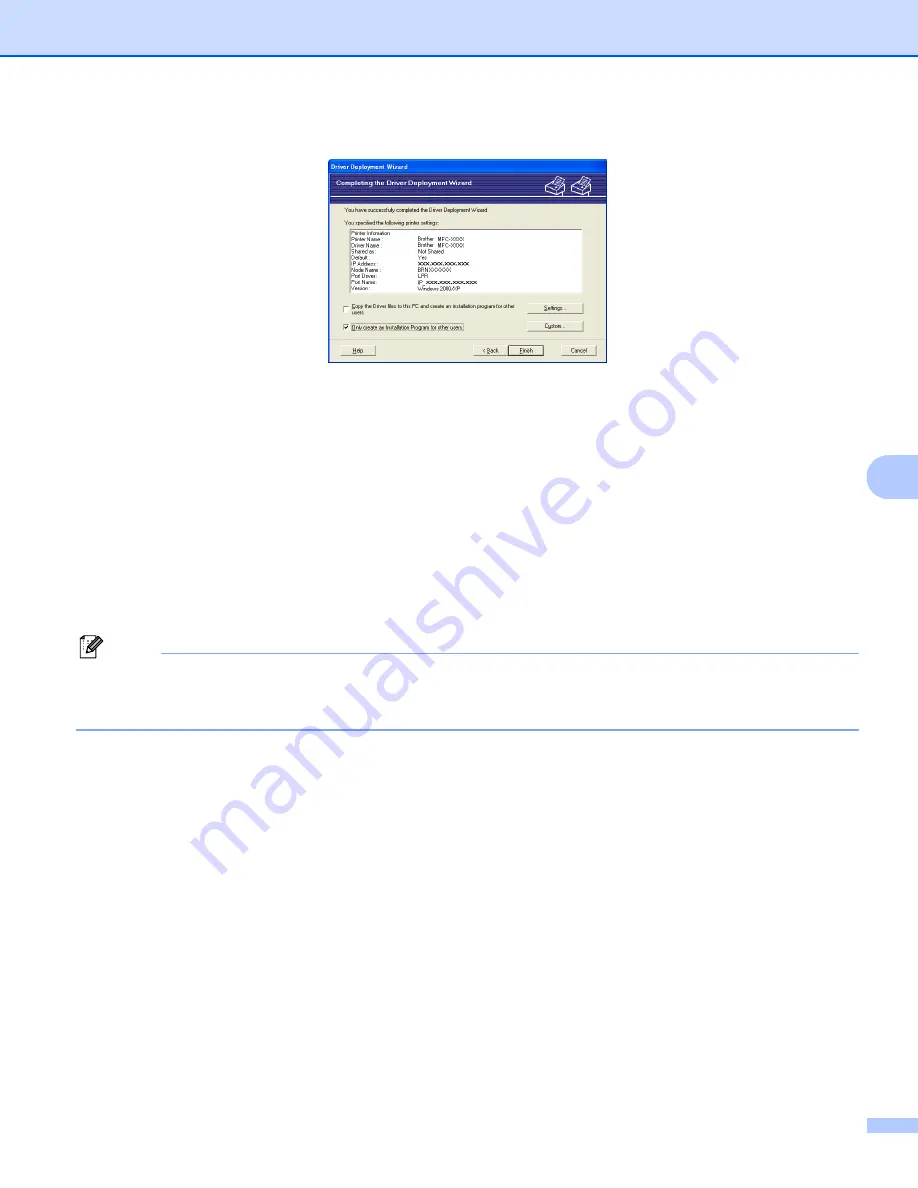
Driver Deployment Wizard (Windows
®
only)
95
7
g
A summary screen will appear. Confirm the settings of the driver.
Creating an executable file
The Driver Deployment Wizard software can also be used to create self running .EXE files. These
self-running .EXE files can be saved to the network, copied to a CD-ROM, a floppy disc or even
E-mailed to another user. Once run, the driver and its settings are automatically installed without any
user intervention.
•
Copy the Driver files to this PC and create an installation program for other users.
Select this option if you wish to install the driver onto your computer and also create a self-running
executable file for use with another computer using the same operating system as your own.
•
Only Create an Installation Program for other users.
Select this option if the driver is already installed on your computer and you wish to create a
self-running executable file without again installing the driver on your own computer.
Note
If you work in a "queue" based network and you create an executable file for another user who does not
have access to the same printer queue that you define into the executable file, the driver when installed
on the remote computer will default to LPT1 printing.
h
Click
Finish
. The driver is automatically installed to your computer.






























