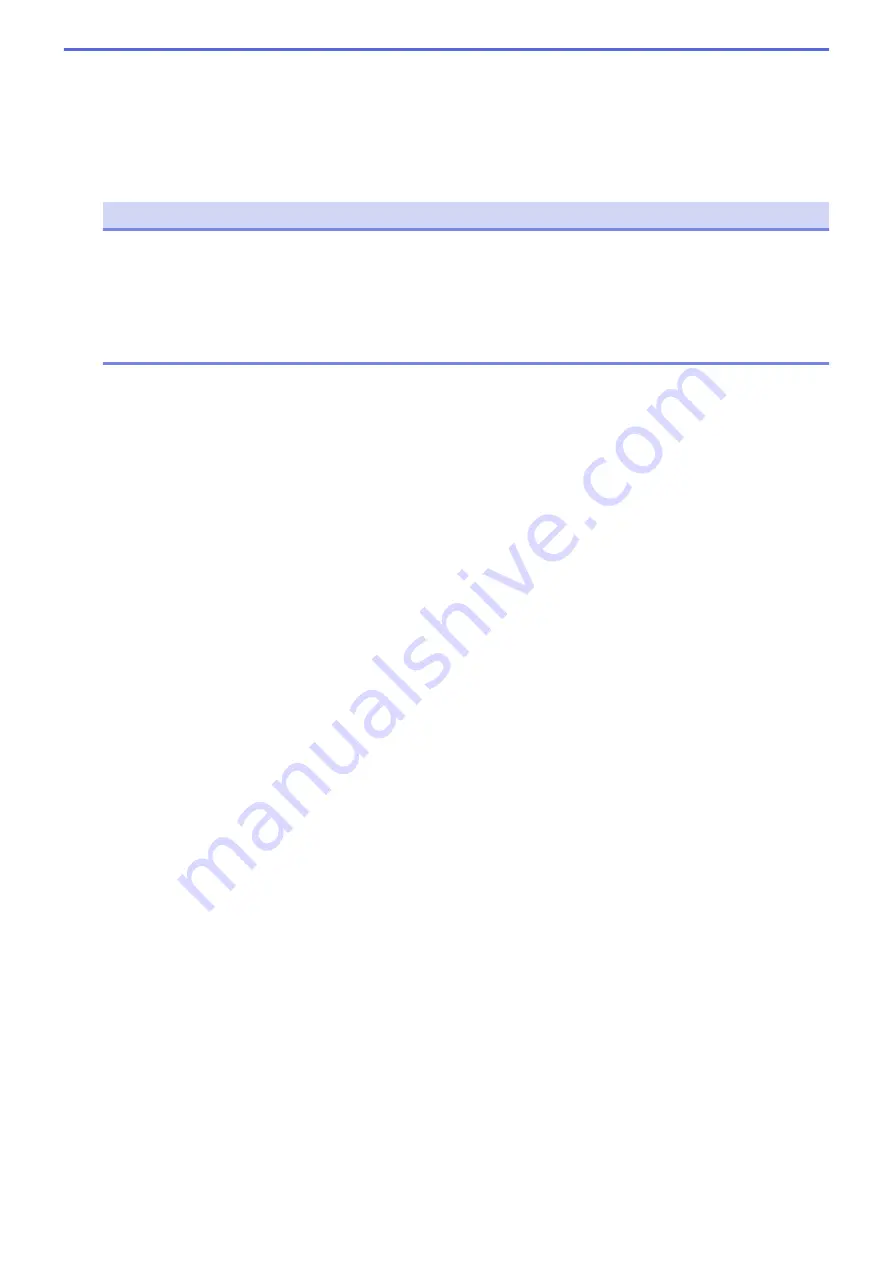
5. Print Quality
Select the print resolution you want. Because print quality and speed are related, the higher the quality, the
longer it will take to print the document.
6. Color / Mono
Select the Color/Mono settings to use.
NOTE
•
The machine’s color sensor is very sensitive and may perceive faded black text or an off-white
background as color. If you know that your document is black and white and you want to conserve
color toner, select
Mono
mode.
•
If either the Cyan, Magenta or Yellow toner reaches the end of its life while printing a color document,
the print job cannot be completed. Cancel your print job and select to start the print job again in
Mono
mode, as long as Black toner is available.
7. Document Type
Select the type of document you want to print.
Settings button
Specify advanced settings, such as color mode and other settings.
Color Mode
Select the color mode to suit your preference.
Import
To adjust the print configuration of a particular image, click
Settings
. When you have finished
adjusting the image parameters, such as brightness and contrast, import those settings as a print
configuration file. Use the
Export
option to create a print configuration file from the current settings.
Export
To adjust the print configuration of a particular image, click
Settings
. When you have finished
adjusting the image parameters, such as brightness and contrast, export those settings as a print
configuration file. Use the
Import
option to load a previously exported configuration file.
Improve Gray Color
Select this option to improve the image quality of shaded areas.
Enhance Black Printing
If a black graphic does not print correctly, select this setting.
Improve Pattern Printing
Select this option to improve the pattern printing if printed fills and patterns are different from the fills
and patterns you see on your computer screen.
8. Multiple Page
Select this option to print multiple pages on a single sheet of paper or print one page of your document on
multiple sheets.
Page Order
Select the page order when printing multiple pages on a single sheet of paper.
Border Line
Select the type of border to use when printing multiple pages on a single sheet of paper.
9. 2-sided / Booklet
Select this option to print on both sides of the paper or print a document in booklet format using 2-sided
printing.
56
Содержание MFC-L8610CDW
Страница 1: ...Online User s Guide MFC L8610CDW MFC L8900CDW 2017 Brother Industries Ltd All rights reserved ...
Страница 24: ...5 Press Backlight 6 Press Med 17 ...
Страница 25: ...7 Press Related Information Introduction to Your Brother Machine 18 ...
Страница 30: ...Related Information Introduction to Your Brother Machine Uninstall the Brother Software and Drivers Windows 23 ...
Страница 54: ...4 Adjust the paper guides to fit the width of your document Related Information Load Documents 47 ...
Страница 61: ...Related Information Print from Your Computer Windows Print Settings Windows 54 ...
Страница 82: ...Related Information Print from Your Computer Macintosh Printing Problems Calibrate Color Output 75 ...
Страница 178: ...Related Information Scan Using Windows Photo Gallery or Windows Fax and Scan 171 ...
Страница 206: ...Related Information Copy 199 ...
Страница 230: ...Home Fax Receive a Fax Receive a Fax Receive Mode Settings Memory Receive Remote Fax Options Remote Fax Retrieval 223 ...
Страница 291: ...Home Fax PC FAX PC FAX PC FAX for Windows PC FAX for Macintosh 284 ...
Страница 340: ... Wireless LAN Report Error Codes 333 ...
Страница 353: ...346 ...
Страница 368: ...8 Press Fax Start Related Information Relay Broadcast 361 ...
Страница 393: ...Home Security Security Lock the Machine Settings Network Security Features 386 ...
Страница 412: ...Related Information Use Active Directory Authentication 405 ...
Страница 465: ...Related Information Configure an IPsec Template Using Web Based Management 458 ...
Страница 473: ...466 ...
Страница 502: ...Related Information Set Up Brother Web Connect Apply for Brother Web Connect Access 495 ...
Страница 585: ...5 Put the paper tray firmly back in the machine Related Information Paper Jams 578 ...
Страница 595: ... Clean the Paper Pick up Rollers Load and Print Using the Multi purpose Tray MP Tray 588 ...
Страница 649: ...10 Close the machine s front cover 11 Press to turn on the machine Related Information Clean the Machine 642 ...
Страница 657: ...Related Information Clean the Machine Improve the Print Quality 650 ...






























