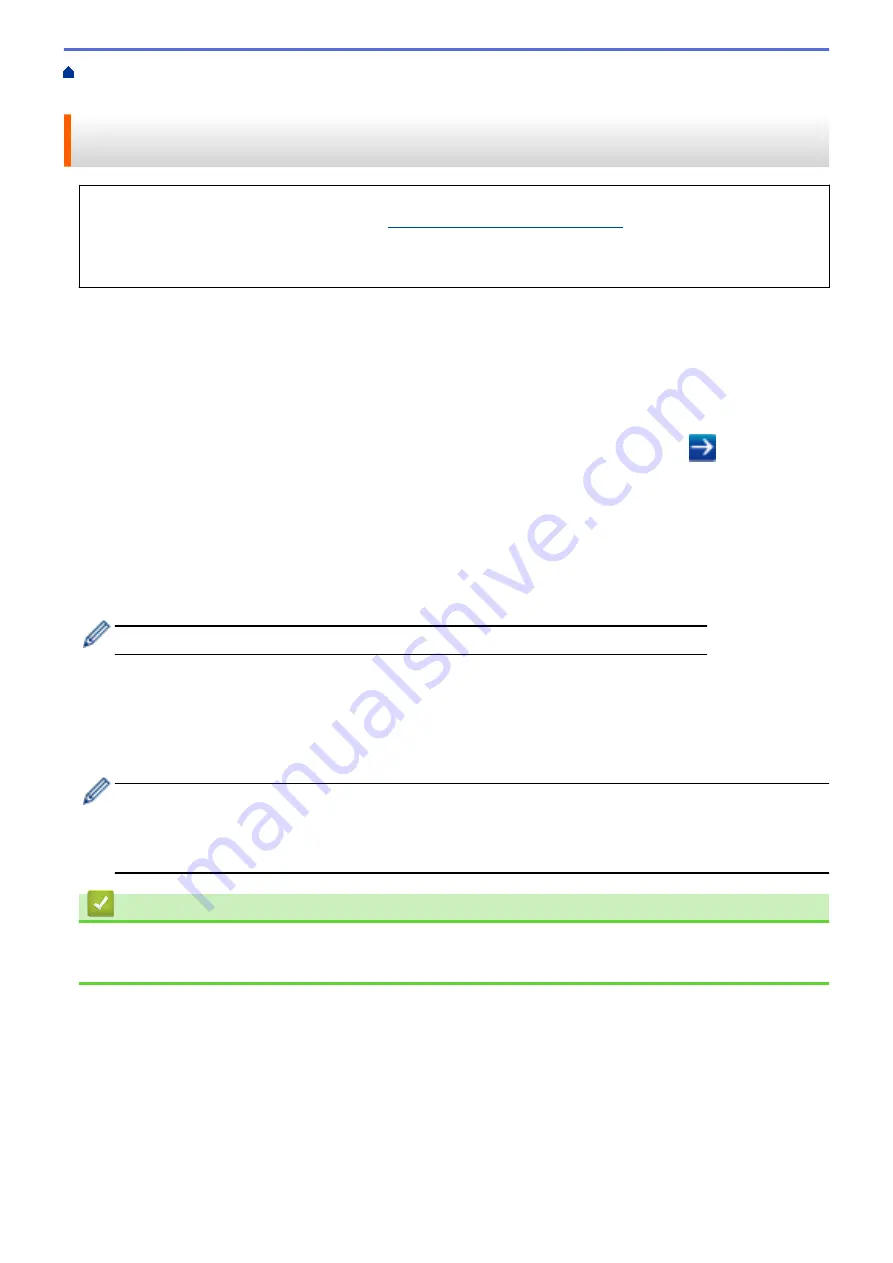
Before Using Google Cloud Print
> Register Your
Machine with Google Cloud Print Using Web Based Management
Register Your Machine with Google Cloud Print Using Web Based
Management
Make sure you have already created a Google Account. If you do not have an account, use a computer or
mobile device to access the Google website (
https://accounts.google.com/signup
) and create an account.
Make sure your Brother machine is idle before starting the registration process.
Before you begin to register your machine, confirm that the correct date and time are set on the machine.
1. Confirm that your Brother machine is connected to the same network as your computer or mobile device.
2. Start your web browser.
3. Type "http://machine's IP address" in your browser's address bar (where "machine's IP address" is the
machine's IP address).
For example:
http://192.168.1.2
4. No password is required by default. Type a password if you have set one, and then click
.
5. Click the
Network
tab.
6. Click the
Protocol
menu in the left navigation bar.
7. Make sure that
Google Cloud Print
is selected, and then click
Advanced Settings
.
8. Make sure that
Status
is set to
Enabled
. Click
Register
.
9. Follow the on-screen instructions to register your machine.
10. When a confirmation message appears on your machine, press the OK button.
If the confirmation message does not appear on your machine's LCD, repeat these steps.
11. Click
.
12. The sign-in screen for Google Cloud Print
™
appears. Sign in with your Google Account and follow the on-
screen instructions to register your machine.
13. When you have finished registering your machine, return to the Web Based Management screen and make
sure that
Registration Status
is set to
Registered
.
If your machine supports the Secure Function Lock feature, printing via Google Cloud Print
™
is possible
even if PC print for each user is restricted. To restrict printing via Google Cloud Print
™
, disable Google
Cloud Print
™
using Web Based Management or set the Secure Function Lock feature to Public Mode, and
then restrict print for public users. See
Related Information
.
Related Information
•
Before Using Google Cloud Print
•
Configure Public Mode for Secure Function Lock 3.0
519
Содержание MFC-L8610CDW
Страница 1: ...Online User s Guide MFC L8610CDW MFC L8900CDW 2017 Brother Industries Ltd All rights reserved ...
Страница 24: ...5 Press Backlight 6 Press Med 17 ...
Страница 25: ...7 Press Related Information Introduction to Your Brother Machine 18 ...
Страница 30: ...Related Information Introduction to Your Brother Machine Uninstall the Brother Software and Drivers Windows 23 ...
Страница 54: ...4 Adjust the paper guides to fit the width of your document Related Information Load Documents 47 ...
Страница 61: ...Related Information Print from Your Computer Windows Print Settings Windows 54 ...
Страница 82: ...Related Information Print from Your Computer Macintosh Printing Problems Calibrate Color Output 75 ...
Страница 178: ...Related Information Scan Using Windows Photo Gallery or Windows Fax and Scan 171 ...
Страница 206: ...Related Information Copy 199 ...
Страница 230: ...Home Fax Receive a Fax Receive a Fax Receive Mode Settings Memory Receive Remote Fax Options Remote Fax Retrieval 223 ...
Страница 291: ...Home Fax PC FAX PC FAX PC FAX for Windows PC FAX for Macintosh 284 ...
Страница 340: ... Wireless LAN Report Error Codes 333 ...
Страница 353: ...346 ...
Страница 368: ...8 Press Fax Start Related Information Relay Broadcast 361 ...
Страница 393: ...Home Security Security Lock the Machine Settings Network Security Features 386 ...
Страница 412: ...Related Information Use Active Directory Authentication 405 ...
Страница 465: ...Related Information Configure an IPsec Template Using Web Based Management 458 ...
Страница 473: ...466 ...
Страница 502: ...Related Information Set Up Brother Web Connect Apply for Brother Web Connect Access 495 ...
Страница 585: ...5 Put the paper tray firmly back in the machine Related Information Paper Jams 578 ...
Страница 595: ... Clean the Paper Pick up Rollers Load and Print Using the Multi purpose Tray MP Tray 588 ...
Страница 649: ...10 Close the machine s front cover 11 Press to turn on the machine Related Information Clean the Machine 642 ...
Страница 657: ...Related Information Clean the Machine Improve the Print Quality 650 ...






























