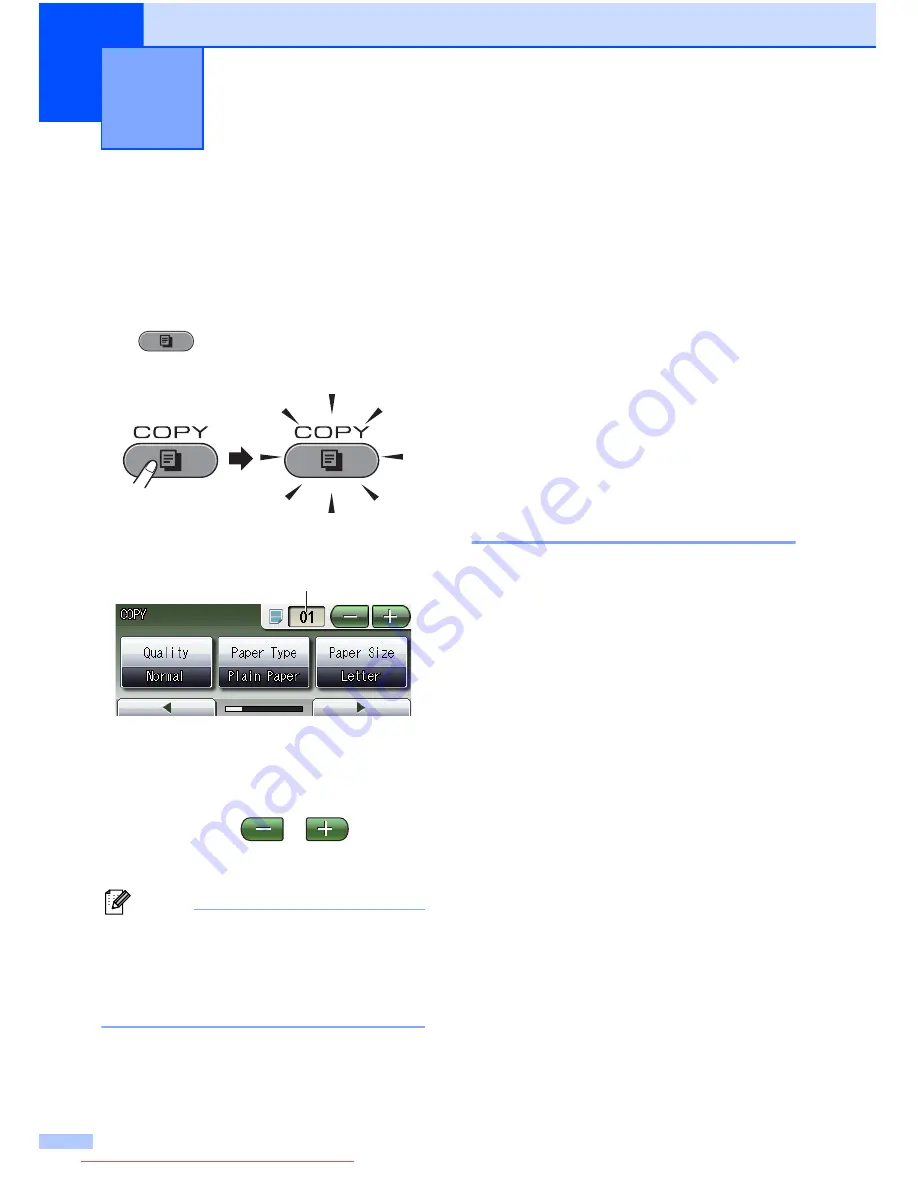
54
8
How to copy
8
The following steps show the basic copy
operation. For details about each option, see
the
Advanced User’s Guide
.
a
When you want to make a copy, press
(
COPY
) to illuminate it in blue.
Make sure you are in COPY mode.
The LCD shows:
1 No. of Copies
Press the number box (1) and enter the
number of copies you want.
Also you can enter the number of copies
by pressing
or
on the
screen (as shown above) or by using the
dial pad.
Note
The default setting is FAX mode. You can
change the amount of time that the
machine stays in COPY mode after the
last copy operation. (See
Mode Timer
in
chapter 1
of the
Advanced User’s Guide
.)
b
Do one of the following to load your
document:
Place the document
face up
in the
ADF.
(See
Using the ADF
on page 28.)
Place the document
face down
on
the scanner glass.
(See
Using the scanner glass
on page 29.)
c
If you want more than one copy, enter
the number (up to 99).
d
Press
Black Start
or
Color Start
.
Stop copying
8
To stop copying, press
Stop/Exit
.
Making copies
8
1
Downloaded from ManualsPrinter.com Manuals
Содержание MFC-J6910DW
Страница 17: ...Downloaded from ManualsPrinter com Manuals ...
Страница 18: ...BASIC USER S GUIDE MFC J6910DW Version 0 USA CAN Downloaded from ManualsPrinter com Manuals ...
Страница 31: ...xii Downloaded from ManualsPrinter com Manuals ...
Страница 181: ...ADVANCED USER S GUIDE MFC J6910DW Version 0 USA CAN Downloaded from ManualsPrinter com Manuals ...






























