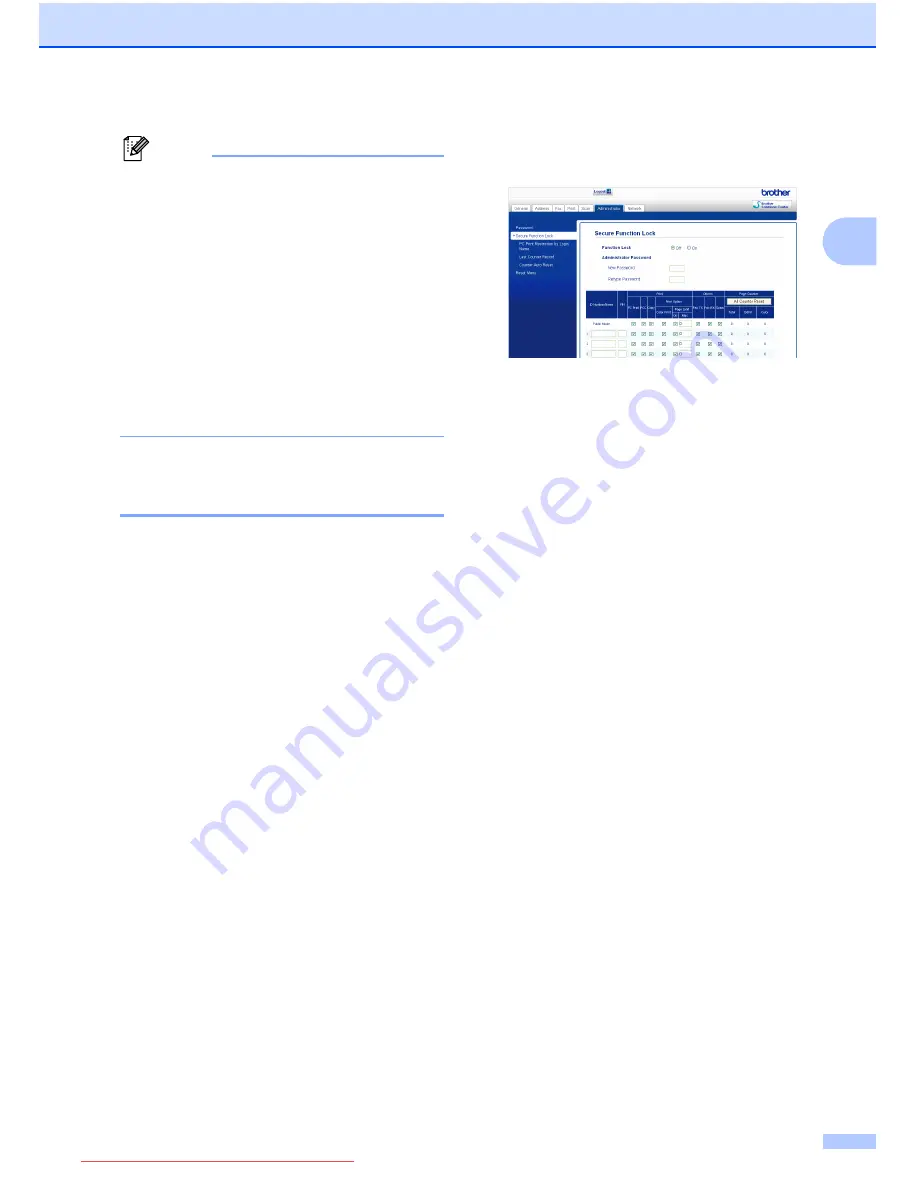
Security features
7
2
Note
If you are using a Web browser to
configure the machine's setting for the first
time, set a password.
1
Click
Please configure the password
.
2
Enter a password you want to use
(up to 32 characters).
3
Re-enter the password in
Confirm new password
box.
4
Click
Submit
.
Setting and changing the
Administrator Password
2
You can configure these settings using a
Web browser. To set up the Web page, see
Before you begin to use Secure Function
Lock 2.0
on page 6. Then follow the
instructions below.
Setting the administrator password
2
The password you set in these steps is for the
administrator. This password is used to set
up users and to turn Secure Function Lock on
or off. (See
Setting up restricted users
on page 8 and
Turning Secure Function Lock
on/off
on page 8.)
a
Click
Administrator
.
b
Click
Secure Function Lock
.
c
Enter a four-digit number for the
password in the
New Password
box.
d
Re-enter the password in the
Retype Password
box.
e
Click
Submit
.
Changing the administrator password
2
a
Click
Administrator
.
b
Click
Secure Function Lock
.
c
Enter a four-digit number for the new
password in the
New Password
box.
d
Re-enter the new password in the
Retype Password
box.
e
Click
Submit
.
Downloaded from ManualsPrinter.com Manuals
Содержание MFC-J6910DW
Страница 17: ...Downloaded from ManualsPrinter com Manuals ...
Страница 18: ...BASIC USER S GUIDE MFC J6910DW Version 0 USA CAN Downloaded from ManualsPrinter com Manuals ...
Страница 31: ...xii Downloaded from ManualsPrinter com Manuals ...
Страница 181: ...ADVANCED USER S GUIDE MFC J6910DW Version 0 USA CAN Downloaded from ManualsPrinter com Manuals ...






























