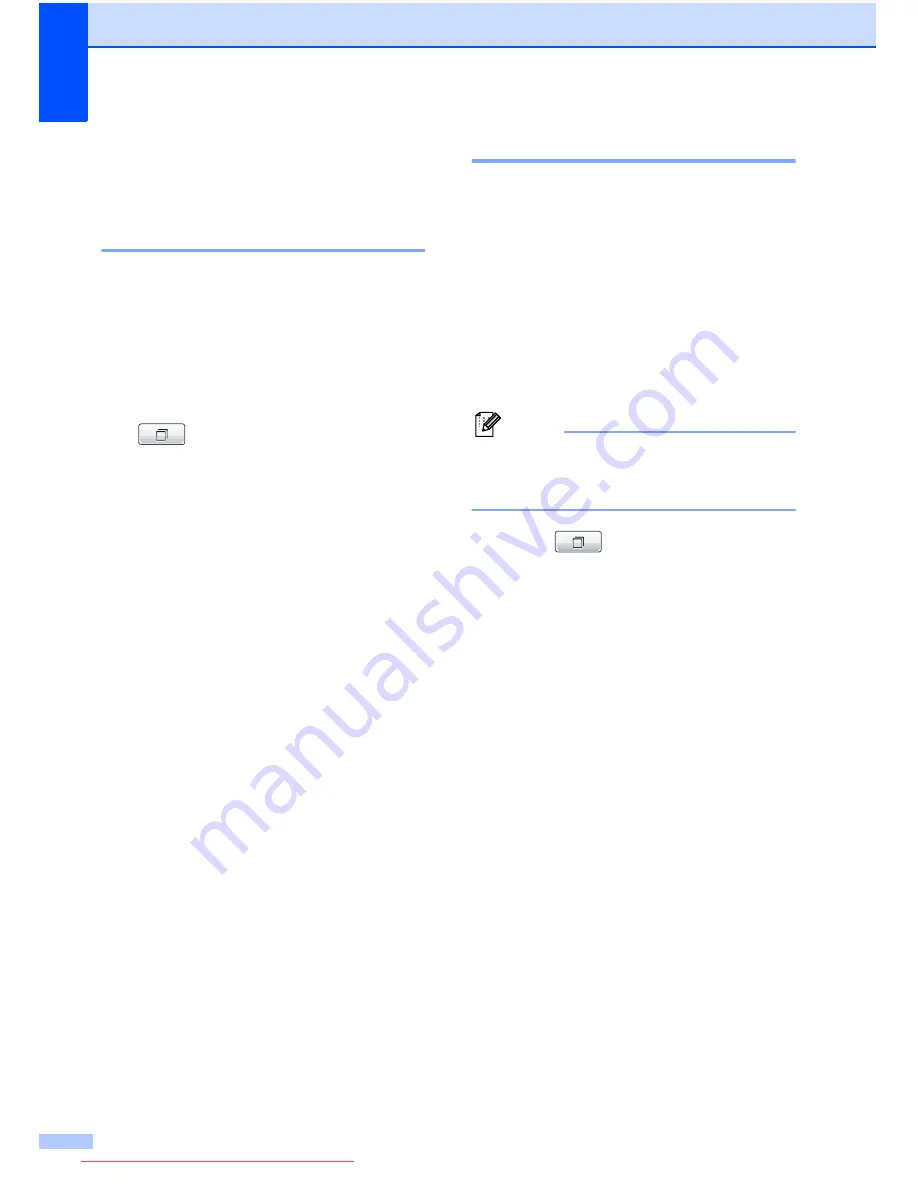
Chapter 5
32
Additional dialing
operations
5
Outgoing Call
5
The last 30 numbers you sent a fax to will be
stored in the outgoing call history. You can
choose one of these numbers to fax to, add to
One Touch or Speed Dial, or delete from the
history.
a
Press
Redial/Pause
.
You can also press
(
Call History
).
b
Press the
Outgoing Call
tab.
c
Press the number you want.
d
Do one of the following:
To send a fax, press
Send a fax
.
If you want to store the number,
press
More
and then press
Add to Speed Dial
or
Add to One Touch Dial
.
(See
Storing One Touch numbers
from Outgoing Calls
on page 34 or
Storing Speed Dial numbers from
Outgoing Calls
on page 35.)
If you want to delete the number from
the Outgoing Call history list, press
More
and then press
Delete
.
Press
Yes
to confirm.
e
Press
Stop/Exit
.
Caller ID history
5
This feature requires the Caller ID subscriber
service offered by many local telephone
companies. (See
Caller ID
on page 29.)
The number, or name if available, from the
last 30 fax and telephone calls you received
will be stored in the Caller ID history. You can
view the list or choose one of these numbers
to fax to, add to One Touch or Speed Dial, or
delete from the history. When the thirty-first
call comes into the machine, it replaces
information about the first call.
Note
If you are not a Caller ID subscriber, Caller
ID history only allows you to view and
delete the dates of calls.
a
Press (
Call History
).
b
Press
Caller ID hist.
c
Press
a
or
b
to display the number or the
name you want to call.
d
Press the number or the name you want
to call.
e
Do one of the following:
To send a fax, press
Send a fax
.
If you want to store the number,
press
More
and then press
Add to Speed Dial
or
Add to One Touch Dial
.
(See
Storing One Touch numbers
from the Caller ID history
on page 34
and
Storing Speed Dial numbers
from the Caller ID history
on page 36.)
If you want to delete the number from
the Caller ID history list, press
More
and then press
Delete
.
Press
Yes
to confirm.
f
Press
Stop/Exit
.
Downloaded from ManualsPrinter.com Manuals
Содержание MFC-J6910DW
Страница 17: ...Downloaded from ManualsPrinter com Manuals ...
Страница 18: ...BASIC USER S GUIDE MFC J6910DW Version 0 USA CAN Downloaded from ManualsPrinter com Manuals ...
Страница 31: ...xii Downloaded from ManualsPrinter com Manuals ...
Страница 181: ...ADVANCED USER S GUIDE MFC J6910DW Version 0 USA CAN Downloaded from ManualsPrinter com Manuals ...






























