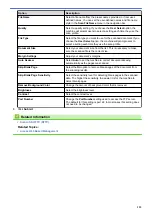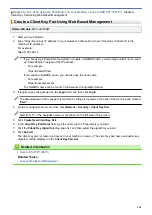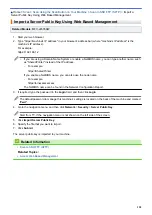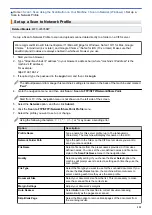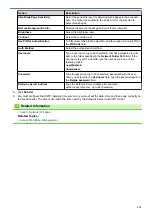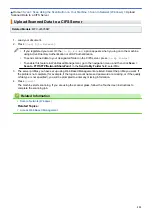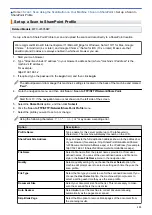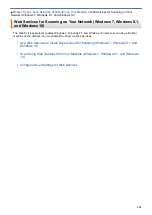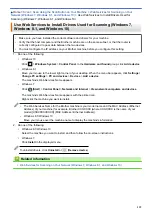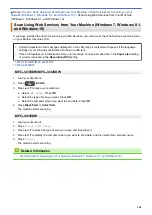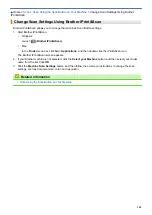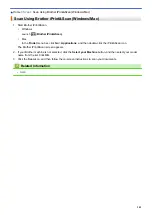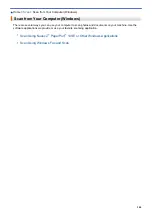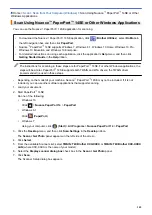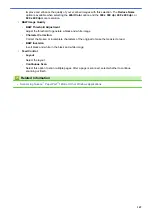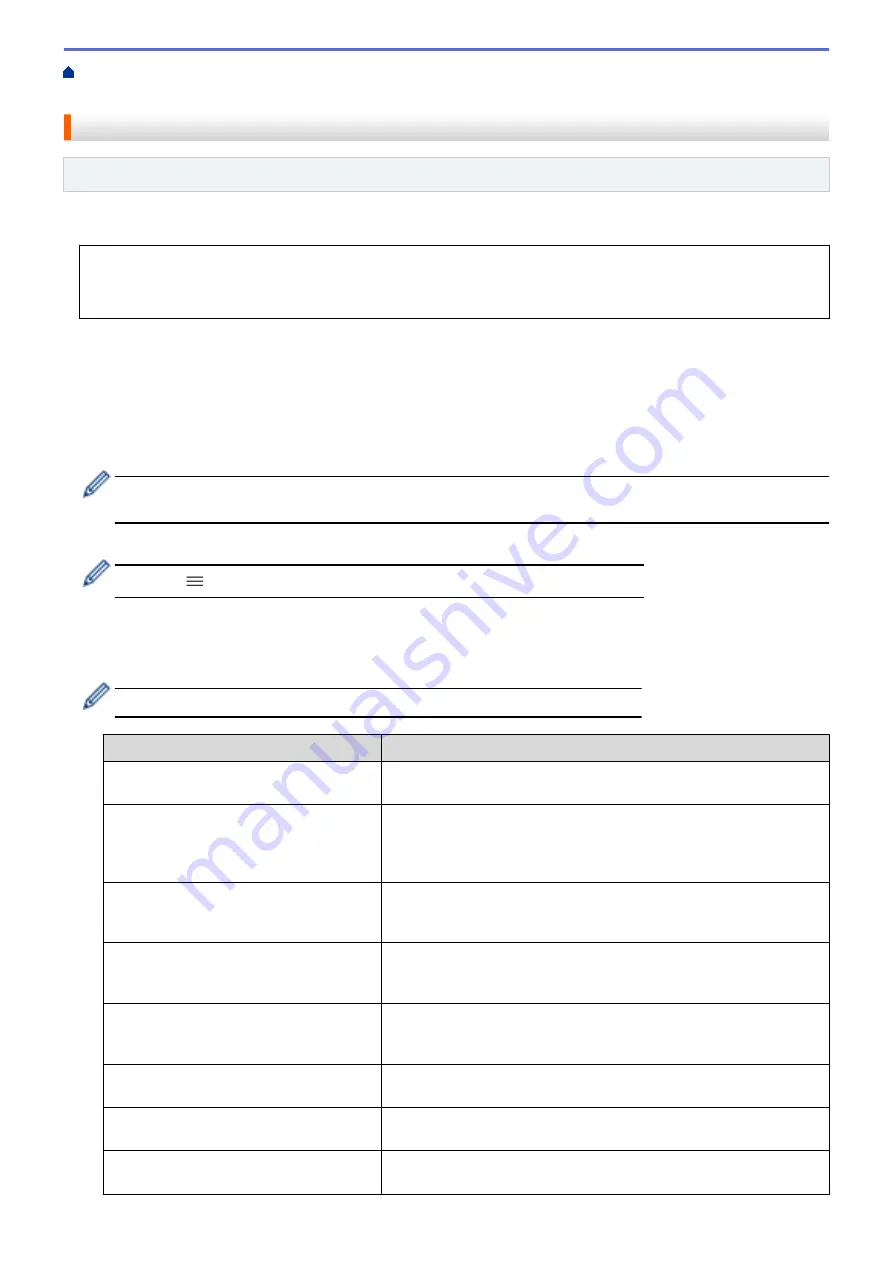
Scan Using the Scan Button on Your Machine
> Set up a Scan to
SharePoint Profile
Set up a Scan to SharePoint Profile
Related Models
: MFC-J4535DW
Set up a Scan to SharePoint Profile to scan and upload the scanned data directly to a SharePoint location.
We recommend Microsoft Internet Explorer 11/Microsoft Edge for Windows, Safari 10/11 for Mac, Google
Chrome
™
for Android (4.x or later), and Google Chrome
™
/Safari for iOS (10.x or later). Make sure that
JavaScript and Cookies are always enabled in whichever browser you use.
1. Start your web browser.
2. Type "https://machine's IP address" in your browser's address bar (where "machine's IP address" is the
machine's IP address).
For example:
https://192.168.1.2
3. If required, type the password in the
Login
field, and then click
Login
.
The default password to manage this machine’s settings is located on the back of the machine and marked
"
Pwd
".
4. Go to the navigation menu, and then click
Scan
>
Scan to FTP/SFTP/Network/SharePoint
.
Start from
, if the navigation menu is not shown on the left side of the screen.
5. Select the
SharePoint
option, and then click
Submit
.
6. Click the
Scan to FTP/SFTP/Network/SharePoint Profile
menu.
7. Select the profile you want to set up or change.
Using the following characters: ?, /, \, ", :, <, >, | or * may cause a sending error.
Option
Description
Profile Name
Type a name for this server profile (up to 15 alphanumeric
characters). The machine will display this name on the LCD.
SharePoint Site Address
Copy and paste the full destination address shown in the address bar
of your browser (for example: http://SharePointSiteAddress/Shared
%20Documents/Forms/AllItems.aspx) or the IP address (for example:
http://192.168.0.1/Shared%20Documents/Forms/AllItems.aspx).
File Name
Select a file name from the preset names provided, or from user-
defined names. You can set the user-defined names and file name
style in the
Scan File Name
menu in the navigation bar.
Quality
Select a quality setting. If you choose the
User Select
option, the
machine will prompt users to select a setting each time they use the
scan profile.
File Type
Select the file type you want to use for the scanned document. If you
choose the
User Select
option, the machine will prompt users to
select a setting each time they use the scan profile.
Document Size
Select your document size from the list. This is necessary to make
sure the scanned file is the correct size.
Auto Deskew
Select
Auto
to set the machine to correct document skewing
automatically as the pages are scanned.
Skip Blank Page
Select the
On
option to remove blank pages of the document from
the scanning results.
135
Содержание MFC-J4335DW
Страница 35: ...Home Paper Handling Paper Handling Load Paper Load Documents 28 ...
Страница 58: ...Related Topics Load Envelopes in the Paper Tray 1 51 ...
Страница 87: ...Home Print Print from Your Computer Mac Print from Your Computer Mac Print Using AirPrint 80 ...
Страница 158: ... WIA Driver Settings Windows 151 ...
Страница 161: ...Home Scan Scan from Your Computer Mac Scan from Your Computer Mac Scan Using AirPrint macOS 154 ...
Страница 243: ...Related Information Store Fax Numbers 236 ...
Страница 275: ...Home Fax PC FAX PC FAX PC FAX for Windows PC FAX for Mac 268 ...
Страница 285: ...Related Information Configure your PC Fax Address Book Windows 278 ...
Страница 294: ...Related Information Receive Faxes Using PC FAX Receive Windows 287 ...
Страница 295: ...Home Fax PC FAX PC FAX for Mac PC FAX for Mac Send a Fax Using AirPrint macOS 288 ...
Страница 322: ...Related Topics Wi Fi Direct Overview Configure a Wi Fi Direct Network Manually 315 ...
Страница 333: ...Related Topics Access Web Based Management Synchronize Time with the SNTP Server Using Web Based Management 326 ...
Страница 368: ...Home Security Use SNMPv3 Use SNMPv3 Manage Your Network Machine Securely Using SNMPv3 361 ...
Страница 370: ...Related Topics Access Web Based Management 363 ...
Страница 374: ...Related Topics Access Web Based Management Configure Certificates for Device Security 367 ...
Страница 380: ...Related Information Configure an IPsec Template Using Web Based Management 373 ...
Страница 394: ...Related Information Use Active Directory Authentication Related Topics Access Web Based Management 387 ...
Страница 425: ...Related Information Set Up Brother Web Connect 418 ...
Страница 469: ... Paper Handling and Printing Problems Clean the Paper Pick up Rollers for Paper Tray 2 462 ...
Страница 527: ...Related Topics Telephone and Fax Problems Other Problems 520 ...
Страница 532: ... Clean the Print Head Using Web Based Management 525 ...
Страница 540: ...Related Information Clean Your Brother Machine Related Topics Paper Handling and Printing Problems 533 ...
Страница 542: ...Related Topics Error and Maintenance Messages Paper Handling and Printing Problems 535 ...
Страница 588: ...Related Information Assign a Shortcut to an IC Card Related Topics Access Web Based Management 581 ...
Страница 623: ...Home Appendix Appendix Specifications Supply Specifications Brother Help and Customer Support 616 ...
Страница 634: ...Related Information Appendix 627 ...