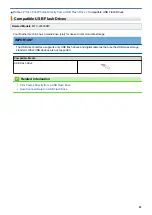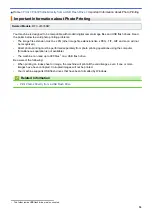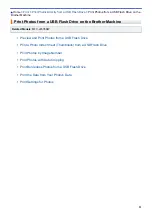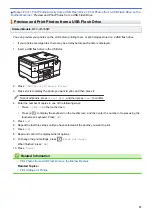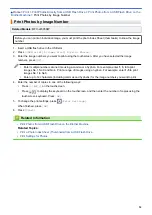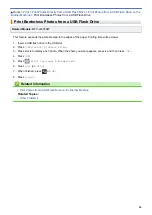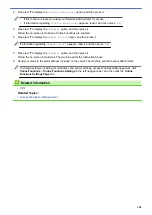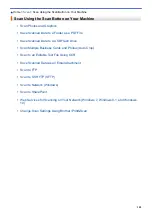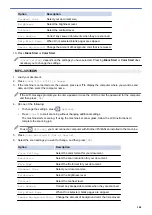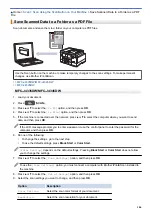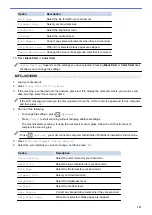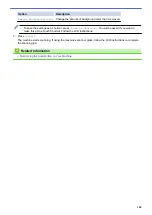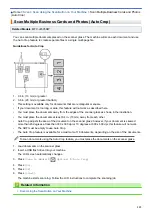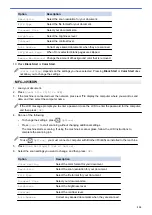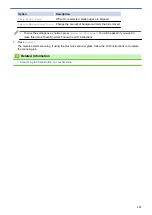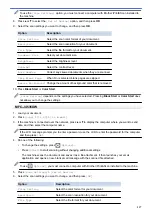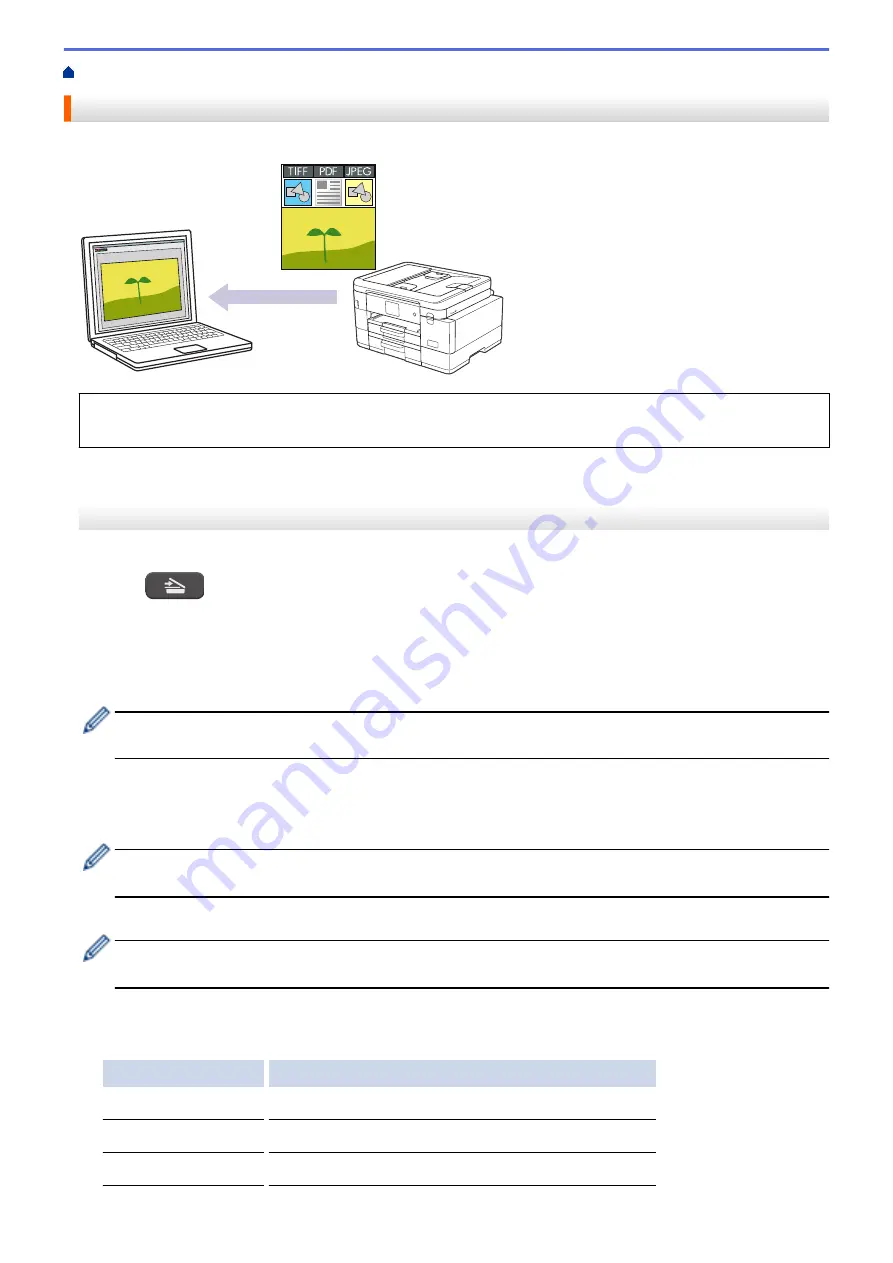
Scan Using the Scan Button on Your Machine
Scan Photos and Graphics
Send scanned photos or graphics directly to your computer.
Use the Scan button on the machine to make temporary changes to the scan settings. To make permanent
changes, use Brother iPrint&Scan.
>> MFC-J4335DW/MFC-J4345DW
>> MFC-J4535DW
MFC-J4335DW/MFC-J4345DW
1. Load your document.
2. Press
(
SCAN
).
3. Press
a
or
b
to select the
[to PC]
option, and then press
OK
.
4. Press
a
or
b
to select the
[to Image]
option, and then press
OK
.
5. If the machine is connected over the network, press
a
or
b
to select the computer where you want to send
data, and then press
OK
.
If the LCD message prompts you to enter a password, use the control panel to enter the password for the
computer, and then press
OK
.
6. Do one of the following:
•
To change the settings, go to the next step.
•
To use the default settings, press
Black Start
or
Color Start
.
[Color Setting]
depends on the default settings. Pressing
Black Start
or
Color Start
does not allow
you to change the settings.
7. Press
a
or
b
to select the
[Scan Settings]
option, and then press
OK
.
To use the
[Scan Settings]
option, you must connect a computer with Brother iPrint&Scan installed to
the machine.
8. Press
a
or
b
to select the
[Set at Device]
option, and then press
OK
.
9. Select the scan settings you want to change, and then press
OK
.
Option
Description
Color Setting
Select the scan color format of your document.
Resolution
Select the scan resolution for your document.
File Type
Select the file format for your document.
103
Содержание MFC-J4335DW
Страница 35: ...Home Paper Handling Paper Handling Load Paper Load Documents 28 ...
Страница 58: ...Related Topics Load Envelopes in the Paper Tray 1 51 ...
Страница 87: ...Home Print Print from Your Computer Mac Print from Your Computer Mac Print Using AirPrint 80 ...
Страница 158: ... WIA Driver Settings Windows 151 ...
Страница 161: ...Home Scan Scan from Your Computer Mac Scan from Your Computer Mac Scan Using AirPrint macOS 154 ...
Страница 243: ...Related Information Store Fax Numbers 236 ...
Страница 275: ...Home Fax PC FAX PC FAX PC FAX for Windows PC FAX for Mac 268 ...
Страница 285: ...Related Information Configure your PC Fax Address Book Windows 278 ...
Страница 294: ...Related Information Receive Faxes Using PC FAX Receive Windows 287 ...
Страница 295: ...Home Fax PC FAX PC FAX for Mac PC FAX for Mac Send a Fax Using AirPrint macOS 288 ...
Страница 322: ...Related Topics Wi Fi Direct Overview Configure a Wi Fi Direct Network Manually 315 ...
Страница 333: ...Related Topics Access Web Based Management Synchronize Time with the SNTP Server Using Web Based Management 326 ...
Страница 368: ...Home Security Use SNMPv3 Use SNMPv3 Manage Your Network Machine Securely Using SNMPv3 361 ...
Страница 370: ...Related Topics Access Web Based Management 363 ...
Страница 374: ...Related Topics Access Web Based Management Configure Certificates for Device Security 367 ...
Страница 380: ...Related Information Configure an IPsec Template Using Web Based Management 373 ...
Страница 394: ...Related Information Use Active Directory Authentication Related Topics Access Web Based Management 387 ...
Страница 425: ...Related Information Set Up Brother Web Connect 418 ...
Страница 469: ... Paper Handling and Printing Problems Clean the Paper Pick up Rollers for Paper Tray 2 462 ...
Страница 527: ...Related Topics Telephone and Fax Problems Other Problems 520 ...
Страница 532: ... Clean the Print Head Using Web Based Management 525 ...
Страница 540: ...Related Information Clean Your Brother Machine Related Topics Paper Handling and Printing Problems 533 ...
Страница 542: ...Related Topics Error and Maintenance Messages Paper Handling and Printing Problems 535 ...
Страница 588: ...Related Information Assign a Shortcut to an IC Card Related Topics Access Web Based Management 581 ...
Страница 623: ...Home Appendix Appendix Specifications Supply Specifications Brother Help and Customer Support 616 ...
Страница 634: ...Related Information Appendix 627 ...