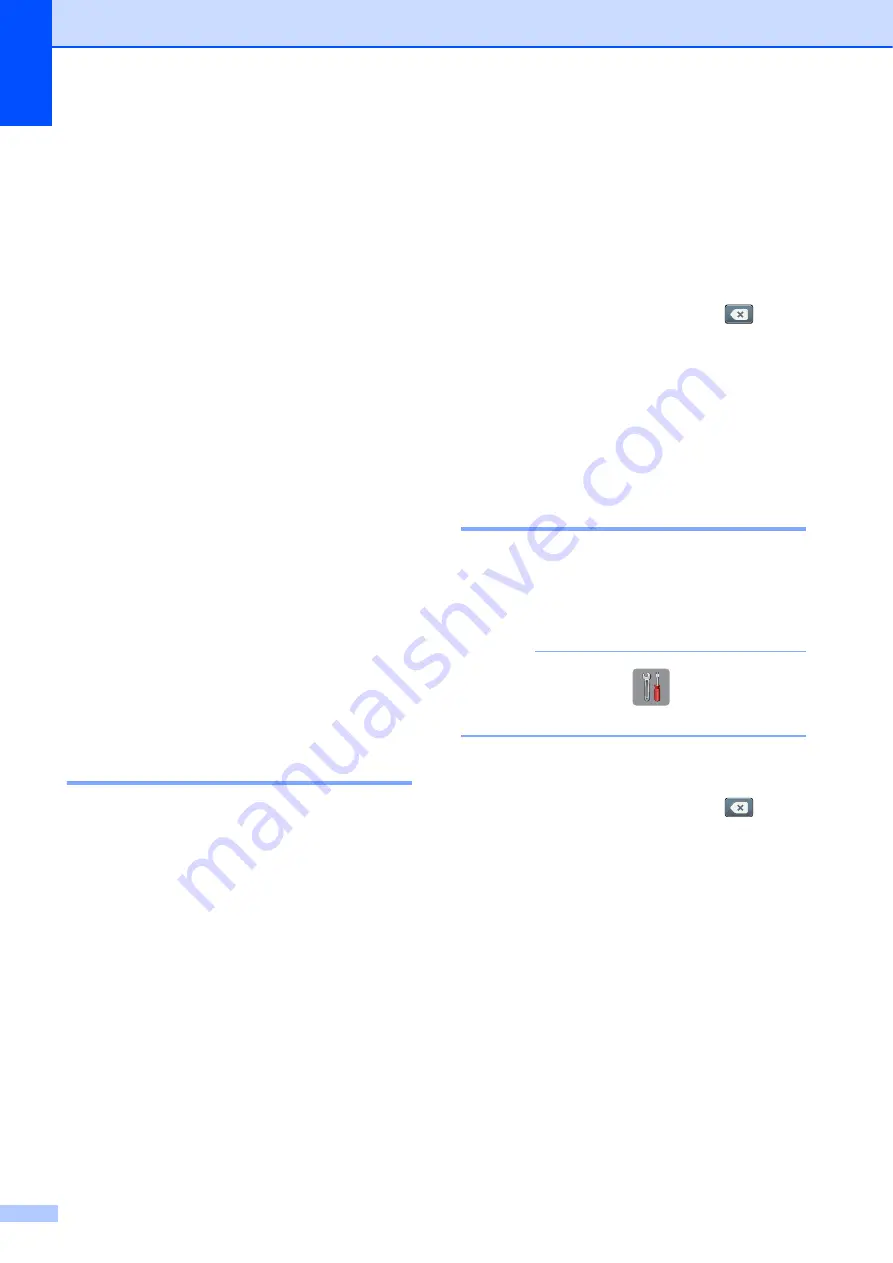
Chapter 1
16
j
Swipe up or down, or press
a
or
b
to
display the available options for the
setting, and then press the new option
you want to set.
Repeat steps
until you have
chosen all the settings for this Shortcut.
When you have finished changing
settings, press
OK
.
k
Review the settings you have chosen:
If you need to make more changes,
return to step
.
If you are satisfied with your
changes, press
Save as Shortcut
.
l
Review your settings on the
Touchscreen, and then press
OK
.
m
Enter a name for the Shortcut using the
keyboard on the Touchscreen. (To help
you enter letters, see
on page 166.)
Press
OK
.
n
Read the information on the
Touchscreen, and then press
OK
to save
your Shortcut.
Changing Shortcuts
1
You can change the settings in a Shortcut.
a
Press the Shortcut you want to change.
The settings for the Shortcut that you
chose are displayed.
b
Change the settings for the Shortcut you
chose in step
. (For example, see
c
Press
Save as Shortcut
when you
have finished changing settings.
d
Press
OK
to confirm.
e
Do one of the following:
If you want to overwrite the Shortcut,
press
Yes
. Go to step
.
If you do not want to overwrite the
Shortcut, press
No
to enter a new
Shortcut name. Go to step
f
To edit the name, hold down
to
delete the current name, and then enter
a new name using the keyboard on the
Touchscreen. (To help you enter letters,
see
Press
OK
.
g
Press
OK
to confirm.
Editing Shortcut Names
1
You can edit a Shortcut name.
a
Press and hold the Shortcut until the
dialog box appears.
NOTE
You can also press
,
All Settings
and
Shortcut Settings
.
b
Press
Edit Shortcut Name
.
c
To edit the name, hold down
to
delete the current name, and then enter
a new name using the keyboard on the
Touchscreen. (To help you enter letters,
see
Press
OK
.






























