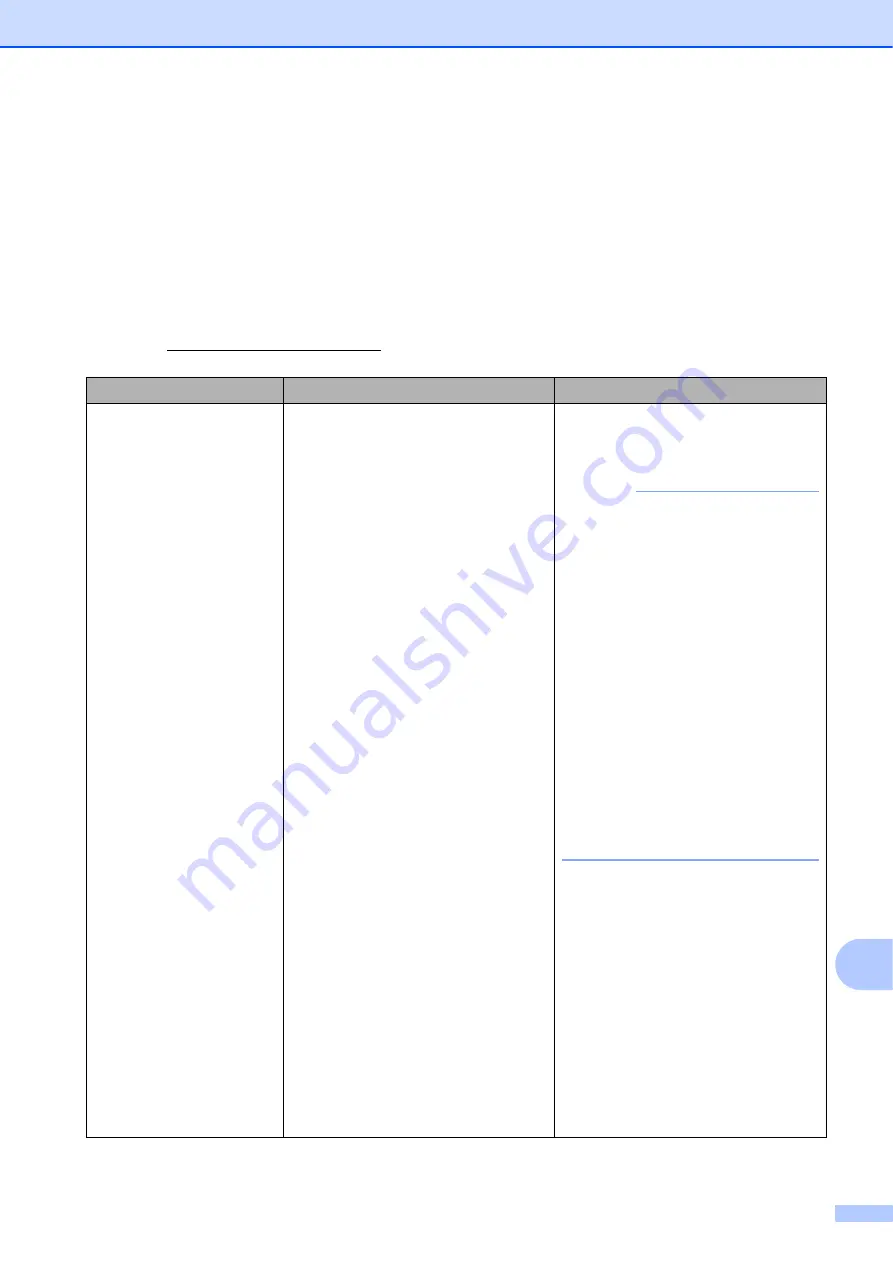
Troubleshooting
97
B
Error and maintenance messages
B
As with any sophisticated office product, errors may occur and consumable items may need to be
replaced. If this happens, your machine identifies the error or required routine maintenance and
shows the appropriate message. The most common error and maintenance messages are shown
below.
You can clear most errors and perform routine maintenance by yourself. If you need more help,
the Brother Solutions Center offers the latest FAQs and troubleshooting tips:
Visit us at http://solutions.brother.com/.
Error Message
Cause
Action
B&W 1-sided Print
Only
Replace ink.
One or more of the colour ink
cartridges have reached the end of
their life.
You can use the machine in
monochrome mode for approximately
four weeks depending on the number
of pages you print.
While this message appears on the
Touchscreen, each operation works
in the following way:
Printing
If you choose
Greyscale
in the
Advanced
tab of the printer
driver, you can use the machine
as a monochrome printer.
2-sided print is not available when
this message appears.
Copying
If the paper type is set to
Plain Paper
you can make
copies in monochrome.
2-sided copy is not available
when this message appears.
Faxing
If the paper type is set to
Plain Paper
or
Inkjet Paper
, the machine will
receive and print the faxes in
monochrome.
If a sending machine has a colour
fax, the machine’s “handshake”
will ask that the fax be sent as
monochrome.
Replace the ink cartridges. (See
NOTE
The machine will stop all print
operations, you cannot use the
machine until a new ink cartridge is
installed in the following cases:
• If you unplug the machine or take
out the ink cartridge.
• If the paper type is set to anything
except
Plain Paper
or
Inkjet Paper
.
• (Windows
®
) If you check
Slow Drying Paper
in the
Basic
tab of the printer driver.
(Macintosh) If you check
Slow Drying Paper
in the
Print Settings
of the printer
driver.






























