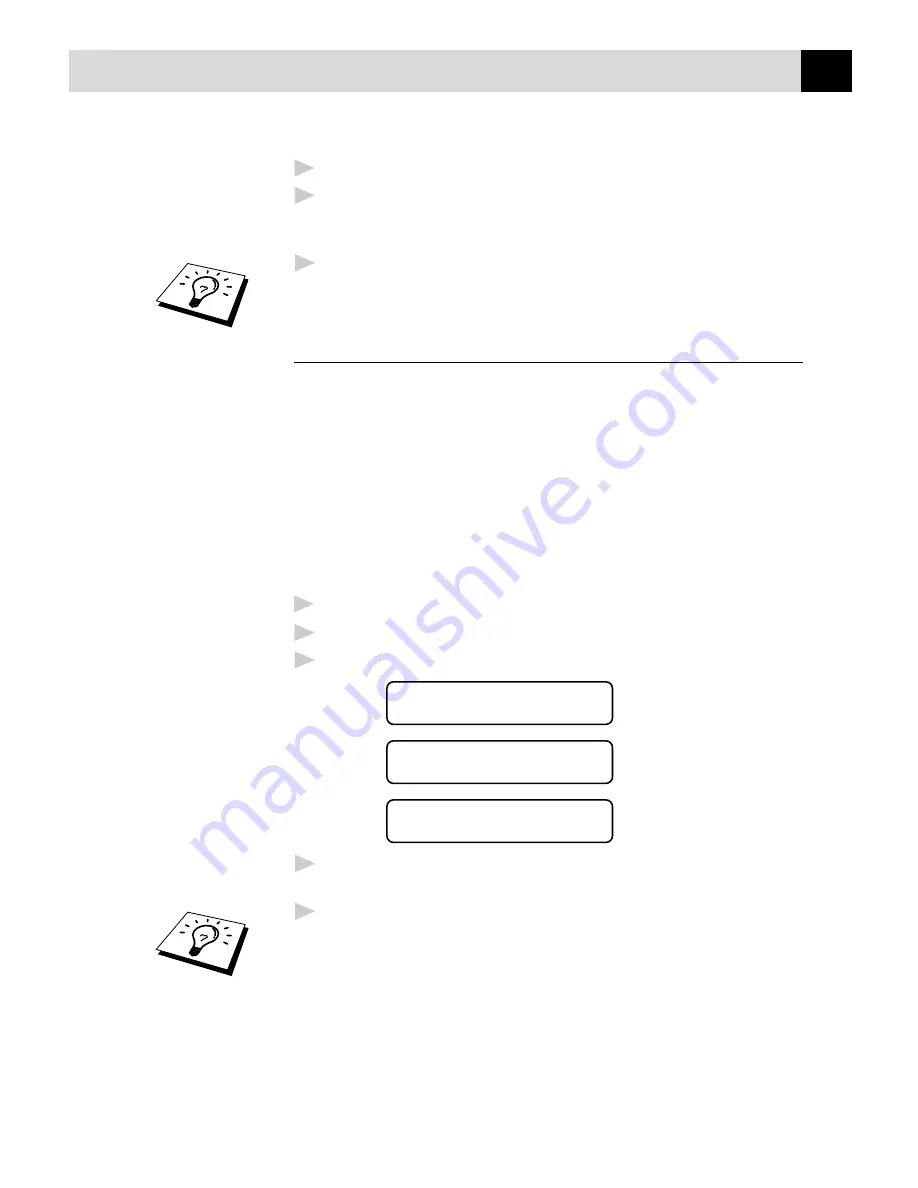
15
A S S E M B L Y
2
Press
1
on the numeric keys to select it.
3
Press
Paper Size
repeatedly to display the size of paper in the
cassette, either: LETTER, A4, EXECUTIVE, A5, A6, B5 or B6.
Press
Stop
to exit.
4
Repeat Steps 1 to 3 for Lower Tray, if attached.
You cannot use A6 size paper in Lower Tray.
Setting Tray Usage
If you purchased and connected Lower Tray, you can decide how the
MFC will use the paper in the two cassettes.
The default setting of AUTO allows your machine to choose Lower Tray
automatically if there is no paper in the upper cassette.
Choose 1.UPPER ONLY if you want to keep special paper in Lower
Tray and control when it is used. From the Windows
®
Printer Driver you
can override this setting and print on the paper in Lower Tray if
necessary. When paper is out in Upper Tray, the LCD displays CHECK
PAPER #1 and will wait for paper to be replaced in Upper Tray before
printing. Choose 2.LOWER ONLY to reverse this process.
1
Press
Paper Size
repeatedly until you see 3.TRAY USAGE.
2
Press
3
on the numeric keys to select it.
3
Press
Paper Size
repeatedly until you see the option you want.
1.UPPER ONLY
2.LOWER ONLY
3.AUTO
4
Using the numeric keys, enter the number of that option.
(For example, press
1
for UPPER ONLY.)
5
Press
Stop
to exit.
You cannot use A6 size paper in Lower Tray.
Содержание MFC-9750
Страница 1: ... 2in1 Copier Printer MFC 9750 OWNER S MANUAL ...
Страница 2: ... 1999 Brother Industries Ltd ...
Страница 22: ...16 C H A P T E R T W O ...
Страница 52: ...46 C H A P T E R F I V E ...
Страница 54: ...48 C H A P T E R S I X ...
Страница 90: ...84 C H A P T E R N I N E ...
Страница 94: ...88 A C C E S S O R Y L I S T ...






























