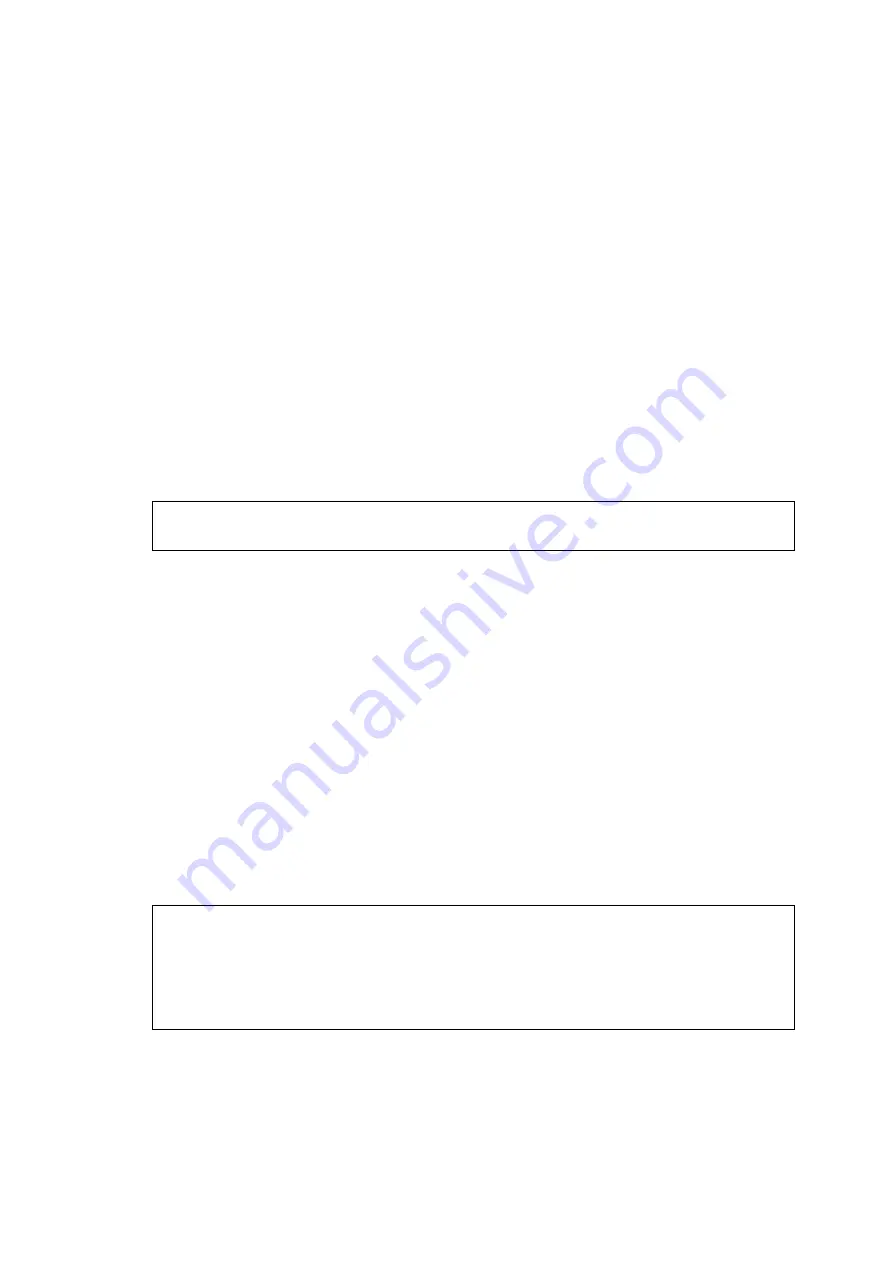
CHAPTER 2 INSTALLATION AND BASIC OPERATION
2-16
(29) Make
sure
X: \ENG\W2K\Addprt
is displayed in the window and click
OK
(X:\ is the
drive letter of your CD-ROM).
(30)
Highlight the model you are installing from the list of machines and click
Next
.
NOTE:
Make sure you select a USB printer.
(31)
The model you are installing will be listed in the window. Select
Yes
or
No
if you want
this driver to be your default printer and then click
Next
.
(32)
If this screen appears, select
Do not share this printer
and
Next
.
(33) Select
Yes
and
Next
to print a test page.
(34)
When this screen appears, click
Finish
.
(35) If
the
Digital Signature Not Found
dialog box appears, click
Yes
.
(36)
If the test page printed, click
OK
.
NOTE:
•
There will be two Brother printer drivers listed in the Printers selection.
•
The driver with "Printer" after the model name (ex. Brother MFC-8220 Printer) is the
Brother Native Driver.
OK:
The Brother Native Drivers have been installed and the installation is now complete.
< For Windows
®
XP Users Only >
Make sure that you followed the instructions in (1)
to (16)
(17) When this screen appears, connect the USB interface cable to your PC, and then
connect it to the machine.
Plug the machine into the AC power outlet. Turn the power switch on.
It will take a few seconds for the installation screen to appear.
The installation of the Brother drivers will automatically start. The screen appears one
after another, please wait for a while.
(18) The README file will be displayed.
Please read this file for troubleshooting information and then close the file to continue
installation.
(19) Check
the
Run On-Line Registration
and then click
Next
.
(20) Click
Finish
to restart your computer.
OK:
A Basic Universal printer driver was installed with the MFL-PRO Software Suite which is
certified for use with Windows
®
operating systems.
Brother also offers a fully featured printer driver (Native driver) that includes more
features than the Basic Universal driver. However, this driver does not include a
Windows
®
certificate. To install the Brother Native driver proceed to step (21).
NOTE:
For details on what features are available, see chapter 2 of the Software User's Guide.
Содержание MFC-8220
Страница 60: ...MFC 8220 SERVICE MANUAL 3 5 1 3 4 ROM Fig 3 6 ...
Страница 150: ...CHAPTER 4 DISASSEMBLY AND RE ASSEMBLY 4 72 EM4 EM4 EM4 Molykote EM D110 4 mm dia ball Eject roller ASSY ...
Страница 170: ...MFC 8220 SERVICE MANUAL 5 17 9 Insert the power cord to the machine Fig 5 26 Power cord Machine ...
Страница 244: ...CHAPTER 7 MAINTENANCE MODE 7 6 Fig 7 2 a b c d e f g h i j ...
Страница 312: ...APPENDIX 4 CIRCUIT DIAGRAM A 48 Appendix 4 1 Main PCB Circuit Diagram 1 6 ...
Страница 313: ...MFC 8220 SERVICE MANUAL A 49 Appendix 4 2 Main PCB Circuit Diagram 2 6 ...
Страница 314: ...APPENDIX 4 CIRCUIT DIAGRAM A 50 Appendix 4 3 Main PCB Circuit Diagram 3 6 ...
Страница 315: ...MFC 8220 SERVICE MANUAL A 51 Appendix 4 4 Main PCB Circuit Diagram 4 6 ...
Страница 316: ...APPENDIX 4 CIRCUIT DIAGRAM A 52 Appendix 4 5 Main PCB Circuit Diagram 5 6 ...
Страница 317: ...MFC 8220 SERVICE MANUAL A 53 Appendix 4 6 Main PCB Circuit Diagram 6 6 ...
Страница 318: ...APPENDIX 4 CIRCUIT DIAGRAM A 54 Appendix 4 7 Engine PCB Circuit Diagram 1 2 ...
Страница 319: ...MFC 8220 SERVICE MANUAL A 55 Appendix 4 8 Engine PCB Circuit Diagram 2 2 ...
Страница 320: ...APPENDIX 4 CIRCUIT DIAGRAM A 56 Appendix 4 9 NCU PCB Circuit Diagram Europe ...
Страница 321: ...MFC 8220 SERVICE MANUAL A 57 Appendix 4 10 NCU PCB Circuit Diagram U S A ...
Страница 322: ...APPENDIX 4 CIRCUIT DIAGRAM A 58 Appendix 4 11 Control Panel PCB Circuit Diagram ...
Страница 323: ...MFC 8220 SERVICE MANUAL A 59 Appendix 4 12 Low voltage Power Supply PCB Circuit Diagram ...
Страница 324: ...APPENDIX 4 CIRCUIT DIAGRAM A 60 Appendix 4 13 High voltage Power Supply PCB Circuit Diagram 100V ...
Страница 325: ...MFC 8220 SERVICE MANUAL A 61 Appendix 4 14 High voltage Power Supply PCB Circuit Diagram 200V ...
Страница 326: ...APPENDIX 4 CIRCUIT DIAGRAM A 62 Appendix 4 15 Back Light PCB Circuit Diagram ...
Страница 328: ...February 04 SM FAX026 6 8X5913 Printed in Japan ...
















































